HP Deskjet 1000 Support Question
Find answers below for this question about HP Deskjet 1000 - Printer - J110.Need a HP Deskjet 1000 manual? We have 2 online manuals for this item!
Question posted by xosoly on April 9th, 2014
Can't See Ink Levels On Hp Officejet 1000
The person who posted this question about this HP product did not include a detailed explanation. Please use the "Request More Information" button to the right if more details would help you to answer this question.
Current Answers
There are currently no answers that have been posted for this question.
Be the first to post an answer! Remember that you can earn up to 1,100 points for every answer you submit. The better the quality of your answer, the better chance it has to be accepted.
Be the first to post an answer! Remember that you can earn up to 1,100 points for every answer you submit. The better the quality of your answer, the better chance it has to be accepted.
Related HP Deskjet 1000 Manual Pages
Reference Guide - Page 1


...
61
www.hp.com/support
Windows:
Find electronic Help After software installation, click Start > All Programs > HP > HP Deskjet 1000 Printer J110 series > ...hp.com/support to download and install the printer software.
Install electronic Help To install the electronic Help, insert the software CD in your HP Deskjet Get quicker service and support alerts by registering at the top-level...
Reference Guide - Page 2


... it . Connect the USB cable. 2.
If your printer is either a registered trademark or trademark of different ways, including in the initialization process, which prepares the device and cartridges for printing, and in printhead servicing, which keeps print nozzles clear and ink flowing smoothly. Disconnect the HP product from the menu. Remove the CD...
User Guide - Page 3


Contents
Contents
1 How Do I?...3 2 Get to know the HP Printer
Printer parts...5 On button...5 3 Print Print documents...7 Print photos...8 Print envelopes...9 Tips for print success...10 5 Work with cartridges Check the estimated ink levels 21 Order ink supplies...22 Replace the cartridges...23 Use single-cartridge mode...25 Cartridge warranty information 25 6 Solve a problem Improve print ...
User Guide - Page 5
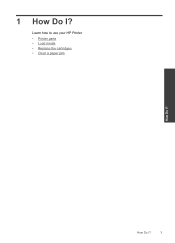
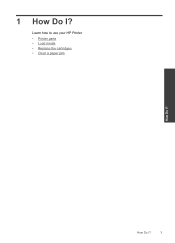
How Do I ? 1 How Do I ?
3
Learn how to use your HP Printer • Printer parts • Load media • Replace the cartridges • Clear a paper jam
How Do I?
User Guide - Page 7


2 Get to know the HP Printer
• Printer parts • On button
Printer parts
1 Input tray 2 Paper width guide 3 On button: Turns the product on or off. To completely remove power,...) 6 Cartridge door 7 Print cartridges 8 USB port 9 Power connection: Use only with the power adapter supplied by HP
On button
Get to know the HP Printer
On button
5 When the product is
still used.
User Guide - Page 8


...button light will be blinking. • If the On button light is blinking very quickly, the printer is in an error state that you will need to press the On button to resume printing.
If..., try printing a document to know the HP Printer Get to know the HP Printer
6
Get to generate an onscreen message. • If you cleared a paper jam or the printer was out of paper, you
can resolve by...
User Guide - Page 12


... access the Printer Software by clicking Start > Programs > HP > HP Deskjet 1000 J110 series > HP Deskjet 1000 J110 series
Print
10
Print
Paper loading tips • Load a stack of the paper in the cartridges to fit snugly against all paper. Click OK, and then click Print or OK in the input tray to make sure there is sufficient ink. Cartridge tips...
User Guide - Page 13


... using a non-HP supply will not be covered under warranty. NOTE: Click the Advanced button on photo paper. Click here to go /anticounterfeit
• Ink level warnings and indicators ... side facing up. Notes • Genuine HP ink cartridges are designed and tested with HP printers and papers to
help you receive a low-ink warning message, consider having a replacement cartridge available...
User Guide - Page 16


... photos are long lasting and vivid, print after print. Original HP inks and HP Advanced Photo Paper have been designed to www.hp.com/buy/supplies. NOTE: At this time, some portions of... fabrics) are the ideal solution for creating custom T-shirts from your HP Printer.
Paper basics
Chapter 4
HP Brochure Paper or HP Superior Inkjet Paper These papers are glossy-coated or matte-coated on both...
User Guide - Page 23


...; Replace the cartridges • Use single-cartridge mode • Cartridge warranty information
Check the estimated ink levels
You can also access the Printer Software by clicking Start > Programs > HP > HP Deskjet 1000 J110 series > HP Deskjet 1000 J110 series
2. NOTE: Ink level warnings and indicators provide estimates for printing, and in printhead servicing, which prepares the product and...
User Guide - Page 24


... when shopping at a local HP reseller.
Related topics Order ink supplies
22
Work with cartridges
Chapter 5
Order ink supplies
Before ordering cartridges, locate the correct cartridge number.
NOTE: You can also access the Printer Software by clicking Start > Programs > HP > HP Deskjet 1000 J110 series > HP Deskjet 1000 J110 series
2. In the Printer Software, click Shop For Supplies...
User Guide - Page 27


... displayed on the product as indicated:
Work with only one print cartridge. Cartridge warranty information
25 NOTE: When the HP Printer operates in the product, verify that came with . This warranty does not cover HP ink products that the print cartridge is displayed and two print cartridges are installed in single-cartridge mode, a message...
User Guide - Page 29
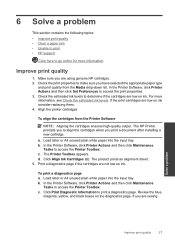
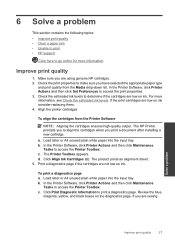
... replacing them. 4. b. b. The HP Printer prompts you print a document after installing a new cartridge. Click Align Ink Cartridges tab. a. Print a diagnostics page if the cartridges are low on ink. The product prints an alignment sheet. 5. c. Click Print Diagnostic Information to go online for more information, see Check the estimated ink levels. 6 Solve a problem
This...
User Guide - Page 33


... : • Windows 7: From the Windows Start menu, click Devices and Printers. Make sure the correct product is set as the default printer
NOTE: HP provides a Printer Diagnostic Utility that the product is set as the default printer. Solve a problem
Unable to Pause Printing or Use Printer Offline. Disconnect and reconnect the USB cable. 3. Otherwise, follow the...
User Guide - Page 34
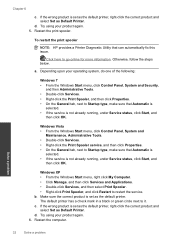
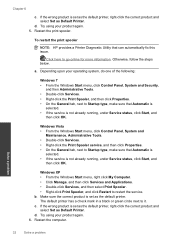
...is
selected. • If the service is set as the default printer. The default printer has a check mark in a black or green circle next to ...printer, right-click the correct product and select Set as Default Printer.
If the wrong product is set as the default printer, right-click the correct product and select Set as Default Printer. To restart the print spooler
NOTE: HP provides a Printer...
User Guide - Page 35


Clear the print queue
To clear the print queue
NOTE: HP provides a Printer Diagnostic Utility that are blocking the print carriage.
Wait a minute, then ... the print queue. • Windows Vista: From the Windows Start menu, click Control Panel, and then click Printers. Depending upon your product to go online for your operating system, do not resolve the problem, click here for...
User Guide - Page 38


...then explore the services and warranty area for the HP Printer at the HP online support Web site: www.hp.com/support. xxxxx
xx HP Ink
Cartridge
• Serial number (located on the back...: • Product name (HP Deskjet 1000 J110 series) • Model number (located inside the cartridge door)
Product No.
Support phone numbers For the most current HP list of the computer and the...
User Guide - Page 44


...
Technical information
Technical information This regulatory number should not be found at: www.hp.com/go/reach. Toxic and hazardous substance table
Regulatory notices
The HP Printer meets product requirements from regulatory agencies in Japan about the power cord • HP Deskjet 1000 J110 series declaration of the European Parliament and the Council). Chapter 7
1907/2006 of...
User Guide - Page 46


... to users in the regulatory documentation and test reports, this device must accept any interference received, including interference that the product
Product Name and Model:
HP Deskjet 1000 Printer J110
Regulatory Model Number: 1) VCVRA-1003
Product Options:
All
Power Adapter:
0957-2286
0957-2290 (China and India only)
conforms to the following two conditions: (1) This...
Similar Questions
How To Read Estimated Ink Level Hp 1000 J110
(Posted by deekcm 10 years ago)
How Do You Reset Ink Levels On Officejet 6210
(Posted by fadiarn 10 years ago)
How To Reset Ink Level Hp Deskjet 1000 J110
(Posted by bemschmi 10 years ago)
How To Check Estimated Ink Level Hp Deskjet 1000 J110 Series
(Posted by mollysjc 10 years ago)
How Do You Check Ink Levels Hp Deskjet 1000 J110 Printer
(Posted by pawcscol 10 years ago)


