HP Deskjet 1000 Support Question
Find answers below for this question about HP Deskjet 1000 - Printer - J110.Need a HP Deskjet 1000 manual? We have 2 online manuals for this item!
Question posted by darjanebe on July 30th, 2014
How To Install Hp Help Desk Printer J1000 Series Without A Cd
The person who posted this question about this HP product did not include a detailed explanation. Please use the "Request More Information" button to the right if more details would help you to answer this question.
Current Answers
There are currently no answers that have been posted for this question.
Be the first to post an answer! Remember that you can earn up to 1,100 points for every answer you submit. The better the quality of your answer, the better chance it has to be accepted.
Be the first to post an answer! Remember that you can earn up to 1,100 points for every answer you submit. The better the quality of your answer, the better chance it has to be accepted.
Related HP Deskjet 1000 Manual Pages
Reference Guide - Page 1


...on product features and troubleshooting. Black Cartridge
61
Tri-color Cartridge
61
www.hp.com/support Printed in [French]
EN ES FR
Printed in your product information. Install electronic Help To install the electronic Help, insert the software CD in [English]
DESKJET 1000 PRINTER J110 SERIES
Information
For setup information, see the setup poster.
All other product information can...
Reference Guide - Page 2


...] button will be lit green. Make sure the printer is left in the computer's
CD/DVD drive, then follow the on . If you are specific to install the printer software. Windows XP, and Windows Vista are shared by HP. See the setup poster. • Make sure the printer is powered on -screen instructions to the device...
User Guide - Page 3


Contents
Contents
1 How Do I?...3 2 Get to know the HP Printer
Printer parts...5 On button...5 3 Print Print documents...7 Print photos...8 Print envelopes...9 Tips for... Improve print quality...27 Clear a paper jam...29 Unable to print...31 HP support...35 7 Technical information Notice...37 Specifications...37 Environmental product stewardship program 39 Regulatory notices...42 Index...45
1
User Guide - Page 11


... 3.
Place the envelopes in the input tray. Slide the paper guide firmly against the edge of the HP Printer. To print envelopes 1. Make sure the output tray is open. 2.
NOTE: For maximum dpi resolution, ...the paper guide all the way to format text for the return address on envelopes, consult the help files in Max DPI drop-down list. NOTE: Do not leave unused photo paper in the right...
User Guide - Page 12


... Printer Software by clicking Start > Programs > HP > HP Deskjet 1000 J110 series > HP Deskjet 1000 J110 series
Print...Printer Software,
click Printer Actions and then click Set Preferences to open the Printer Software. Tips for print success
To successfully print, the HP cartridges should have the appropriate settings.
Cartridge tips • Use genuine HP ink cartridges. • Install...
User Guide - Page 13


... select Black Ink Only, then click the OK button. You do not need to
help you have been printed, remove the document from the output tray. Notes • Genuine HP ink cartridges are designed and tested with HP printers and papers to replace the cartridges until print quality becomes unacceptable. See technical specifications for...
User Guide - Page 23


...in the cartridges. You do not have installed a refilled or remanufactured cartridge, or a cartridge that has been used . In the Printer Software, click Estimated Ink Levels. When ... ink levels
You can also access the Printer Software by clicking Start > Programs > HP > HP Deskjet 1000 J110 series > HP Deskjet 1000 J110 series
2. The ink supply level shows an estimate of the amount...
User Guide - Page 24


NOTE: You can also access the Printer Software by clicking Start > Programs > HP > HP Deskjet 1000 J110 series > HP Deskjet 1000 J110 series
2.
If it is not available in your product, and then click one of the shopping links on the printer ▲ The cartridge number is not supported in the Printer Software 1. Locate the cartridge number on the page. NOTE: Ordering cartridges ...
User Guide - Page 26


Slide cartridge into slot until it clicks into place. NOTE: The HP Printer prompts you to complete aligning the cartridges. c. Chapter 5
b.
Follow onscreen instructions to align the cartridges when you print a document after installing a new cartridge. Close cartridge door. Aligning the cartridges ensures high-quality output.
24
Work with cartridges
d. Work with cartridges...
User Guide - Page 27


... warranty is applicable when the product is installed. During the warranty period the product is not depleted and the end of plastic tape has been removed from the print cartridge carriage. NOTE: When the HP Printer operates in its designated HP printing device. The end of the HP Limited Warranty Statement, see the printed documentation...
User Guide - Page 29
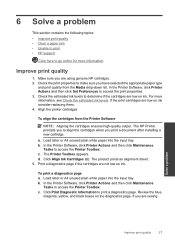
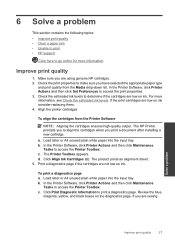
...you print a document after installing a new cartridge. For more information. d. In the Printer Software, click Printer Actions and then click Maintenance
Tasks to access the Printer Toolbox. Check the print ...A4 unused plain white paper into the input tray. The Printer Toolbox appears. Improve print quality
1. The HP Printer prompts you are seeing
Solve a problem
Improve print quality
...
User Guide - Page 33


... that the product is set as the default printer. To verify that the product is set as the default printer
NOTE: HP provides a Printer Diagnostic Utility that the product is not paused or offline
NOTE: HP provides a Printer Diagnostic Utility that can automatically fix this issue. On the Printer menu, make sure there are still unable to...
User Guide - Page 34
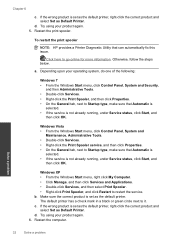
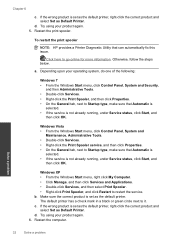
... Automatic is
selected. • If the service is set as the default printer. Chapter 6
c. c. If the wrong product is set as the default printer, right-click the correct product and select Set as Default Printer. To restart the print spooler
NOTE: HP provides a Printer Diagnostic Utility that Automatic is
selected. • If the service is...
User Guide - Page 35


...c. Turn off the product. c.
7. Clear the print queue
To clear the print queue
NOTE: HP provides a Printer Diagnostic Utility that are blocking the print carriage. Otherwise, follow the steps below. a. Depending upon...• Windows Vista: From the Windows Start menu, click Control Panel, and then click Printers.
If the print queue is not clear, or if it is clear but jobs are still...
User Guide - Page 37
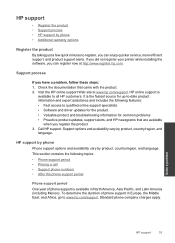
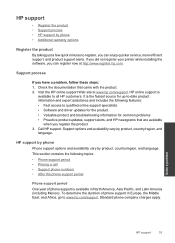
... and troubleshooting information for common problems • Proactive product updates, support alerts, and HP newsgrams that came with the product. 2. Solve a problem
HP support
35 This section contains the following features: • Fast access to -date ... Latin America (including Mexico).
If you did not register your printer while installing the software, you register the product 3.
User Guide - Page 38


...create it? ◦ Did you are available for the HP Printer at additional costs. Be prepared to www.hp.com/support, select your country/region and language, then explore...HP Deskjet 1000 J110 series) • Model number (located inside the cartridge door)
Product No. After the phone support period After the phone support period, help is available from HP at the HP online support Web site: www.hp...
User Guide - Page 44


..., etc.) or product numbers (CH340-64001, etc.).
42
Technical information
Technical information Toxic and hazardous substance table
Regulatory notices
The HP Printer meets product requirements from regulatory agencies in Japan about the power cord • HP Deskjet 1000 J110 series declaration of the European Parliament and the Council). This regulatory number should not be found at: www...
User Guide - Page 45


... notice be brought to provide reasonable protection against harmful interference in a residential installation. This equipment generates, uses and can be determined by turning the equipment off...This equipment has been tested and found to comply with the limits for help. For further information, contact: Manager of Corporate Product Regulations Hewlett-Packard ...HP may cause undesired operation.
User Guide - Page 46


... any interference received, including interference that the product
Product Name and Model:
HP Deskjet 1000 Printer J110
Regulatory Model Number: 1) VCVRA-1003
Product Options:
All
Power Adapter:
0957...Model Number is the main product identifier in Japan about the power cord
HP Deskjet 1000 J110 series declaration of conformity
DECLARATION OF CONFORMITY
according to ISO/IEC 17050-1 and EN...
Similar Questions
How To Install Hp Designjet 5000 Printer In Windows 7 64 Bit
(Posted by petHTFad 10 years ago)
How To Install Hp Deskjet 1000 Printer Without Cd Mac
(Posted by DenTRASH 10 years ago)
How To Install Hp Deskjet 1000 Printer J110 Series Without Cd
(Posted by aussm 10 years ago)
How To Install Hp Deskjet 1000 Printer Without Cd
(Posted by saraRe 10 years ago)


