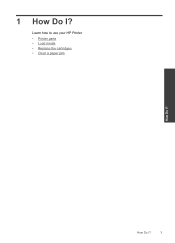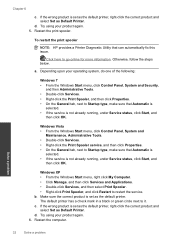HP Deskjet 1000 Support Question
Find answers below for this question about HP Deskjet 1000 - Printer - J110.Need a HP Deskjet 1000 manual? We have 2 online manuals for this item!
Question posted by mollyritter84 on April 18th, 2013
Hp 1000 Status Idle On Mac
Current Answers
Answer #1: Posted by tintinb on April 18th, 2013 2:05 PM
https://support.hp.com/us-en/drivers/hp-deskjet-1000-printer-series---j1/model/4066376
If you have more questions, please don't hesitate to ask here at HelpOwl. Experts here are always willing to answer your questions to the best of our knowledge and expertise.
Regards,
Tintin
Related HP Deskjet 1000 Manual Pages
Similar Questions
I purchased a new HP 1000 printer but its printing options do not allow me to change the printing qu...
the printer prints so amall II haave a hard time reading it.