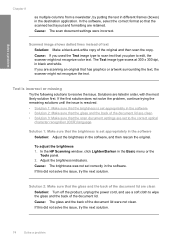HP Deskjet F4400 Support Question
Find answers below for this question about HP Deskjet F4400 - All-in-One Printer.Need a HP Deskjet F4400 manual? We have 3 online manuals for this item!
Question posted by osamasport on December 30th, 2013
F4400 Will Scan From Computer But When I Push Scan On Printer Scan Does Not
work
Current Answers
Related HP Deskjet F4400 Manual Pages
Similar Questions
How To Scan Multiple Pages Using Hp Deskjet F4400
(Posted by terjeanw 10 years ago)
How To Scan In Pdf Using Hp Deskjet F4400
(Posted by lexfaxf 10 years ago)
How To Scan Multiple Pages On Hp Deskjet F4400
(Posted by karmabhdrag 10 years ago)
After Update To Ios 10.8 I Can No Longer Scan With M1522nf Multifunction Printer
My printer is connected correctly as I CAN print, and I can also take photocopies with it, the probl...
My printer is connected correctly as I CAN print, and I can also take photocopies with it, the probl...
(Posted by exportamy 11 years ago)
How Many Type Of Cartridge I Can Use My Printer Is Hp Deskjet 1050
how many type of cartridge i can use, my printer is HP Deskjet 1050. Exp: 122, 301...
how many type of cartridge i can use, my printer is HP Deskjet 1050. Exp: 122, 301...
(Posted by ajishpk007 13 years ago)