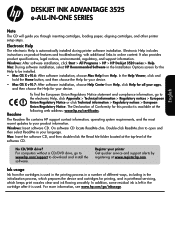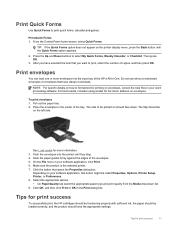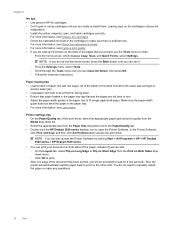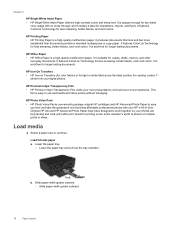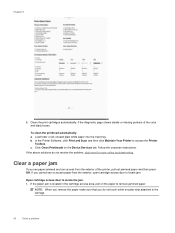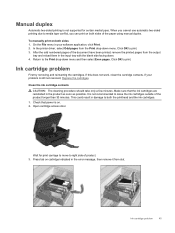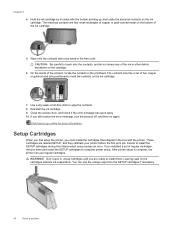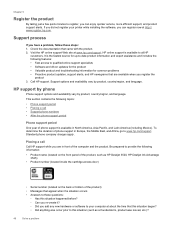HP Deskjet Ink Advantage 3520 Support Question
Find answers below for this question about HP Deskjet Ink Advantage 3520.Need a HP Deskjet Ink Advantage 3520 manual? We have 2 online manuals for this item!
Question posted by teresasapp88 on April 28th, 2013
How Do I Get The Printer To Print In Black Ink
The person who posted this question about this HP product did not include a detailed explanation. Please use the "Request More Information" button to the right if more details would help you to answer this question.
Current Answers
Related HP Deskjet Ink Advantage 3520 Manual Pages
Similar Questions
654xl Ink For 3520 Printer.
Office Depot sold me 654XL ink for my 5320 printer that does not work. Is it supposed to or did they...
Office Depot sold me 654XL ink for my 5320 printer that does not work. Is it supposed to or did they...
(Posted by acgriffin 9 years ago)
Can You Use The Hp 3520 Printer With Black Ink Only? If Possible, How?
(Posted by sansannew 9 years ago)
Why Won't My Hp 5512 Printer Print Black Ink After I Change The Cartiage?
(Posted by stephedwi 10 years ago)
Why Won't My Hp Photosmart 5510 Printer Print Black Ink
(Posted by prjhak 10 years ago)
How Do I Read My Ink Status. A Msg Came On The Screen About Black Ink Shortage
(Posted by farrowmg 11 years ago)