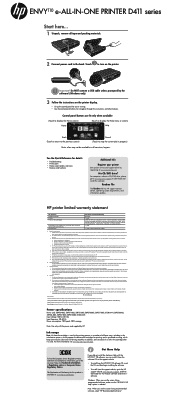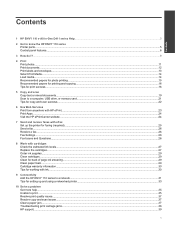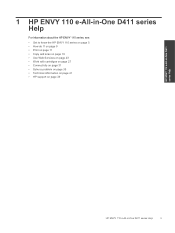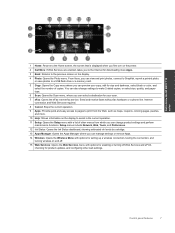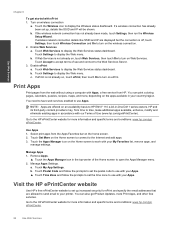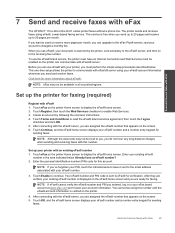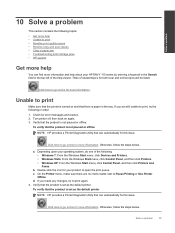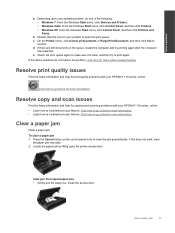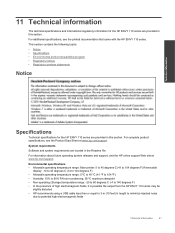HP ENVY 110 Support Question
Find answers below for this question about HP ENVY 110.Need a HP ENVY 110 manual? We have 3 online manuals for this item!
Question posted by ssolgal on January 15th, 2014
Computer Can't Find Hp Envy On Wireless Network
Current Answers
Answer #1: Posted by DreadPirateRoberts on January 23rd, 2014 11:12 AM
1. Whether the wireless button on the laptop is turned on or turned off.
There are a couple of different possiblilities for location of the button.
- On the side of the laptop, normally near the hedphone jack
- Pressing boht the FN & F2 keys at the same time
- Pressing F12 after boot.
The wireless button will have an icon of wireless antenna.
If the light on the wireless button is amber then it is turned off. If the light is blue then it is turned on.
2. We can also enable the wireless from the HP wireless assistant.
Click on the start button- in the start search field write (HP wireless assistant)-- Turn on the wireless network.
Related HP ENVY 110 Manual Pages
Similar Questions
i keep getting a message that says Load paper into Paper Tray. I want to print a 5x7 photo. The prin...