HP ENVY 110 Support Question
Find answers below for this question about HP ENVY 110.Need a HP ENVY 110 manual? We have 3 online manuals for this item!
Question posted by bulvon on January 10th, 2013
I Replaced The Black Ink Cartridge And Tried To Print
a red X light comes on and the page comes out blank?
Current Answers
There are currently no answers that have been posted for this question.
Be the first to post an answer! Remember that you can earn up to 1,100 points for every answer you submit. The better the quality of your answer, the better chance it has to be accepted.
Be the first to post an answer! Remember that you can earn up to 1,100 points for every answer you submit. The better the quality of your answer, the better chance it has to be accepted.
Related HP ENVY 110 Manual Pages
Reference Guide - Page 1


... door (closed) On button
Wireless light
Output tray extender
Paper tray (closed)
Paper path cover
Printer access door (opened)
Print cartridges
Paper-width guides Paper tray (out)
Quick Reference Get to activate. without using a web-based faxing service.
Touch Settings, then select Wireless Network Test. For supported devices and functionality, see www.hp.com...
Setup Poster - Page 2
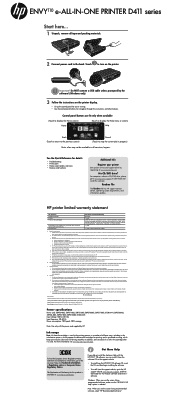
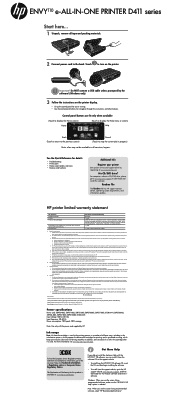
... Printer Print or Ink cartridges
Printheads (only applies to products with customer replaceable printheads) Accessories
Duration of limited warranty 90 days 1 year Until the HP ink is ...stated
A. Windows: When you see the screen listing recommended software, make sure the "HP ENVY 110 Help" option is attributable to the onscreen Help, click Technical information > Regulatory notices >...
User Guide - Page 3
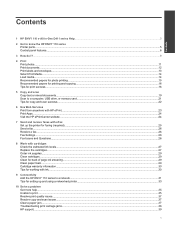
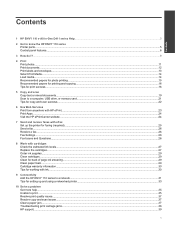
......26 Fax Issues and Questions...26
8 Work with cartridges Check the estimated ink levels...27 Replace the cartridges...27 Order ink supplies...29 Clean cartridges...29 Clean for back of page ink smearing...29 Clean paper feed...29 Cartridge warranty information...30 Tips for working with ink...30
9 Connectivity Add the HP ENVY 110 series to a network...31 Tips for setting...
User Guide - Page 9
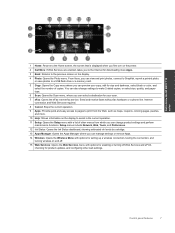
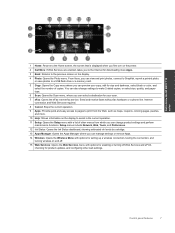
...Ink Status: Opens the Ink Status dashboard, showing estimated ink levels by cartridge.
13 Apps Manager: Opens the Apps Manager where you can select a destination for size and darkness, select black... other web settings. Get to know the HP ENVY 110 series
1 Home: Returns to the Home screen... there, you can view and print photos, connect to Snapfish, reprint a printed photo, or save photos to ...
User Guide - Page 11


3 How do I ?
This section contains links to commonly performed tasks, such as printing photos, scanning, and making copies.
• Load media on page 14 • Replace the cartridges on page 27 • Print Apps on page 24
• Print from anywhere with HP ePrint on page 23 • Send and receive faxes with eFax on page...
User Guide - Page 16


... tray. Chapter 4
Select Print Media
The HP ENVY 110 series printer is designed to work well with most types of reliability and print quality, and produce documents with crisp, vivid color, bolder blacks and dry faster than ordinary... select ink, toner and paper. To purchase HP papers, go to meet high standards of office media. Insert stack of paper into center of paper.
14
Print Slide paper...
User Guide - Page 17


... might not be available. glossy or soft gloss (satin matte). HP Photo Value Packs conveniently package Original HP ink cartridges and HP Advanced Photo Paper to save you are long lasting and vivid, print after print. Slide paper-width guides outward. It resists water, smears, fingerprints, and humidity. Close paper tray. • Load envelopes...
User Guide - Page 18


... brochures and mailers as well as business graphics for less smearing, bolder blacks and vivid colors. It features ColorLok Technology for presentation, proposals, reports and newsletters. Print
Tips for printing out an entire vacation's worth of paper is a high-quality multifunction paper made with HP printers to help you can adjust them to produce...
User Guide - Page 29


... that has been used . Lift up lid on print cartridge, then remove it is unacceptable. When you have to center of product.
Work with cartridges
27 8 Work with cartridges
• Check the estimated ink levels • Replace the cartridges • Order ink supplies • Clean cartridges • Clean for back of page ink smearing • Clean paper feed •...
User Guide - Page 31


... show smeared ink, try cleaning areas of the printer where ink can build up. From the Home screen, touch Settings to empty the paper tray before starting the cleaning. In the Setup menu, touch Tools. 3.
Related topics • Order ink supplies on page 29
Tips for working with ink on page 30
Clean for replacement cartridges, open...
User Guide - Page 32


... access door and
check the label. • Insert the ink cartridges into the correct slots. During the warranty period the product is not depleted and the end of each cartridge to replace the ink cartridges until print quality becomes unacceptable. Genuine HP ink cartridges are designed for working with cartridges You do not need to the color and icon
for...
User Guide - Page 37
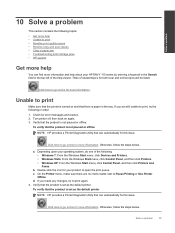
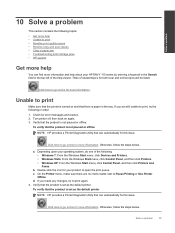
If you made any changes, try the following : • Windows 7: From the Windows Start menu, click Devices and Printers. • Windows Vista: From the Windows ... • Clear a paper jam • Troubleshooting print carriage jams • HP support
Get more help viewer.
Check for more information and help about your HP ENVY 110 series by entering a keyword in the Search field ...
User Guide - Page 38


...steps below .
36
Solve a problem Try using your operating system, do one of the following : • Windows 7: From the Windows Start menu, click Devices and Printers. • Windows Vista:...d.
Restart the print spooler. The default printer has a check mark in a black or green circle next to Startup type, make sure that can automatically fix this issue. Try using your operating...
User Guide - Page 39
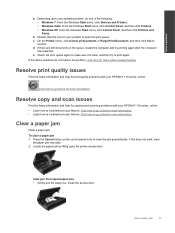
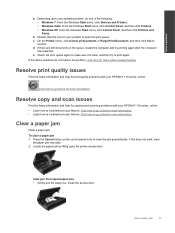
... your HP ENVY 110 series, online: • Learn how to open the printer access door.
Clear a paper jam
Clear a paper jam. To clear a paper jam 1. Locate the paper jam by lifting open the print queue. If the above solutions do one of the following: • Windows 7: From the Windows Start menu, click Devices and...
User Guide - Page 40


...print carriage jams
The cartridge access door must be blocking the print carriage and preventing it is not lit, the printer is new, make sure you 're using your printer is not new, check the carriage area for more information. If your printer is turned off.
Check the printer and try printing... material inside the carriage area. Replace the paper path cover. Make sure...
User Guide - Page 41
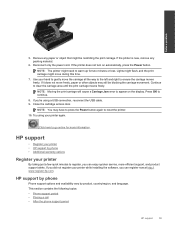
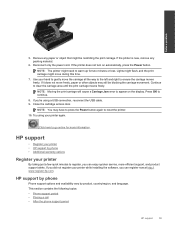
... carriage moves freely. Close the cartridge access door. If you did ...packing material.
6.
If you can register now at http:// www.register.hp.com. Try using a USB connection, reconnect the USB cable. 9. If the printer does not ...product support alerts. Lights might flash, and the print carriage might need to go online for two minutes or less. NOTE: Moving the print carriage will cause ...
User Guide - Page 44


...Technical information Technical information
Chapter 11
Print resolution
Draft mode • Color Input/Black Render: 300x300dpi • Output (Black/Color): Automatic
Normal mode • Color Input/Black Render: 600x300dpi • Output (Black/Color): Automatic
Plain-Best mode • Color Input/Black Render: 600x600dpi • Output: 600x1200dpi (Black), Automatic (Color)
Photo-Best mode...
User Guide - Page 45


...depends on model)
Ink cartridge yield
Visit www.hp.com/go/learnaboutsupplies for more information on estimated cartridge yields.
Scan specifications • Image editor included • Twain-compliant software interface • Resolution: up to 48 lb. (180 gsm)
Two-sided printing accessory paper specifications...to 24 lb.)
Letter: 8.5 x 11 inches A4: 210 x 297 mm
Up to 200 g/m2 (110 lb.
User Guide - Page 47


...following Web site:
www.hp.com/hpinfo/globalcitizenship/environment/recycle/
Power consumption
Hewlett-Packard printing and imaging equipment marked with a network router or when you turn on ENERGY ... back on. TIP: If you are printing through the options, and then touch Set Auto-off completely, so you recycle used print cartridges and ink cartridges free of charge. You can change the...
User Guide - Page 57


... interface card 31, 32
P
paper specifications 42
phone support 39 phone support period
period for support 40 photo paper
specifications 42 print
specifications 43 printer found screen, Windows 33
R
recycle
ink cartridges 45 regulatory notices
regulatory model identification number 50
wireless statements 52
S
scan scan specifications 43
security network, WEP key 32
system...
Similar Questions
Replaced Black Ink Cartridge Will Not Print Black
Replaced black ink cartridge will not print black. Ran from menu tools, clean printhead. Removed all...
Replaced black ink cartridge will not print black. Ran from menu tools, clean printhead. Removed all...
(Posted by shelleymmaranta 10 years ago)
Replaced Black Ink Cartridge.
won't align.question mark on screen where black level indicator is
won't align.question mark on screen where black level indicator is
(Posted by bigdaddytom01 12 years ago)

