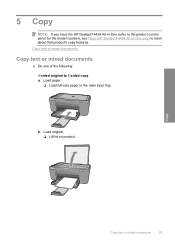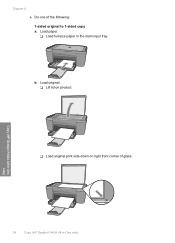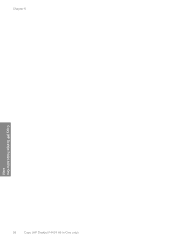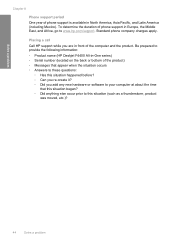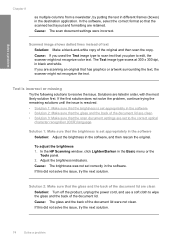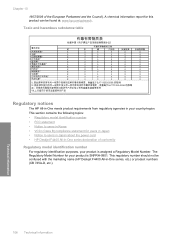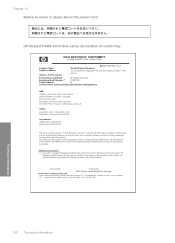HP F4440 Support Question
Find answers below for this question about HP F4440 - Deskjet All-in-One.Need a HP F4440 manual? We have 2 online manuals for this item!
Question posted by mra1yama on July 31st, 2013
Hp Deskjet F4440 Won't Scan
The person who posted this question about this HP product did not include a detailed explanation. Please use the "Request More Information" button to the right if more details would help you to answer this question.
Current Answers
Related HP F4440 Manual Pages
Similar Questions
Hp Photosmart C8180 Won't Scan To Memory Device
(Posted by eliaEHuan 9 years ago)
Why Won't My Hp Deskjet F4440 Not Scan An Image To Computer Without A Color Ink
cartridge
cartridge
(Posted by johnnmmfran 10 years ago)
Why Won't My Hp Deskjet F4440 Printer Not Scan Without A Color Ink Cartridge
(Posted by cansbodie 10 years ago)
Hp Deskjet F4440 Printer Will Not Print In Landscape Mode.
(Posted by jelly42 11 years ago)
I Need A Power Cord For The Hp Deskjet F4440 Do U Carry This Instore
I need a powercord for a hp deskjet f4440. Do u carry this and if so is in instore or online. G_...
I need a powercord for a hp deskjet f4440. Do u carry this and if so is in instore or online. G_...
(Posted by rusti220 12 years ago)