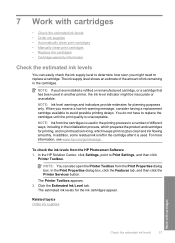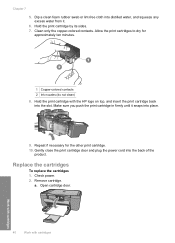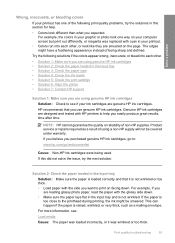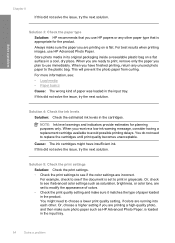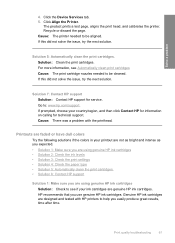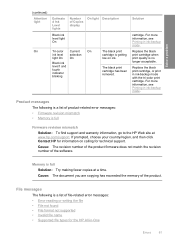HP F4480 Support Question
Find answers below for this question about HP F4480 - Deskjet All-in-One Color Inkjet.Need a HP F4480 manual? We have 2 online manuals for this item!
Question posted by rbjodo on February 24th, 2014
F4480 Won't Take Refilled Cartridge
The person who posted this question about this HP product did not include a detailed explanation. Please use the "Request More Information" button to the right if more details would help you to answer this question.
Current Answers
Related HP F4480 Manual Pages
Similar Questions
How To Clear The Ink E Message Hp Deskjet F4480 Refilled Cartridges
(Posted by egyfistav40 10 years ago)
Hp Desktop F4480 Won't Clean Cartridges
(Posted by scmrb 10 years ago)
Hp F4480 Wont Accept Refill
(Posted by anzhuqiq 10 years ago)
Can I Refill Cartridge Hp Deskjet 2050
(Posted by 570ja 10 years ago)
'cartridge Problem' After Refill Cartridge 21 On Hp Deskjet F2180
I got "Cartridge Problem" display after refill my cartridge 21 on HP Deskjet F21 and i cant print no...
I got "Cartridge Problem" display after refill my cartridge 21 on HP Deskjet F21 and i cant print no...
(Posted by tokugawakirra 11 years ago)