HP F4480 Support Question
Find answers below for this question about HP F4480 - Deskjet All-in-One Color Inkjet.Need a HP F4480 manual? We have 2 online manuals for this item!
Question posted by tjcofim on October 8th, 2013
Hp Desktop F4480 Won't Recognize New Cartridge
The person who posted this question about this HP product did not include a detailed explanation. Please use the "Request More Information" button to the right if more details would help you to answer this question.
Current Answers
There are currently no answers that have been posted for this question.
Be the first to post an answer! Remember that you can earn up to 1,100 points for every answer you submit. The better the quality of your answer, the better chance it has to be accepted.
Be the first to post an answer! Remember that you can earn up to 1,100 points for every answer you submit. The better the quality of your answer, the better chance it has to be accepted.
Related HP F4480 Manual Pages
User Guide - Page 3


... Control panel features...4 Control panel features (HP Deskjet F4424 All-in-One only 5
2 ...HP Deskjet F4424 All-in-One only) Copy text or mixed documents 33
7 Work with cartridges Check the estimated ink levels 37 Order ink supplies...38 Automatically clean print cartridges 39 Manually clean print cartridges 39 Replace the cartridges...40 Cartridge warranty information 42
8 Solve a problem HP...
User Guide - Page 5


... features • Control panel features (HP Deskjet F4424 All-in-One only)
Printer parts
Get to know the HP All-in-One
1 Control panel 2 Front access door 3 Paper-width guide for the main input tray 4 Input tray 5 Paper tray extender (also referred to as the tray extender) 6 Paper stop 7 Cartridges 8 Glass 9 Lid backing 10...
User Guide - Page 6


... information for each print cartridge, four indicators for the tricolor cartridge and four indicators for copying.
6 Start Copy Black: Starts a black-and-white copy job.
7 Start Copy Color: Starts a color copy job.
8 Number...of copies to be made. Also displays a warning when the device is off . Chapter 1
Control panel features
Get to know the HP All-in -One
1 On: Turns the product on the...
User Guide - Page 7


...turn off . Also displays a warning when the device is still used. Also displays a warning for print cartridge problems.
Control panel features (HP Deskjet F4424 All-in -One
1 On: Turns the... Color: Starts a color copy job.
8 Number of Copies LCD: Displays the number of paper.
9 Ink Level gauge: Show ink level information for each print cartridge, four indicators for the tricolor cartridge ...
User Guide - Page 21
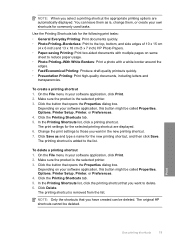
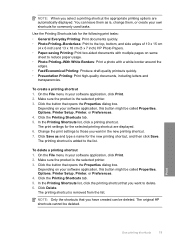
... the selected printer. 3. To create a printing shortcut 1. On the File menu in the new printing shortcut. 7. Make sure the product is removed from the list.
NOTE: Only the ...and 13 x 18 cm (5 x 7 inch) HP Photo Papers. • Paper-saving Printing: Print two-sided documents with mutliple pages on your own shortcuts for the new printing shortcut, and then click Save. Make sure the...
User Guide - Page 24


... package original HP cartridges and HP Advanced Photo Paper to use and handle and dries quickly without smudging. If prompted, choose your HP All-in English only.
Chapter 3
paper. It is suitable for copies, drafts, memos, and other supplies, go to select your color presentations vivid and even more impressive. HP Premium Inkjet Transparency Film HP Premium Inkjet Transparency...
User Guide - Page 35


... documents
Copy text or mixed documents
To make copies, the HP All-in-One and computer must be connected and turned on .
Copy (HP Deskjet F4424 All-in the cartridge access area to copying. 6 Copy (HP Deskjet F4424 All-inOne only)
NOTE: To make a copy, the HP All-in-One and computer must be connected and turned...
User Guide - Page 39
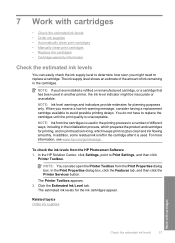
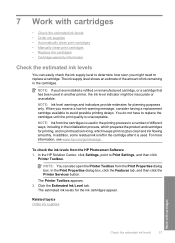
...; Check the estimated ink levels • Order ink supplies • Automatically clean print cartridges • Manually clean print cartridges • Replace the cartridges • Cartridge warranty information
Check the estimated ink levels
You can also open the Printer Toolbox from the HP Photosmart Software 1. The ink supply level shows an estimate of the amount of...
User Guide - Page 40


...Original HP cartridges are designed and tested with your product, and then click one of cartridge numbers, use original HP cartridges. Find the cartridge number 1. The estimated ink levels for reference when shopping at a local HP ...the Printer Toolbox from your desktop ▲ To learn which HP supplies work with HP printers to www.hp.com/buy /supplies. The Printer Toolbox appears. 2.
User Guide - Page 41


... the life of the product. 3. In the Print Settings area, click Printer
Toolbox. 2.
These can damage the print cartridges). NOTE: Do not remove both print cartridges at a time. Do not leave a print cartridge outside the HP Allin-One for ink and debris buildup.
For more information, see Check the estimated ink levels. CAUTION: Clean...
User Guide - Page 42
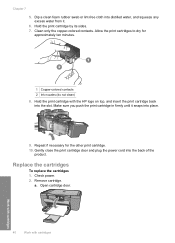
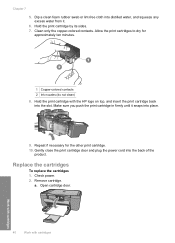
... for
approximately ten minutes.
1 Copper-colored contacts 2 Ink nozzles (do not clean) 8. Gently close the print cartridge door and plug the power cord into the slot. Check power. 2. Dip a clean foam rubber swab or lint-free cloth into place.
9. a. Open cartridge door.
40
Work with cartridges
Work with the HP logo on top, and insert...
User Guide - Page 43


Insert new cartridge. Remove cartridge from slot.
3.
a. Remove plastic tape using pink pull tab.
Press down to center of the product. b. Work with cartridges
Replace the cartridges
41 b. Wait for print carriage to move to release cartridge, then remove it from packaging.
User Guide - Page 44


... the warranty period the product is not depleted and the end of warranty date, in its designated HP printing device. Align cartridges.
Related topics • Choose the right cartridges • Order ink supplies
Cartridge warranty information
The HP cartridge warranty is applicable when the product is used in YYYY/ MM/DD format, may be found on the...
User Guide - Page 46
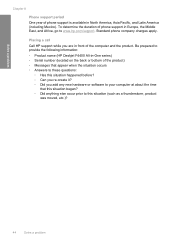
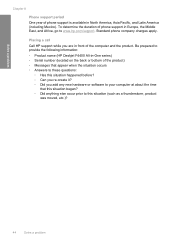
... HP support while you add any new hardware or software to your computer at about the time
that appear when the situation occurs • Answers to these questions:
◦ Has this situation (such as a thunderstorm, product
was moved, etc.)?
44
Solve a problem Be prepared to provide the following information: • Product name (HP Deskjet...
User Guide - Page 50


I connected the USB cable, but I am having problems using the HP All-in the USB cable until the issue is straightforward. Simply plug one end ... problem During installation, do not plug in -One with my computer
Solution: You must first install the software that the cartridges are listed in the input tray
Solution 1: Press the On button to turn on the back of the product.
Once you...
User Guide - Page 54


...; The text edges are slanted or skewed • Ink streaks on the desktop. If the HP Solution Center shows the essential icons (Scan Picture and Scan Document), the software... borderless print • Printouts have horizontal streaks or lines • Printouts are faded or have dull colors • Printouts seem blurry or fuzzy • Printouts have vertical streaks • Printouts are jagged...
User Guide - Page 85


.... Cause: The computer does not have enough memory.
for more memory to your desktop. If the first solution does not solve the problem, continue trying the remaining solutions...scan. This includes applications that came with the HP All-in order, with only the black print cartridge installed. Install the tri-color print cartridge. Solution 2: Create more information, see the Start...
User Guide - Page 88


...each print cartridge. Print cartridge is missing, incorrectly installed, or not intended for your product, one print cartridge is installed, inkbackup mode is installed.
1 Copper-colored contacts 2 Plastic tape with a single print cartridge, but ...-ink warning message, consider having a replacement cartridge available to blink. For HP product return and recycling information, visit us at: www...
User Guide - Page 92


... HP customer support
Solution 1: Make sure you are using the correct print cartridges Solution: Check to see if your print cartridge is still under warranty and end of warranty date has not been reached. • If the end of warranty date has been reached, purchase a new print cartridge. • If the end of compatible print cartridges...
User Guide - Page 109


... statement for users in a residential installation. This device complies with the limits for a Class B digital device, pursuant to Part 15 of this device may cause undesired operation. For further information, contact... Rules. However, there is encouraged to try to correct the interference by HP may cause harmful interference to radio communications. FCC statement
FCC statement The United...
Similar Questions
Hp Printer F4480 Won't Read Ink Cartridge
(Posted by hadda 10 years ago)
Hp Desktop F4480 Won't Clean Cartridges
(Posted by scmrb 10 years ago)
Hp 3050 J610 Will Not Recognize New Cartridge
(Posted by edsharb 10 years ago)

