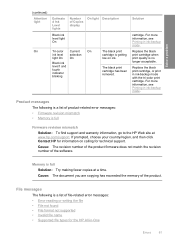HP F4480 Support Question
Find answers below for this question about HP F4480 - Deskjet All-in-One Color Inkjet.Need a HP F4480 manual? We have 2 online manuals for this item!
Question posted by jade2xlilm on November 11th, 2013
How To Get Hp F4480 Out Of Sleep Mode
The person who posted this question about this HP product did not include a detailed explanation. Please use the "Request More Information" button to the right if more details would help you to answer this question.
Current Answers
Related HP F4480 Manual Pages
Similar Questions
How To Turn Hp M4345 Sleep Mode Off
(Posted by nnqakirf 10 years ago)
Envy 4502 Sleep Mode
can you stop this printer from going into sleep mode after 5 min of non use
can you stop this printer from going into sleep mode after 5 min of non use
(Posted by bobrojomah 10 years ago)
Hp F4480
I just want to know how can i download free software for my HP F4480 For Mac Osx 10.7?
I just want to know how can i download free software for my HP F4480 For Mac Osx 10.7?
(Posted by immzmike 10 years ago)
Is There A Firmware Update For Hp F4480 Inkjet Printer?
(Posted by jessejoann 10 years ago)
Copy With Hp F4480
How can you enlarge or deminish copy with the HP f4480 printer
How can you enlarge or deminish copy with the HP f4480 printer
(Posted by cogliat 13 years ago)