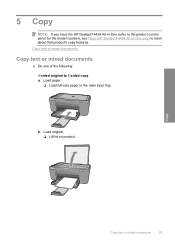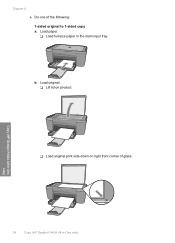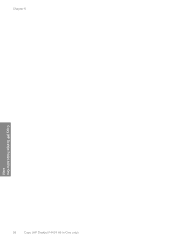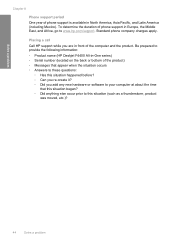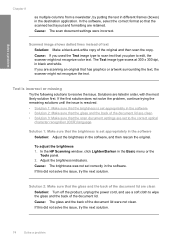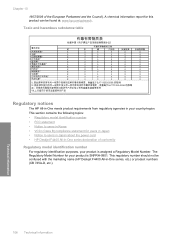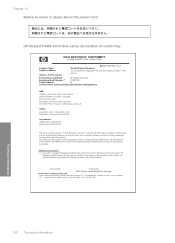HP F4480 Support Question
Find answers below for this question about HP F4480 - Deskjet All-in-One Color Inkjet.Need a HP F4480 manual? We have 2 online manuals for this item!
Question posted by Chakevk on September 30th, 2013
How To Scan On Hp Deskjet F4480
The person who posted this question about this HP product did not include a detailed explanation. Please use the "Request More Information" button to the right if more details would help you to answer this question.
Current Answers
Related HP F4480 Manual Pages
Similar Questions
How To Create A Pdf From Multiple Scans Hp Deskjet F4480
(Posted by gleherman 10 years ago)
How To Scan Hp Deskjet 1050a
(Posted by Travja 10 years ago)
How To Scan A Document On A Hp Deskjet F4480
(Posted by caCm 10 years ago)
How To Scan Hp Deskjet 2050 To Ms Word
(Posted by jacalsheph 10 years ago)
How May I Install Hp Deskjet F4480 Without The Cd Installer?
I want to install HP deskjet F4480 to my other PC but i could not find the CD installer. My OS is Wi...
I want to install HP deskjet F4480 to my other PC but i could not find the CD installer. My OS is Wi...
(Posted by ZEUSemana46 11 years ago)