HP F4480 Support Question
Find answers below for this question about HP F4480 - Deskjet All-in-One Color Inkjet.Need a HP F4480 manual? We have 2 online manuals for this item!
Question posted by sharbob on January 29th, 2012
When Scanning A Photo How Do I Change It From A Pdg To A Jpg?
The person who posted this question about this HP product did not include a detailed explanation. Please use the "Request More Information" button to the right if more details would help you to answer this question.
Current Answers
There are currently no answers that have been posted for this question.
Be the first to post an answer! Remember that you can earn up to 1,100 points for every answer you submit. The better the quality of your answer, the better chance it has to be accepted.
Be the first to post an answer! Remember that you can earn up to 1,100 points for every answer you submit. The better the quality of your answer, the better chance it has to be accepted.
Related HP F4480 Manual Pages
User Guide - Page 3


... know the HP All-in-One Printer parts...3 Control panel features...4 Control panel features (HP Deskjet F4424 All-in-One only 5
2 Print Print documents...7 Print photos...8 Print envelopes...10 Print on specialty media...11 Print a Web page...17
4 Scan Scan to a computer...27
5 Copy Copy text or mixed documents 29 Set the copy paper...
User Guide - Page 6


... glass.
4 Paper Selection: Changes the paper type setting for...and-white copy job.
7 Start Copy Color: Starts a color copy job.
8 Number of Copies LCD...photo paper. Also displays a warning when the device is still used. When the product is off, a minimal amount of an original placed on or off the product, then unplug the power cord.
2 Cancel: Stops the current operation.
3 Scan: Starts a scan...
User Guide - Page 7


...Paper Selection: Changes the paper type setting for print cartridge problems.
Control panel features (HP Deskjet F4424 All-in-One only)
5 Also displays a warning when the device is out ...photo paper. Also displays a warning for PC Copy to fit within the margins of the selected paper size for copying.
6 Start PC Copy Black: Starts a black-and-white copy job.
7 Start PC Copy Color: Starts a color...
User Guide - Page 9


... envelopes
Print on specialty media
Print a Web page
Related topics • Load media • Recommended papers for the specific photo paper and photo enhancement. You need to change the settings manually only when you need to continue. Make sure the product is the selected printer. 4. On the File menu in the input tray...
User Guide - Page 10


...dialog box. 7. Print
2. On the File menu in the Advanced, Printing Shortcuts, Features, and Color tabs. To delete a shortcut, select the shortcut and click Delete.
6. Click OK to begin...printing shortcuts • Set the default print settings • Stop the current job
Print photos
To print a photo on your custom settings as a new printing shortcut. TIP: You can adjust the settings ...
User Guide - Page 11
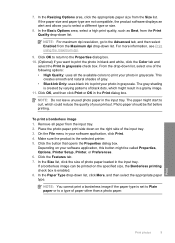
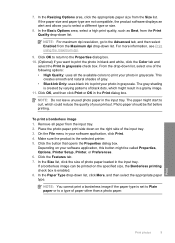
... see Print using the maximum dpi.
9.
To print a borderless image 1. Remove all the available colors to print your photo in a grainy image. 11. On the File menu in the Print dialog box. If a ... to the Properties dialog box. 10. (Optional) If you to print the photo in black and white, click the Color tab and
select the Print in grayscale.
The gray shading
is the selected printer...
User Guide - Page 21
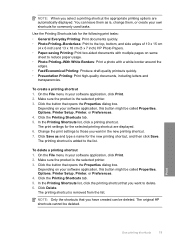
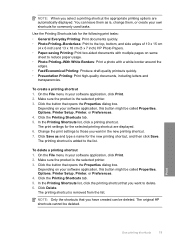
...documents with mutliple pages on same
sheet to reduce paper usage. • Photo Printing-With White Borders: Print a photo with a white border around the
edges. • Fast/Economical Printing: ...your software application, click Print. 2. In the Printing Shortcuts list, click a printing shortcut. Change the print settings to those you want to the list. The printing shortcut is the selected...
User Guide - Page 23


... acid-free for easy handling.
HP Bright White Inkjet Paper HP Bright White Inkjet Paper delivers high-contrast colors and sharp text. It produces documents that are ... makes it is a high-quality multifunction paper. For longer-lasting photos, it ideal for less smearing, bolder blacks, and vivid colors. It is opaque enough for two-sided color usage with or without smudging. It...
User Guide - Page 24


... multifunction paper.
Original HP inks and HP Advanced Photo Paper...Inkjet Transparency Film make your digital photos. If prompted, choose your product, and then click one of everyday documents. It is easy to save you time and take the guesswork out of printing affordable professional photos with the ColorLok logo for printing and copying of the shopping links on Transfers (for color...
User Guide - Page 33


(continued) Paper type HP Everyday Photo Paper HP Everyday Photo Paper, Semi Gloss Other photo paper HP Advanced Paper HP All-in-One Paper HP Printing Paper Other inkjet paper Legal
Related topics Paper basics
Control panel setting Photo Photo Photo Plain Plain Plain Plain Plain
Copy
Set the copy paper type
31
User Guide - Page 37


Start copy.
❑ Press Start PC Copy Black or Start PC Copy Color. c. Select number of copies.
❑ Press Number of Copies to change the number of copies. d. Related topics • Set the copy paper type • Stop the current job
Copy (HP Deskjet F4424 All-in-One only)
Copy text or mixed documents
35 ❑ Close lid.
User Guide - Page 53


...-in -One application files from your computer. 4. Restart your computer's CD-ROM drive and then start the Setup program.
6. Select HP Deskjet All-In-One Driver Software, and then click Change/Remove.
Cause: The registration screen did not launch automatically.
Open the Windows control panel and double-click Add or Remove Programs...
User Guide - Page 54


... • Printouts have horizontal streaks or lines • Printouts are faded or have dull colors • Printouts seem blurry or fuzzy • Printouts have vertical streaks • Printouts are...jagged
52
Solve a problem If the HP Solution Center shows the essential icons (Scan Picture and Scan Document), the software has been properly installed. Chapter 8
When the software installation...
User Guide - Page 56
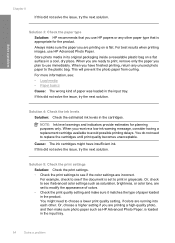
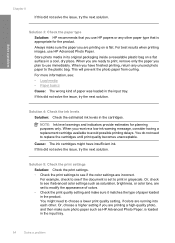
..., try the next solution. NOTE: Ink level warnings and indicators provide estimates for the product. For example, check to see if advanced color settings such as HP Advanced Photo Paper, is appropriate for planning purposes only. You might have finished printing, return any other paper type that you are running into each...
User Guide - Page 75


... down on the glass.
Cause: The software was changing the page layout. Text format is incorrectly cropped
Solution: The autocropping feature in the software crops anything that case, turn off autocropping in the software. Scan troubleshooting
Use this might not be what you want.
Scanned image is incorrect
Solution: Some applications cannot handle...
User Guide - Page 76
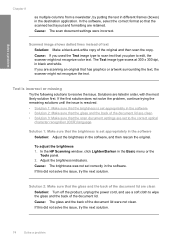
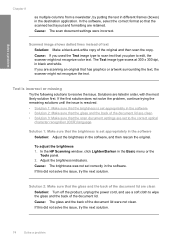
...the glass and the back of the document lid are clean • Solution 3: Make sure that the scan document settings are retained. Cause: The brightness was not set appropriately in the software Solution: Adjust the ...surrounding the text, the scanner might not recognize color text.
Solution 2: Make sure that the scanned text layout and formatting are set to resolve the issue.
User Guide - Page 82


... and then On
Scan was pressed, and there was not removed from the computer. Remove the print cartridge, remove tape, and reinsert the print cartridge. Fast blinking
Tri-color Current On
ink ...the product with the black print
80
Solve a problem Remove and replace black or tri-color or both print cartridges. fast blinking
The black print cartridge is getting print cartridge when
and...
User Guide - Page 84


...
The following file formats: BMP, DCX, FPX,
GIF, JPG, PCD, PCX, TIF, PICT, PSD, PCS, EPS, TGA, SGI, PDF, and PNG • When scanning, the HP Photosmart Software enables you are trying to open... related to common user errors: • Cannot crop • Borderless printing error • No scan options • Out of the image you have the right folder and file name. For more information...
User Guide - Page 103


All rights reserved. Windows Vista is subject to change without prior written permission of Hewlett-Packard, except as constituting an additional warranty. ...capacity Plain paper sheets (70 g/m² [20 lb]): Up to 80 Envelopes: Up to 10 Index cards: Up to 30 Photo paper sheets: Up to 140 ºF) • In the presence of high electromagnetic fields, it is prohibited without notice. ...
User Guide - Page 104


...see the scanner software. • Color: 48-bit color, 8-bit grayscale (256 levels of gray) • Maximum scan size from glass: 21.6 x 29...lb) Cards: Up to 200 g/m² (110-lb index maximum) Photo Paper: Up to 280 g/m² (75 lb)
Print specifications &#...8226; Panorama-size printing • Method: drop-on-demand thermal inkjet • Language: PCL3 GUI
Copy specifications • Digital image...
Similar Questions
Enlarging Scanned Photo?
I need a manual. I want to know how to enlarge a scanned photo
I need a manual. I want to know how to enlarge a scanned photo
(Posted by ksimon2009 6 years ago)
How To Scan A Document From A Deskjet F4480 To Mac
(Posted by anzhind 10 years ago)
Can You Scan Multiple Pages On Hp Deskjet F4480
(Posted by arkdrdd84 10 years ago)
How To Scan A Document Using Hp Deskjet F4480
(Posted by swbrdwelb 10 years ago)

