HP F4480 Support Question
Find answers below for this question about HP F4480 - Deskjet All-in-One Color Inkjet.Need a HP F4480 manual? We have 2 online manuals for this item!
Question posted by Wasanja on January 19th, 2014
How To Turn Off A Hp F4480
The person who posted this question about this HP product did not include a detailed explanation. Please use the "Request More Information" button to the right if more details would help you to answer this question.
Current Answers
There are currently no answers that have been posted for this question.
Be the first to post an answer! Remember that you can earn up to 1,100 points for every answer you submit. The better the quality of your answer, the better chance it has to be accepted.
Be the first to post an answer! Remember that you can earn up to 1,100 points for every answer you submit. The better the quality of your answer, the better chance it has to be accepted.
Related HP F4480 Manual Pages
User Guide - Page 3


...-in-One Printer parts...3 Control panel features...4 Control panel features (HP Deskjet F4424 All-in-One only 5
2 Print Print documents...7 Print photos...8 Print envelopes...10... to a computer...27
5 Copy Copy text or mixed documents 29 Set the copy paper type...30
6 Copy (HP Deskjet F4424 All-in-One only) Copy text or mixed documents 33
7 Work with cartridges Check the estimated ink levels ...
User Guide - Page 6


Also displays a warning when the device is still used. Chapter 1
Control panel features
Get to know the HP All-in -One
1 On: Turns the product on the glass.
4 Paper Selection: Changes ...paper size for copying.
6 Start Copy Black: Starts a black-and-white copy job.
7 Start Copy Color: Starts a color copy job.
8 Number of Copies LCD: Displays the number of an original placed on or off the ...
User Guide - Page 7


... a warning when the device is still used. Also displays a warning for PC Copy to know the HP All-in-One
1 On: Turns the product on the glass.
4 Paper Selection: Changes the paper type setting for print cartridge problems.
Control panel features (HP Deskjet F4424 All-in-One only)
5 Control panel features (HP Deskjet F4424 All-in-One...
User Guide - Page 23


... a look and feel. It is a high-quality multifunction paper.
For longer-lasting photos, it ideal for easy handling without tabs), 13 x 18 cm (5 x 7 inch), and two finishes - HP Brochure Paper or HP Superior Inkjet Paper These papers are specifically designed for two-sided color usage with any inkjet printer. It produces documents that are glossy-coated...
User Guide - Page 24


..., and other supplies, go to www.hp.com/buy/supplies. HP Office Paper HP Office Paper is suitable for papers with your color presentations vivid and even more impressive. To order HP papers and other everyday documents. Chapter 3
paper. It is a high-quality multifunction paper. HP Premium Inkjet Transparency Film HP Premium Inkjet Transparency Film make your HP All-in-One.
User Guide - Page 33


(continued) Paper type HP Everyday Photo Paper HP Everyday Photo Paper, Semi Gloss Other photo paper HP Advanced Paper HP All-in-One Paper HP Printing Paper Other inkjet paper Legal
Related topics Paper basics
Control panel setting Photo Photo Photo Plain Plain Plain Plain Plain
Copy
Set the copy paper type
31
User Guide - Page 35


... mixed documents
Copy text or mixed documents
To make copies, the HP All-in -One and computer must be connected and turned on. 6 Copy (HP Deskjet F4424 All-inOne only)
NOTE: To make a copy, the HP All-in -One and computer must be connected and turned on. Refer to the label in the cartridge access area...
User Guide - Page 37


c. Start copy.
❑ Press Start PC Copy Black or Start PC Copy Color.
Related topics • Set the copy paper type • Stop the current job
Copy (HP Deskjet F4424 All-in-One only)
Copy text or mixed documents
35 d. ❑ Close lid. Select number of copies.
❑ Press Number of Copies to change the number of copies.
User Guide - Page 44


...c. Align cartridges. Line up colored shaped icons, then slide cartridge into slot until it clicks into place.
Close cartridge door.
4.
This warranty does not cover HP ink products that came with ...DD format, may be found on the product as the HP ink is used in its designated HP printing device. The end of the HP Limited Warranty Statement, see the printed documentation that have ...
User Guide - Page 57


.... If prompted, choose your country/region, and then click Contact HP for information on paper. Solve a problem
Solution 6: Align the ...settings, or ink cartridges. NOTE: On some computer screens, colors might appear differently than they do when printed on calling for...
NOTE: You can help ensure excellent print quality. Click the Device Services tab. 5. The product prints a test page, aligns ...
User Guide - Page 63
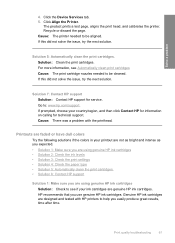
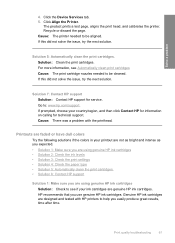
...HP support Solution: Contact HP support for technical support. Printouts are faded or have dull colors
Try the following solutions if the colors in your printout are not as bright and intense as you expected. • Solution 1: Make sure you are using genuine HP...next solution. Click the Device Services tab. 5. Cause: The printer needed to help you use genuine HP ink cartridges. If prompted...
User Guide - Page 76
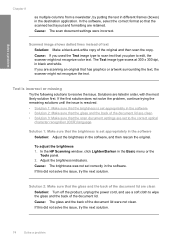
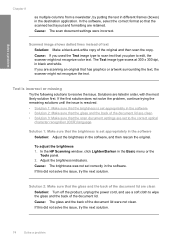
...or artwork surrounding the text, the scanner might not recognize color text.
If you are scanning an original that you used...Solution 3: Make sure that the scan document settings are clean Solution: Turn off the product, unplug the power cord, and use a soft ...scan document settings were incorrect. Solutions are retained. In the HP Scanning window, click Lighten/Darken in the software. If ...
User Guide - Page 82


... the black print cartridge. On
Tri-color Current On
The tri-color print Replace the tri-color
ink level ! fast blinking
The tri-color print Replace the tri-color cartridge has been print cartridge, or print
removed. in .
4. If the problem persists, contact HP Support. Make sure the computer is turned on, the product software is installed...
User Guide - Page 85


...product was not running .
Cause: The software that came with the HP All-in-One. If the first solution does not solve the problem,... Start Here guide that run in use. Install the tri-color print cartridge. For more memory to remove files from the...first. Solve a problem
Cannot crop Try the following solutions to turn off your virus checker, remember to resolve the issue.
Cause:...
User Guide - Page 90


...remove both print cartridges at a time. Do not leave a print cartridge outside the HP All-in-One for the tri-color print cartridge on the print cartridge to release it, and then pull it towards you...open the print cartridge door. To clean the print cartridge contacts 1.
Wait until it . 6. Turn on the right. Make sure you
out of the slot. Then push the print cartridge forward ...
User Guide - Page 97
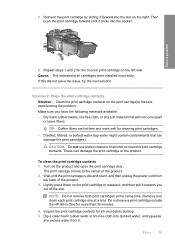
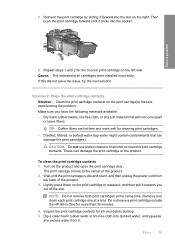
...print cartridges were installed incorrectly.
To clean the print cartridge contacts 1. Turn on the left side. Wait until it . Remove and clean each...that are lint-free and work well for the tri-color print cartridge on the product and open the print cartridge... of the product. 3. Do not leave a print cartridge outside the HP All-in-One for ink and debris buildup. 5. Inspect the print ...
User Guide - Page 104


...on model) • Maximum copy reduction ranging from the HP Web site. For more information, see View the print... information about ppi resolution, see the scanner software. • Color: 48-bit color, 8-bit grayscale (256 levels of gray) • Maximum ...8226; Panorama-size printing • Method: drop-on-demand thermal inkjet • Language: PCL3 GUI
Copy specifications • Digital image...
User Guide - Page 109


...device may not cause harmful interference, and (2) this device must accept any changes or modifications made to this device that are designed to Part 15 of the FCC Rules.
This device...21) The FCC requires the user to be determined by turning the equipment off and on a circuit different from that ...HP may void the user's authority to radio communications. For further information...
User Guide - Page 110
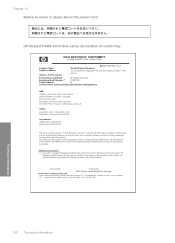
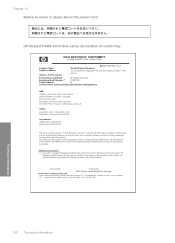
...
EMEA: Hewlett-Packard GmbH, HQ-TRE, Herrenberger Strasse 140, 71034 Boeblingen, Germany www.hp.com/go/certificates
U.S.: Hewlett -Packard, 3000 Hanover St., Palo Alto 94304, U.S.A. 650...
HP Deskjet F4400 All-in the regulatory documentation and test reports, this device must accept any interference received, including interference that the product
200131
Product Name and Model:
HP Deskjet ...
User Guide - Page 111


...the support period 45
B
blank copy 78 scan 73
border 77
C
color dull 61
connection problems HP All-in-One will not turn on 46
copy blank 78 missing information 77 paper types, recommended 30 specifications... shutdown 84 ink
drying time 84 low 71, 86 streaks on the back of
paper 66 ink cartridges
HP ink depleted 85 invalid file name 82
M
margins incorrect 69, 77
missing information from copy 77 text ...
Similar Questions
How To Turn Off Hp F4480 Automatic Image Adjustment
(Posted by migueMicky 9 years ago)
How To Turn Off The Ink Indicator On Hp F4480
(Posted by BURGEjeno 10 years ago)
Hp F4480 Wont Print Color
(Posted by icebojuan 10 years ago)
Hp F4480
I just want to know how can i download free software for my HP F4480 For Mac Osx 10.7?
I just want to know how can i download free software for my HP F4480 For Mac Osx 10.7?
(Posted by immzmike 10 years ago)
Copy With Hp F4480
How can you enlarge or deminish copy with the HP f4480 printer
How can you enlarge or deminish copy with the HP f4480 printer
(Posted by cogliat 13 years ago)

