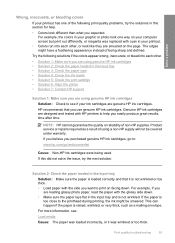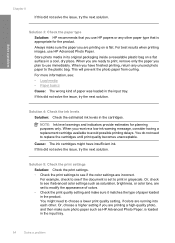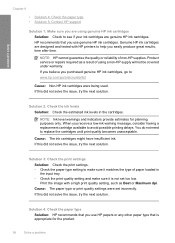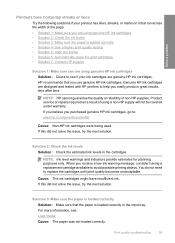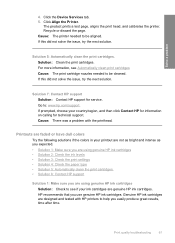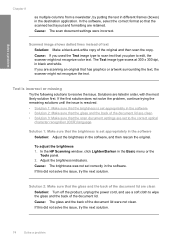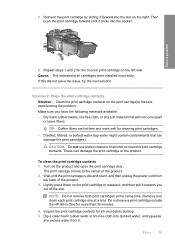HP F4480 Support Question
Find answers below for this question about HP F4480 - Deskjet All-in-One Color Inkjet.Need a HP F4480 manual? We have 2 online manuals for this item!
Question posted by BURGEjeno on January 24th, 2014
How To Turn Off The Ink Indicator On Hp F4480
The person who posted this question about this HP product did not include a detailed explanation. Please use the "Request More Information" button to the right if more details would help you to answer this question.
Current Answers
Related HP F4480 Manual Pages
Similar Questions
How To Turn Off A Hp F4480
(Posted by Wasanja 10 years ago)
Hp F4480
I just want to know how can i download free software for my HP F4480 For Mac Osx 10.7?
I just want to know how can i download free software for my HP F4480 For Mac Osx 10.7?
(Posted by immzmike 10 years ago)
What Is B8076c50 Mean When I Turn On The Hp C8180 All In One
what does b8076c50 mean when i turn on the hp c8180 all in one
what does b8076c50 mean when i turn on the hp c8180 all in one
(Posted by js2830 11 years ago)
How Do I Replace The Ink In Hp Officejet 6700?
how do I replace the ink in HP Officejet 6700?
how do I replace the ink in HP Officejet 6700?
(Posted by billykr 11 years ago)
Copy With Hp F4480
How can you enlarge or deminish copy with the HP f4480 printer
How can you enlarge or deminish copy with the HP f4480 printer
(Posted by cogliat 13 years ago)