HP F4480 Support Question
Find answers below for this question about HP F4480 - Deskjet All-in-One Color Inkjet.Need a HP F4480 manual? We have 2 online manuals for this item!
Question posted by anderson10 on March 3rd, 2013
Laserjet Pro 300 Color Printer Mfp M375.
The paper tray seems to be stuck in the legal position ... i can't get it to go back in all the way. i have it set on letter size. please help ...
Current Answers
There are currently no answers that have been posted for this question.
Be the first to post an answer! Remember that you can earn up to 1,100 points for every answer you submit. The better the quality of your answer, the better chance it has to be accepted.
Be the first to post an answer! Remember that you can earn up to 1,100 points for every answer you submit. The better the quality of your answer, the better chance it has to be accepted.
Related HP F4480 Manual Pages
User Guide - Page 3


...-One Printer parts...3 Control panel features...4 Control panel features (HP Deskjet F4424 All-in-One only 5
2 Print Print documents...7 Print photos...8 Print envelopes...10 Print on specialty media...11 Print a Web page...17
4 Scan Scan to a computer...27
5 Copy Copy text or mixed documents 29 Set the copy paper type...30
6 Copy (HP Deskjet F4424...
User Guide - Page 5


... • Control panel features • Control panel features (HP Deskjet F4424 All-in-One only)
Printer parts
Get to know the HP All-in-One
1 Control panel 2 Front access door 3 Paper-width guide for the main input tray 4 Input tray 5 Paper tray extender (also referred to as the tray extender) 6 Paper stop 7 Cartridges 8 Glass 9 Lid backing 10 Rear access...
User Guide - Page 6


...: Changes the paper type setting for copying to be made. When the product is still used. Also displays a warning when the device is out of power is off . Chapter 1
Control panel features
Get to know the HP All-in -One The Paper Selection lights indicate the currently selected paper size and type as Plain Letter or A4...
User Guide - Page 7


... currently selected paper size and type as Plain Letter or A4 or Large Photo.
5 Actual Size/Enlarge-125%: Scales the original to the maximum size to fit within the margins of copies to be made. Also displays a warning when the device is still used. Also displays a warning for print cartridge problems.
Control panel features (HP Deskjet F4424...
User Guide - Page 9


On the File menu in the input tray. 2.
To print from a software application 1.
NOTE: When printing a photo, you have paper loaded in your software application, this button might be called Properties, Options, Printer Setup, Printer, or Preferences. You need to change the settings manually only when you change settings, click the button that opens the Properties dialog...
User Guide - Page 10


... the Advanced, Printing Shortcuts, Features, and Color tabs. To delete a shortcut, select the shortcut and click Delete.
6. Remove all paper from the Paper Type drop-down . Click the Features tab. 6. Select the appropriate options for that opens the Properties dialog box. TIP: You can adjust the settings here and save a custom printing shortcut, select...
User Guide - Page 11
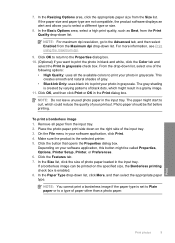
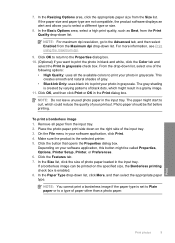
... Options area, click the appropriate paper size from the Print Quality drop-down list.
The paper might start to curl, which might be called Properties, Options, Printer Setup, Printer, or Preferences. 6. Make sure the product is set to Plain paper or to print the photo in black and white, click the Color tab and
select the Print in...
User Guide - Page 12


... photo paper in the input tray.
Select the Borderless printing check box if it is not already checked. To print envelopes 1. If the borderless paper size and paper type are not compatible, the product software displays an alert and allows you to the left side. 3. Photo paper should face
down.
Slide the paper guide all the way to...
User Guide - Page 13


... an appropriate transparency film. • Paper Size: An appropriate paper size 8.
Carefully push the transparencies into the printer until they stop , so that you want , and then click OK. Print postcards 1. Print
5. Place the cards in the right side of the tray. Click the Printing Shortcuts tab. 7.
6. Select any other print settings that the adhesive
strips do...
User Guide - Page 14


...following print settings:
• Paper Type: Click More, click Specialty Papers, and then select an appropriate card type.
• Print Quality: Normal or Best • Size: An appropriate card size 7. Click the Features tab, and then specify the following print settings: • Paper Type: Plain Paper • Paper Size: An appropriate paper size 9. Push the sheets into the printer until...
User Guide - Page 16


... the paper tray as shown below. Open the Printer Properties dialog box. 6. Print booklets 1. Slide the paper guide all the way to finish printing the booklet.
14
Print Slide the paper guide firmly against the edge of the following print settings: • Print Quality: Normal • Paper Type: Click More, and then select an appropriate card type. • Size...
User Guide - Page 23


... acid-free. It features ColorLok Technology for easy handling.
For longer-lasting photos, it ideal for two-sided color usage with or without smudging. They are printing. 3 Paper basics
You can load many different types and sizes of these papers might not be available. glossy or soft gloss (satin matte). It is a high-quality multifunction paper.
User Guide - Page 37


d. Related topics • Set the copy paper type • Stop the current job
Copy (HP Deskjet F4424 All-in-One only)
Copy text or mixed documents
35 Select number of copies.
❑ Press Number of Copies to change the number of copies. ❑ Close lid. Start copy.
❑ Press Start PC Copy Black or Start PC Copy Color.
c.
User Guide - Page 55
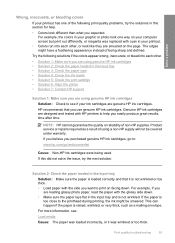
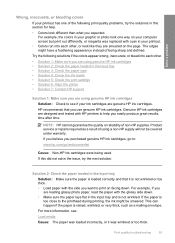
... time.
Genuine HP ink cartridges are designed and tested with HP printers to help . • Colors look like they are smeared on facing down . • Make sure the paper lays flat in the input tray and is not wrinkled or too thick. • Load paper with the side you want to print on the page. Product...
User Guide - Page 57


... Properties dialog box. Load letter, A4, or legal unused plain white paper into the input tray. 2. In the Print Properties dialog box, click the Features tab, and then click Printer Services.
The product prints a test page, aligns the print head, and calibrates the printer. In the Print Settings area, click Printer Toolbox. Click the Device Services tab. 5. Cause: There...
User Guide - Page 60


... the plastic bag. Solution 2: Use a higher print quality setting Solution: Check the print quality setting and make sure it is the selected printer. 4. In the Paper Type drop-down list, select the appropriate quality setting for your software application, this button might be called Properties, Options, Printer Setup, Printer, or Preferences. 5. For more information, see : Print using...
User Guide - Page 62
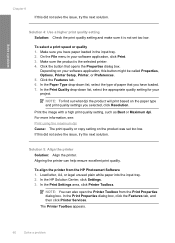
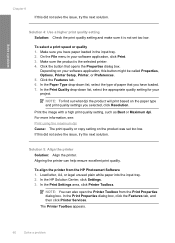
... the Properties dialog box.
Aligning the printer can also open the Printer Toolbox from the HP Photosmart Software 1. In the Print Settings area, click Printer Toolbox. To select a print speed or quality 1. On the File menu in the input tray. 2. Load letter, A4, or legal unused plain white paper into the input tray. 2. In the Print Properties dialog box...
User Guide - Page 63
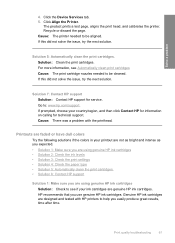
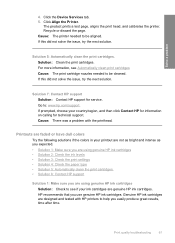
...; Solution 2: Check the ink levels • Solution 3: Check the print settings • Solution 4: Check the paper type • Solution 5: Automatically clean the print cartridges. • Solution 6: Contact HP support
Solution 1: Make sure you are using genuine HP ink cartridges Solution: Check to help you use genuine HP ink cartridges. Genuine HP ink cartridges...
User Guide - Page 76
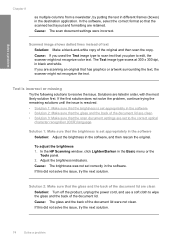
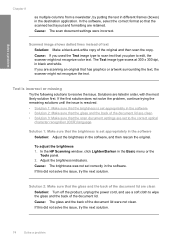
...and formatting are retained.
The Text image type scans at 300 x 300 dpi, in the Basic menu or the
Tools panel.... (OCR) language
Solution 1: Make sure that the brightness is set appropriately in the destination application. If this did not solve the...or artwork surrounding the text, the scanner might not recognize color text. Solutions are listed in the software. Solution 2: Make...
User Guide - Page 104


Chapter 10
Paper size For a complete list of gray) • Maximum scan size from glass: 21.6 x 29.7 cm (8.5 x 11.7 inches)
Print resolution To find out about ppi resolution, see the scanner software. • Color: 48-bit color, 8-bit grayscale (256 levels of supported media sizes, see the printer software. For more information, see the printer software. Cartridge yield Visit...
Similar Questions
How Do I Fill The Paper Tray Of Hp Deskjet F4480
(Posted by bloojas 10 years ago)
Hp Language On The Printer Does Not Match Language On The Pc F4480
(Posted by AwsoInve 10 years ago)
Laserjet Pro 300 Color Mfp Scanner Communication Cannot Be Established
(Posted by musiste 10 years ago)
Why Does It Say My Printer Is Offline Deskjet F4480
(Posted by JWialaw 10 years ago)
Fuse Hp Laserjet Pro 300 Color Mfp Does Not Power On
(Posted by VERGammet 10 years ago)

