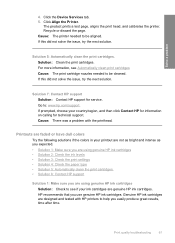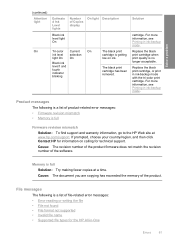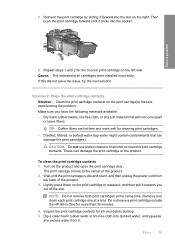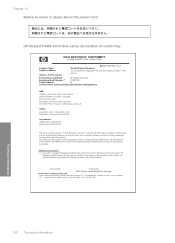HP F4480 Support Question
Find answers below for this question about HP F4480 - Deskjet All-in-One Color Inkjet.Need a HP F4480 manual? We have 2 online manuals for this item!
Question posted by sag4j on October 11th, 2012
What To Do When Red Light Is Flashing?
The person who posted this question about this HP product did not include a detailed explanation. Please use the "Request More Information" button to the right if more details would help you to answer this question.
Current Answers
Related HP F4480 Manual Pages
Similar Questions
Ho F4480 Wont Prinr Flashing Light
(Posted by RLemDarkR 10 years ago)
Hp Deskjet F4480 Flashing Orange Light How To Fix
(Posted by Angaric 10 years ago)
Red Light On Start Button
i have an hp laserjet 4345 mfp photocopy machine but the problem is with the red light underneath th...
i have an hp laserjet 4345 mfp photocopy machine but the problem is with the red light underneath th...
(Posted by bridgettehr 10 years ago)
Red Light
the cancel red light shows on my printer. i cant print anything. how do i get rid of it......
the cancel red light shows on my printer. i cant print anything. how do i get rid of it......
(Posted by suestew53 11 years ago)
Printer Won't Work
My printer shows a red light on ink. what should I do ? what is the problem?
My printer shows a red light on ink. what should I do ? what is the problem?
(Posted by mano456 12 years ago)