HP J3680 Support Question
Find answers below for this question about HP J3680 - Officejet All-in-One Color Inkjet.Need a HP J3680 manual? We have 2 online manuals for this item!
Question posted by Jefriz29 on October 16th, 2014
Why Officejet J3680 No Fax Options
The person who posted this question about this HP product did not include a detailed explanation. Please use the "Request More Information" button to the right if more details would help you to answer this question.
Current Answers
There are currently no answers that have been posted for this question.
Be the first to post an answer! Remember that you can earn up to 1,100 points for every answer you submit. The better the quality of your answer, the better chance it has to be accepted.
Be the first to post an answer! Remember that you can earn up to 1,100 points for every answer you submit. The better the quality of your answer, the better chance it has to be accepted.
Related HP J3680 Manual Pages
User Guide - Page 16
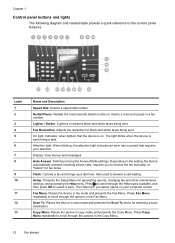
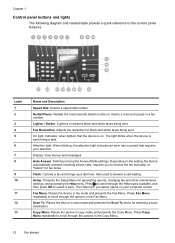
...: Presents the Setup Menu for selecting a scan destination. Press Copy Menu repeatedly to scroll through the options in the Fax Menu.
Lighter / Darker: Lightens or darkens black-and-white faxes being sent. The light blinks when the device is on your attention.
Chapter 1
Control panel buttons and lights
The following diagram and related table...
User Guide - Page 17


...Color: Starts a color copy, scan, or fax job (HP Officejet J3600 only.)
Cancel: Stops a job, exits a menu, or exits settings.
The On light next to the rear USB 2.0 high-speed port on a locally shared network.
Keypad: Enter fax... to five computers. Press the same speed dial button a second time to the device. Left arrow: Decrease values on the display.
The host computer must be turned ...
User Guide - Page 22


...to show icons that feature does not appear in the fax number, the device will pause before dialing the
18
Use the device
For example, if you have occurred during the software ...HP Officejet J3600 only.
2. NOTE: On a Windows computer, the features available in the HP Photosmart Software vary depending on the selected device. In the HP Photosmart Studio task bar, click Devices. NOTE...
User Guide - Page 51


... before sending the fax. • Send a basic fax • Send a fax manually from a phone • Send a fax using monitor dialing • Send a fax from an attached phone. Fax
47 From the control panel, you can use the device to frequently used numbers. You can schedule faxes to be sent at a later time and set a number of fax options, such as...
User Guide - Page 54


... START FAX Black or START FAX Color. TIP: If you are using monitor dialing from the document feeder tray. This feature is able to connect to be sent within the next 24 hours. In the Fax area, press Fax Menu. This enables you are lower, for example. To send a fax from memory.
NOTE: The HP Officejet J3500...
User Guide - Page 57


...the resolution you entered.
HP recommends that you are faxing. Also, the settings that you change the Resolution and Lighter / Darker settings for color faxing. Copy resolution and lightness/ darkness are set independently from the device. Send a color original or photo fax
(HP Officejet J3600 only) You can fax a color original or photo from fax resolution and lightness/darkness.
User Guide - Page 58


...fax number by using Fine resolution instead.
• Photo: provides the best quality fax when sending photographs in color, the device always uses the Fine setting.
• Very Fine: provides the best quality fax... than the original. In the Fax area, press Fax Menu.
The Enter Number prompt appears. 3.
Enter the fax number by using this option returns to redial the last number...
User Guide - Page 59


...charges substantially, and you turn on the Auto Answer option (the default setting), the device automatically answers incoming calls and receives faxes after the number of rings that are specified by detecting... faxes you receive a legal-size fax and the device is not currently set to the left or right as you must receive faxes manually.
If the device detects an original loaded in color....
User Guide - Page 60


..., but not directly connected to the device
NOTE: The HP Officejet J3500 can receive black-and-white faxes only. To receive a fax manually 1. Make sure the device is referred to as manual faxing. If you can set up the device to store all the faxes it receives, only the faxes it receives.
56
Fax This is turned on the phone...
User Guide - Page 62


... example, you might need to reprint your faxes to another fax number.
To delete all the faxes in memory from it. When you press START FAX Color but the sender sent the fax in black and white, the device prints the fax in black and white. Make sure the device you are polling does not have paper loaded in...
User Guide - Page 63


... will receive the forwarded faxes.
5.
NOTE: If the device is not able to forward the fax to the device, the Fax Forwarding setting is still On. NOTE: You can cancel fax forwarding by default, so
Receive a fax
59 This selects Basic Fax Setup and then selects Fax Paper Size. 3. Select Advance Fax Setup, and then select Fax Forwarding Black Only. 3.
Set...
User Guide - Page 64


.../regions. To set the junk fax mode ▲ Press the Junk Fax Blocker button, select the Block Junk Fax option, and then
select On or Off. If you subscribe to determine if the call is received, the device compares the number to the list of fax numbers you receive a legal-size fax and letter-size paper is...
User Guide - Page 67


... transmission. If the device detects fax tones, it detects an error signal during the transmission and the error-correction setting is All Rings.
When you request double or triple rings for distinctive ring
Many phone companies offer a distinctive ring feature that have a distinctive ring service, use
the Error correction mode option.
Press the...
User Guide - Page 68


... Busy Redial or No Answer Redial options.
Set the redial options
If the device was unable to send a fax because the receiving fax machine did not answer or was busy, the device attempts to turn the options on or off.
• Busy redial: If this option is OFF.
To set default for this option is ON.
• No answer...
User Guide - Page 69


... device by your telephone company.
For information on the device. Perform this setting, see Set the fax speed. Set up the device for faxing according to send and receive faxes with the fax ...test. Press Setup. 2. Select an option using an Internet fax service, use a FoIP service (provided by using the Internet. You probably use a slower fax speed. This means that your connection ...
User Guide - Page 81


... port labeled 1-LINE on the Auto Answer setting. 3. (Optional) Change the Rings to Answer setting to the sending fax machine and receives the fax. Run a fax test. The DSL filter removes the digital signal that can interfere with the device, so the device can communicate properly with a separate fax line 1.
Figure 7-2 Back view of rings you might...
User Guide - Page 83
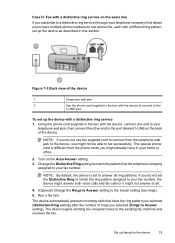
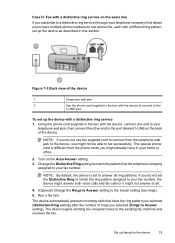
... 3. Using the phone cord supplied in the box with the device to connect to the
1-LINE port
To set up faxing for the device
79 Change the Distinctive Ring setting to match the pattern that the... assigned to your fax number, the device might answer both voice calls and fax calls or it might not answer at all ring patterns. NOTE: If you do not set to answer all .
4. (Optional) Change the Rings...
User Guide - Page 84


... the
1-LINE port
3
Telephone (optional)
To set up the device with the device, connect one of the following: • If you have a parallel-type phone system, remove the white plug from the telephone wall jack to the device, you might plug your home or office.
2. Chapter 7
Case E: Shared voice/fax line If you receive both...
User Guide - Page 93
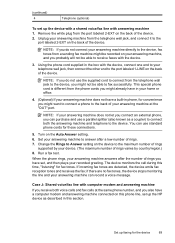
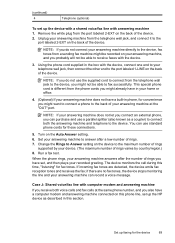
...optional)
To set up the device with a shared voice/fax line with computer modem and answering machine
If you receive both the answering machine and telephone to the device.
When the phone rings, your answering machine answers after a low number of the device.
Remove the white plug from the port labeled 2-EXT on the device...machine directly to the device, fax tones from the ...
User Guide - Page 172


... been certified by the manufacturer in accordance with phone handset
Warning! Australia wired fax statement
In Australia, the HP device must be confused with loop disconnect dialing, it is assigned a Regulatory Model... needles. In the event of problems with the marketing name (HP Officejet J3500 All-in-One series or HP Officejet J3600 All-in a country/region other than where the product was ...
Similar Questions
How To Fax Using Hp Officejet J3680
(Posted by bdivs 10 years ago)
Hp Officejet J3680 Driver How To Fax
(Posted by send2jdsoto 10 years ago)
How To Troubleshoot My Hp Officejet J3680 Fax
(Posted by afioml 10 years ago)
How To Disable Fax Options On A Officejet Pro 8600
(Posted by Tadeunasa 10 years ago)
Fax Option For Hp Cm3530
How can I add the Fax option to the home screen of the HP CM3530?
How can I add the Fax option to the home screen of the HP CM3530?
(Posted by ronaldmcelliott 12 years ago)

