HP J4680 Support Question
Find answers below for this question about HP J4680 - Officejet All-in-One Color Inkjet.Need a HP J4680 manual? We have 4 online manuals for this item!
Question posted by licmaiv on May 19th, 2014
Where To Find Hp Deskjet J4680 Mac Address
The person who posted this question about this HP product did not include a detailed explanation. Please use the "Request More Information" button to the right if more details would help you to answer this question.
Current Answers
There are currently no answers that have been posted for this question.
Be the first to post an answer! Remember that you can earn up to 1,100 points for every answer you submit. The better the quality of your answer, the better chance it has to be accepted.
Be the first to post an answer! Remember that you can earn up to 1,100 points for every answer you submit. The better the quality of your answer, the better chance it has to be accepted.
Related HP J4680 Manual Pages
Wireless Getting Started Guide - Page 6


...Mac OS Open the HP Device Manager, located in the Dock. (HP Device Manager is not lit, wireless capabilities might help solve the problem.
5 Solving wireless (802.11) problems Connecting an Ethernet cable turns off the HP device...Setup Assistant or Network Setup Assistant from the HP device control panel:
HP Officejet J4680 All-in-One series
HP Officejet J6400 All-in-One series
a. a. ...
Wireless Getting Started Guide - Page 8


...device's Network Configuration Page:
HP Officejet J4680 a. For more information, see if your firewall to work with HP devices" on the back of the HP device. The URL shown here is connected to the HP device by the HP device...; Top light: If the light is lit solid green, the HP device is the network address assigned to the network, and communications have active connections to access ...
Wireless Getting Started Guide - Page 10


... connection
Use the following steps:
HP Officejet J4680 a. Click the Networking tab, and then click Wireless (802.11) in the Applications folder.
2. From the Information and Settings list, select Network Printer Setup Utility.
3. For more information on the EWS, see the electronic User Guide available on wireless in the HP device.
2. On the Wireless Setup...
Wireless Getting Started Guide - Page 12


... for the HP Officejet/ Officejet Pro device. Open the router's configuration utility, and add the device's wireless hardware address to the list of accepted MAC addresses.
11 Add hardware addresses to the network:
1.
For more information about printing the Network Configuration Page, see "Make sure the HP Officejet/Officejet Pro device is on the network" on your HP device and might...
User Guide - Page 7


... log 61 Cancel a fax ...62
7 Configure and manage Manage the device ...63 Monitor the device ...63 Administer the device ...64 Use device management tools 64 Toolbox (Windows) ...64 Open the Toolbox ...65 Toolbox tabs ...65 HP Printer Utility (Mac OS 66 Open the HP Printer Utility 66 HP Printer Utility panels 66 Understand the self-test report 66
3
User Guide - Page 11


... file and release notes Provide late-breaking information and troubleshooting tips.
HP Printer Utility (Mac OS)
Contains tools to maintenance services.
Included on the Starter CD.
The HP Printer Utility is provided with the device.
For more information, see HP Printer Utility (Mac OS).
Device control panel
Provides status, error, and warning information about events...
User Guide - Page 19


... can gain access to show icons that came with the selected device. If the selected device is customized to the Dock menu shortcuts by selecting and holding the mouse button over the HP Photosmart Studio icon in the Dock.
The HP Device Manager window appears. 3.
From here, you have occurred during the software installation. NOTE...
User Guide - Page 31


... arrow keys to highlight a speed-dial entry, and then press OK to 50 characters for a group)
View a list of speed-dial entries • HP Device Manager (Mac OS): Launch HP Device Manager, click Information
and Settings, and then select Fax Speed Dial Settings from a group: Select Group Speed Dial, select the group speed-dial entry...
User Guide - Page 49


... the device control panel 1. Enter the fax number by entering its speed dial code using the keypad, press Speed Dial to select a speed
dial, or press Redial/Pause to send faxes in the group speed dial entry.
NOTE: You can press the Speed Dial button repeatedly (HP Officejet J4660 only).
4.
To send a color original...
User Guide - Page 68


... OS)
Toolbox (Windows)
The Toolbox provides maintenance information about administering the device and modifying settings. Device control panel
Toolbox (Windows) HP Printer Utility (Mac OS)
to avoid possible printing delays. Perform device maintenance tasks: Click the Device Services tab.
• Change tray settings: Click Paper Handling from the Starter CD by selecting the full installation...
User Guide - Page 70


Chapter 7
HP Printer Utility (Mac OS)
The HP Printer Utility contains tools to configure print settings, calibrate the device, order supplies online, and find information about the model and serial number. Select the device and click Launch Utility.
Click the HP Device Manager icon in the Devices drop-down menu. 3. HP Printer Utility panels
Information and Support panel • ...
User Guide - Page 71
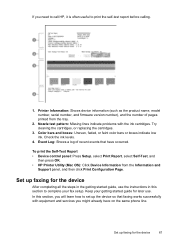
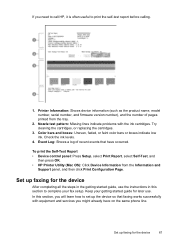
...To print the Self-Test Report • Device control panel: Press Setup, select Print Report, select Self-Test, and
then press OK. • HP Printer Utility (Mac OS): Click Device Information from the tray.
2. In this ... you need to call HP, it is often useful to set up the device so that have on the same phone line. Color bars and boxes: Uneven, faded, or faint color bars or boxes indicate ...
User Guide - Page 95


... device cannot receive faxes.
Austria Germany Switzerland (French) Switzerland (German) United Kingdom Finland Denmark Sweden Norway Netherlands Belgium (Dutch)
www.hp.com/at/faxconfig www.hp.com/de/faxconfig www.hp.com/ch/fr/faxconfig www.hp.com/ch/de/faxconfig www.hp.com/uk/faxconfig www.hp.fi/faxconfig www.hp.dk/faxconfig www.hp.se/faxconfig www.hp...
User Guide - Page 98


... sharing in the Mac OS environment include the following topics: • To install the software • Share the device on the Starter ...device that are
using the shared device must be communicating on a locally shared network
When you connect the device directly, you can use other computers using TCP/IP,
and they must have IP addresses. (AppleTalk is not supported.) • The device...
User Guide - Page 103


...NOTE: Handle the ink cartridges carefully. Do not touch the copper-colored contacts or the ink nozzles. In addition, some residual ink is...the initialization process, which prepares the device and cartridges for planning purposes only. For more information see www.hp.com/go/inkusage. Replace the ...HP Printer Utility (Mac OS). You can cause temporary printing problems, or even permanent damage...
User Guide - Page 108


...device control panel 1. The HP All-in -One aligns the ink cartridges. For more information, see Load an original on the scanner glass in the front
right corner with the top of color or when a color...click Service this device. Chapter 8
3. Click the Device Services tab. 4. Click Align the ink Cartridges. For more information, see HP Printer Utility (Mac OS). The HP All-in -...
User Guide - Page 109


...check the ink cartridges, clean the ink cartridge contacts.
Wait until you out of the device.
The print carriage moves to clean the ink cartridge contacts. If copy or print quality... might be erased. For more information, see HP Printer Utility (Mac OS). 2. You might contain contaminants that can damage the ink cartridge or the HP All-in .
3.
To clean the ink cartridge...
User Guide - Page 151


...online • Supplies
Order printing supplies online
Besides the HP Web site, you may order printing supplies using the following tools...HP Printer Utility (Mac OS): Click Supplies Status from the Information and Support
panel, click the Shop for the device.
The information is subject to www.hp.com. A HP supplies and accessories
This section provides information on HP supplies and accessories for HP...
User Guide - Page 154


...). You can also obtain support from the Toolbox (Windows) or HP Printer Utility (Mac OS), which provide easy, step-by product, country/region, and language. Note how the device is connected to the HP Web site at www.hp.com/support. If the device does not print, get the following topics: • Before you have a problem...
User Guide - Page 176


... test, failed 131
Fax B&W function indicator 10 Fax Color function indicator 10 firewalls, troubleshoot 115 fit to page ...HP Photosmart Software
send scans to programs 38 HP Photosmart Studio
send scans to programs 38 HP Printer Utility (Mac OS)
administrator settings 64 opening 66 panels 66 HP...
jobs settings 13
junk fax mode 52
K
keypad, device control panel locating 10
L
language, printer 156 left...
Similar Questions
Where Is Mac Address For Hp Officejet J4680 Located
(Posted by renWAY 10 years ago)
How Do I Get My Hp Deskjet J4680 Back Online?
(Posted by bjarnBe 10 years ago)
How To Find Hp J4680 Mac Address
(Posted by dicklTi 10 years ago)
How To Scan With An Hp Deskjet 1050 Mac
(Posted by hekhog 10 years ago)
How To Enable My Hp Photosmart C4700 Mac Address.
how to enable the mac address on hp photosmart c4700
how to enable the mac address on hp photosmart c4700
(Posted by Anonymous-38983 12 years ago)

