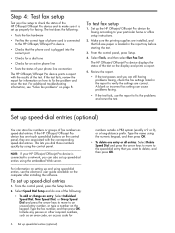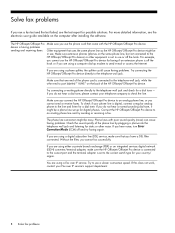HP J4680 Support Question
Find answers below for this question about HP J4680 - Officejet All-in-One Color Inkjet.Need a HP J4680 manual? We have 4 online manuals for this item!
Question posted by Marbl on February 18th, 2014
Printer Hp Officejet J4680 Series Cannot Contacted Over Network
The person who posted this question about this HP product did not include a detailed explanation. Please use the "Request More Information" button to the right if more details would help you to answer this question.
Current Answers
Related HP J4680 Manual Pages
Similar Questions
I Have The Printer Hp Officejet 6500aplus, Now It Has Showing One Proplem Name
I have the printer HP Officejet 6500APlus, now it has showing one proplem name 0x6101 bef. I dont kn...
I have the printer HP Officejet 6500APlus, now it has showing one proplem name 0x6101 bef. I dont kn...
(Posted by tvscha 9 years ago)
Printer Hp Officejet J6400 Series Cannot Be Contacted Over The Network
(Posted by ajtill 9 years ago)
How To Use The Wifi On The Hp Officejet J4680 Series
(Posted by Ya3sawer 10 years ago)
How See Services In Properties Printer Hp Officejet J4680
(Posted by jkkdsmmcma 10 years ago)
How Can I Print Of My Ipad 3 To My Printer Hp Officejet J4680 All In One
(Posted by Karst 10 years ago)