HP J4680 Support Question
Find answers below for this question about HP J4680 - Officejet All-in-One Color Inkjet.Need a HP J4680 manual? We have 4 online manuals for this item!
Question posted by jcauiva on April 21st, 2014
How To Set Up A Hp J4680 Mac
The person who posted this question about this HP product did not include a detailed explanation. Please use the "Request More Information" button to the right if more details would help you to answer this question.
Current Answers
There are currently no answers that have been posted for this question.
Be the first to post an answer! Remember that you can earn up to 1,100 points for every answer you submit. The better the quality of your answer, the better chance it has to be accepted.
Be the first to post an answer! Remember that you can earn up to 1,100 points for every answer you submit. The better the quality of your answer, the better chance it has to be accepted.
Related HP J4680 Manual Pages
Wireless Getting Started Guide - Page 4


...HP Solution Center Software (Windows) or the Help Viewer (Mac OS). (The user guide is unable to know the following information about connecting the HP device using an ad hoc wireless network connection, see the electronic User Guide available on your HP device... wireless network connection" on page 12.
3 Set up the HP Officejet/Officejet Pro device to use a wireless router, you can help...
Wireless Getting Started Guide - Page 6


... computer.) Select Setup Assistant or Network Setup Assistant from the HP device control panel:
HP Officejet J4680 All-in-One series
HP Officejet J6400 All-in this order: router first, and then the HP device. Or press the Setup ( ) button on wireless, press the wireless button (located near the HP device's control panel is not lit, wireless capabilities might help solve...
Wireless Getting Started Guide - Page 10


... remove the USB
wireless setup cable when prompted. HP Officejet
a.
NOTE: For Ethernet-enabled HP devices only
1. Open the embedded Web server (EWS). Follow the onscreen instructions to change from an Ethernet connection to a wireless connection. Windows
1.
Mac OS
1. Change from an
Ethernet connection to configure the network settings. Change the connection method
If you have...
User Guide - Page 10


...167 Paper use ...167 Plastics ...167 Material safety data sheets 167 Recycling program ...167 HP inkjet supplies recycling program 167 Disposal of waste equipment by phone ...151 Phone support period ...152 HP Quick Exchange Service (Japan 152 Call HP Korea customer support 152
Prepare the device for shipment 153 Remove the ink cartridges before shipment 153
Pack the device ...154
C Device ...
User Guide - Page 14


... indicator
Copy B&W function indicator
Fax Color function indicator
Fax B&W function indicator Power: Turns the device on or off , and then unplug the power cord. To completely disconnect the power supply, turn the device off .
The light blinks while performing a job.
Back button: Reverts back to its previous setting or upper level menu. The topic...
User Guide - Page 18


... the HP Photosmart Studio window.
14
Use the device To change print settings, order supplies, and access the onscreen Help. If the HP Solution Center on the devices you want to the HP photo and... HP photo and imaging software. For information about opening the HP Solution Center, see the onscreen Help that are not available from the HP photo and imaging software (Mac OS) 1. Use the HP...
User Guide - Page 19


... any icons, an error might have installed. then reinstall the software. In the HP Photosmart Studio task bar, click Devices.
The software is customized to completely uninstall the HP Photosmart Software;
TIP: If the HP Photosmart Software on your device from the Device drop-down menu. Regardless, the entry point serves as checking the ink levels...
User Guide - Page 36


... Paper, Glossy HP Brochure & Flyer Paper, Matte Other Glossy Brochure Other Matte Brochure
Device control panel setting Plain Paper Plain Paper Premium Inkjet Premium Inkjet Photo Paper Photo Paper Photo Paper Photo Paper Premium Inkjet Photo Paper Premium Inkjet Premium Inkjet Photo Paper Premium Inkjet Photo Paper Premium Inkjet Photo Paper Premium Inkjet Photo Paper Premium Inkjet
32
Copy...
User Guide - Page 37


... less ink and extends the life of the Normal setting, but the graphics might be performed using the HP Photosmart Studio Software (Mac OS). Press Start. (continued) Paper type Plain hagaki Inkjet hagaki Photo hagaki
Device control panel setting Plain Paper Premium Inkjet Photo Paper
NOTE: Copy functions can also be lower quality. To change the copy...
User Guide - Page 43


... many other documents. Edit a scanned document using the HP Photosmart Software.
Colored text is in the final document is always converted to black...software must be installed on the device control panel. Change scan settings
To change scan settings • HP Device Manager (Mac OS): Launch HP Device Manager, click Information
and Settings, and then select Scan Preferences...
User Guide - Page 50


... OK. 3.
This feature is useful if you have chosen, the HP All-in-One sends faxes at the highest resolution supported by using Fine resolution instead. • Photo: provides the best quality fax when sending photographs in color, the device always uses the Fine setting. • Very Fine: provides the best quality fax when...
User Guide - Page 61
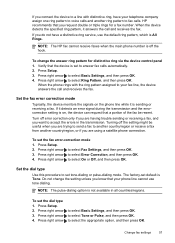
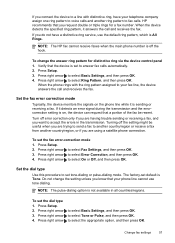
... OK. 4. HP recommends that a portion of the fax be useful when you are trying to send a fax to another country/region or receive a fax from another ring pattern to fax calls.
Turning off the hook.
Press right arrow
to select Fax Settings, and then press OK. 3.
If you connect the device to a line...
User Guide - Page 68


... OS)
to avoid possible printing delays.
When you want to perform.
Use device management tools
• Toolbox (Windows) • HP Printer Utility (Mac OS)
Toolbox (Windows)
The Toolbox provides maintenance information about administering the device and modifying settings. Ink cartridge information: Open the Information and Support panel and click Supplies Status. *
* Ink level...
User Guide - Page 70


... • Supply Info: Shows the ink cartridge replacement options. • Device Information: Displays information about returning and recycling used printing supplies. Select the device in the Dock. 2. Chapter 7
HP Printer Utility (Mac OS)
The HP Printer Utility contains tools to configure print settings, calibrate the device, order supplies online, and find information about the model and...
User Guide - Page 89


...voice message.
NOTE: Since your computer dial-up modem shares the phone line with the HP device, you have set, and then plays your recorded greeting. Do not use a two-line phone splitter, ... a plug on the back.)
Figure 7-10 Example of a parallel splitter
Set up the HP device as described in phone, for the device
85 Turn on this section. When the phone rings, your answering machine ...
User Guide - Page 91


... one end to your computer automatically, turn off the automatic fax reception setting in your modem software, the device will not be able to the port labeled 1-LINE on the HP device to the device. Set your answering machine to the back of the HP device. You can use standard phone cords for fax tones.
Change the Rings...
User Guide - Page 93


... to additional DSL/ ADSL filters, otherwise you have a computer DSL modem, follow these instructions to Answer setting on your telephone company, set up the device with the device.
5. Using the phone cord supplied in the box with the device, connect one end to the DSL/ADSL filter, then connect the other parts of the home...
User Guide - Page 120


... tray.
116 Maintain and troubleshoot
Check the device location and length of the electromagnetic fields. For more information on paper-feed problems, see Set minimum margins.
Check the ink cartridges Make ... electromagnetic fields. Chapter 8
Check the media settings • Make sure you are not low on ink. Check the color print settings Make sure Print in Grayscale is not overloaded.
User Guide - Page 134


... the power on the device control
panel and then unplug the power cord from the Fax Setup Wizard (Windows) or HP Fax Setup Utility (Mac OS), make sure the device is not busy completing another... display always shows Phone Off Hook • The device is having problems sending and receiving faxes • The device is not long enough • Color faxes do not print • The computer cannot ...
User Guide - Page 176


...Packard Company
notices 3 HP Photosmart Software
send scans to programs 38 HP Photosmart Studio
send scans to programs 38 HP Printer Utility (Mac OS)
administrator settings 64 opening 66 panels 66 HP Solution Center 14 humidity ...
jams clear 144 media to avoid 18 paper 144, 146
jobs settings 13
junk fax mode 52
K
keypad, device control panel locating 10
L
language, printer 156 left navigation button...
Similar Questions
How To Set Default On Hp J4680 Printer To Normal Resolution
(Posted by jljoe 9 years ago)
How To Set Page Thickness On Hp J4680 Printer
(Posted by illintwinkl 10 years ago)
How To Find Hp J4680 Mac Address
(Posted by dicklTi 10 years ago)
How To Change Ink Settings Hp 8600 Pro Plus Color Options
(Posted by Kevinvirajt 10 years ago)

