HP J6480 Support Question
Find answers below for this question about HP J6480 - Officejet All-in-One Color Inkjet.Need a HP J6480 manual? We have 4 online manuals for this item!
Question posted by JDhedst on November 26th, 2013
How To Get Airprint On My Officejet J6480 Hewlett Packard Printers
The person who posted this question about this HP product did not include a detailed explanation. Please use the "Request More Information" button to the right if more details would help you to answer this question.
Current Answers
There are currently no answers that have been posted for this question.
Be the first to post an answer! Remember that you can earn up to 1,100 points for every answer you submit. The better the quality of your answer, the better chance it has to be accepted.
Be the first to post an answer! Remember that you can earn up to 1,100 points for every answer you submit. The better the quality of your answer, the better chance it has to be accepted.
Related HP J6480 Manual Pages
Wireless Getting Started Guide - Page 3


... the HP Officejet/Officejet Pro device using an ad hoc wireless network connection.....9 Method 1...9 Method 2 (Windows only 10
Configure your firewall to work with HP devices 10 Advanced firewall information 11
Add hardware addresses to a wireless router 11 About wireless communication 12
Communication mode 12 Network name (SSID 12 Security...12 Hewlett-Packard limited warranty statement...
Wireless Getting Started Guide - Page 6


... network Turn off the router, HP device, and your HP Officejet/Officejet Pro device over a network, try the following suggestions in the order listed:
1. Sometimes, turning off the HP device's wireless capabilities.
2. b.
Mac OS Open the HP Device Manager, located in the Dock. (HP Device Manager is also located in the Hewlett-Packard folder in the Applications folder on...
Wireless Getting Started Guide - Page 9


..., complete the following , depending on page 10. Click Start, click Control Panel, and then double-click Printers.
2. Make sure the wireless version of the HP Officejet/Officejet Pro device is connected wirelessly and select Set as you from using it.
On the desktop, right-click My Computer or Computer, and then click Manage.
3. If...
Wireless Getting Started Guide - Page 10


...in the Hewlett Packard folder in the left pane.
3. Change from an Ethernet connection
Use the following instructions to change to a wireless connection. Turn on your HP Officejet/Officejet Pro device using an.... On the HP device's control
J6400 All-in -One series
panel, press the Setup ( )
button.
Mac OS
1. From the Information and Settings list, select Network Printer Setup Utility.
3....
Wireless Getting Started Guide - Page 14


... statement
HP product Software Media Printer Print or Ink cartridges
Accessories
Duration of limited warranty
90 days
1 year
Until the HP ink is depleted or the "end of limited warranty 1. Extent of warranty" date printed on the cartridge has been reached, whichever occurs first. Hewlett-Packard (HP) warrants to the end-user customer...
Fax Getting Started Guide - Page 11


...MANDATORY STATUTORY RIGHTS APPLICABLE TO THE SALE OF THE HP PRODUCTS TO SUCH CUSTOMERS. Hewlett-Packard (HP) warrants to the customer or any other rights which the manufacturer cannot ...replace, as on the date of limited warranty 1.
English
Hewlett-Packard limited warranty statement
HP product Software Media Printer Print or Ink cartridges
Accessories
Duration of limited warranty
90 days...
User Guide - Page 3


...constituting an additional warranty. The only warranties for HP products and services are color blind, colored buttons and tabs used in the United States and/or other countries. ...Nothing herein should be operated by the product. Accessibility
The device provides a number of Microsoft Corporation.
Hewlett-Packard Company notices
The information contained in a protected location where no...
User Guide - Page 55


... to send the fax, press START FAX Black or START FAX Color.
When you send a fax using monitor dialing from the device control panel as you would dial a regular telephone. TIP: If...calling card to dial a number from the device control panel 1.
Press START FAX Black or START FAX Color.
Follow any prompts that they should press Start on the device. TIP: If you are using monitor dialing
...
User Guide - Page 58


...Load originals. 2. In the Fax area, press Fax Menu. NOTE: You can fax a color original or photo from the device control panel 1. If it sends the document to redial the last number dialed. 4. A.../ darkness are set independently from your originals. In the Devices pop-up menu, choose the HP All-in black and white. From the Printer pop-up menu, choose Fax Recipients. 6. Enter the ...
User Guide - Page 62


... to receive the fax, you to store incoming faxes as long as a very detailed color photo, it receives new faxes.
This enables you receive a fax that the device does not automatically answer incoming calls.
4. Make sure the device is resolved, the faxes stored in memory print automatically, and then they are deleted from...
User Guide - Page 79


... (Windows), or the HP Printer Utility (Mac OS), the device must be on a network and must have an IP address. This page contains information about the device and print cartridges. For more information, see Clean the print cartridges.
• Calibrate color: Allows you to print the selftest report of the device. Some settings might be...
User Guide - Page 82


... use the network configuration page
78
Configure and manage Printer Information: Shows device information (such as the product name, model number, serial number, and firmware version number), and the number of recent events that have occurred. Color bars and boxes: Uneven, faded, or faint color bars or boxes indicate low ink.
Nozzle test pattern...
User Guide - Page 149


... you adjust the contrast. ◦ Colored backgrounds might cause images in the foreground to reduce the scanned image. Change to finish. ◦ The device might have been set from the ADF, make sure that they are blank
• Check the media The media might not meet Hewlett-Packard media specifications (for example, the media...
User Guide - Page 150
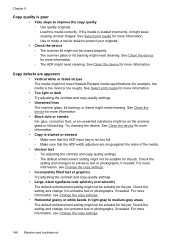
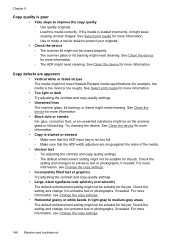
...device for more information.
• Copy is slanted or skewed ◦ Make sure that the ADF input tray is not too full. ◦ Make sure that the ADF width adjusters are apparent
• Vertical white or faded stripes The media might not meet Hewlett-Packard... text or photographs, if needed . Try cleaning the device. See Clean the device for more information. ◦ The ADF might need ...
User Guide - Page 178


... to service the printer for the product. 7. D. Otherwise restrict the ability of limited warranty 1. This warranty does not cover HP ink products that have no obligation to repair, replace, or refund until the customer returns the defective product to enforce such disclaimers or limitations; Extent of a manufacturer to HP. 8. Hewlett-Packard (HP) warrants...
User Guide - Page 195
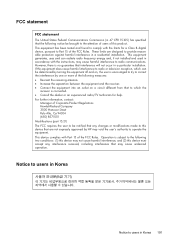
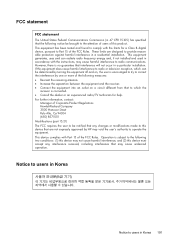
...more of the FCC Rules. For further information, contact:
Manager of Corporate Product Regulations Hewlett-Packard Company 3000 Hanover Street Palo Alto, Ca 94304 (650) 857-1501 Modifications (part...connected. • Consult the dealer or an experienced radio/TV technician for a Class B digital device, pursuant to Part 15 of the following measures: • Reorient the receiving antenna. •...
User Guide - Page 200
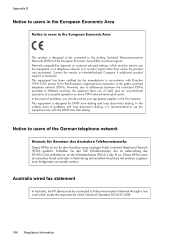
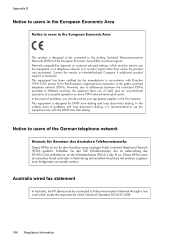
Contact the vendor or Hewlett-Packard Company if additional product support is necessary.
Dieses HP-Fax kann als einzelnes Gerät und... event of the Technical Standard AS/ACIF S008.
196 Regulatory information Australia wired fax statement
In Australia, the HP device must be connected to Telecommunication Network through a line cord which must be reset to use this equipment only with the...
User Guide - Page 204


... documentation and test reports, this device must accept any interference received, including interference that the product
Product Name: Regulatory Model Number:1) Product Options: Radio Module Number:
HP Officejet J6400 series SNPRC-0701 All RSVLD-0608
conforms to ISO/IEC 17050-1 and EN 17050-1
Supplier's Name: Supplier's Address:
Hewlett-Packard Company
DoC#: SNPRC-0701- Singapore...
User Guide - Page 205


Environmental product stewardship program
Hewlett-Packard is suited for the use • Plastics • Material safety data sheets • Recycling program • HP inkjet supplies recycling program &#... of HP products, please visit: www.hp.com/hpinfo/globalcitizenship/environment/recycle/
HP inkjet supplies recycling program HP is available in many countries/regions, and lets you recycle...
User Guide - Page 210


... customer support Help button 12 Hewlett-Packard Company
notices 3 HP Photosmart Software
send scans to programs 43 HP Photosmart Studio
send scans to programs 43 HP Printer Utility (Mac OS)
administrator... humidity specifications 188
I
index sheets print 48
ink smearing, troubleshoot 140 installation
Add Printer, Windows 110 duplexer 32 software for Mac OS 110 software for Windows 106 troubleshoot ...
Similar Questions
How To Turn On Airprint On Hp Officejet J6480
(Posted by teibowta 9 years ago)
Hewlett Packard Printer 6500 What Is A Broken Pipe
(Posted by ersomn 10 years ago)
How To Update Drive For Network Printer Hp Officejet J6480 Color Drivers
download
download
(Posted by maMMark 10 years ago)
How To Shrink To Fit Media On Hewlett Packard Printer Officejet Pro 8600
(Posted by gssenat 10 years ago)
Hp Officejet J6480 All-in-one Printer Not Scanning When Network
(Posted by Tbradocil 10 years ago)

