HP J6480 Support Question
Find answers below for this question about HP J6480 - Officejet All-in-One Color Inkjet.Need a HP J6480 manual? We have 4 online manuals for this item!
Question posted by cjmbd on September 30th, 2013
Hp Officejet J6480 Won't Use Black Ink
The person who posted this question about this HP product did not include a detailed explanation. Please use the "Request More Information" button to the right if more details would help you to answer this question.
Current Answers
There are currently no answers that have been posted for this question.
Be the first to post an answer! Remember that you can earn up to 1,100 points for every answer you submit. The better the quality of your answer, the better chance it has to be accepted.
Be the first to post an answer! Remember that you can earn up to 1,100 points for every answer you submit. The better the quality of your answer, the better chance it has to be accepted.
Related HP J6480 Manual Pages
Wireless Getting Started Guide - Page 3


...Change the connection method 9 Change from a USB connection 9 Change from an Ethernet connection 9
Connect the HP Officejet/Officejet Pro device using an ad hoc wireless network connection.....9 Method 1...9 Method 2 (Windows only 10
Configure your firewall to work with HP devices 10 Advanced firewall information 11
Add hardware addresses to a wireless router 11 About wireless communication...
Wireless Getting Started Guide - Page 4


... of establishing a wireless connection might be available for your wireless router, the router manufacturer, or the person who set up the HP Officejet/Officejet Pro device to use a wireless router, you can connect the HP Officejet/ Officejet Pro device directly to know the following :
• A USB wireless setup cable, included in the box.
• The Starter CD that can...
Wireless Getting Started Guide - Page 6


... is detected, the printed test report will recover a network communication issue.
3. Solving wireless (802.11) problems
The following sections provide assistance if you are using your HP Officejet/Officejet Pro device over a network, try the following steps:
Windows Place the Starter CD into the computer and run the Wireless Network Test from the Information and...
Wireless Getting Started Guide - Page 7


... provided in the Basic troubleshooting section and are still unable to connect your HP Officejet/Officejet Pro device to your computer. Make sure that the computer is possible that is connected... Make sure the HP Officejet/Officejet Pro device is running Windows, you can determine if the AirPort is set up a network. (This Web site is connected to use the HP device over the network....
Wireless Getting Started Guide - Page 8


..., open the Web browser you can access the EWS, try using the instructions at the beginning of this address for example, Internet Explorer or Safari). Make sure the HP Officejet/Officejet Pro device is on the Network Configuration Page (for printing or scanning). On the HP device's control
All-in -One series
panel, press the Setup ( )
button...
Wireless Getting Started Guide - Page 9


....
English
4. Mac OS 1.
Click Start, click Control Panel, and then double-click Printers.
2. Make sure the HP Officejet/Officejet Pro device is online and ready
If you have the HP software installed, you can check the HP device's status from using the HP device over the network again. Click Start, click Control Panel, and then double-click Printers.
2.
If you...
Wireless Getting Started Guide - Page 10


... want. To restore the network defaults complete the following instructions to change from an Ethernet connection to use "hpsetup".
b.
On the HP device's control
All-in -One
panel, press the Setup ( )
series
button. HP Officejet
a. NOTE: For Ethernet-enabled HP devices only
1. Turn on the Dock or in the Hewlett Packard folder in the left pane.
3. Windows...
Wireless Getting Started Guide - Page 11


...:
1.
NOTE: Not all computers on the local subnet, computers and devices in "Install software for your HP Officejet/Officejet Pro device" on page 4 and select the network that corresponds to the ad hoc... firewall port settings and how to add HP files to use .
2. If the HP software cannot find the HP device during installation (and you know the HP device is that are having problems such as ...
Wireless Getting Started Guide - Page 12


..., 427 • Outgoing (TCP) ports: 137, 139, 427, 9100,
9220, 9500
The ports are used by your HP device and might need to a wireless router For more information about printing the Network Configuration Page, see "Make sure the HP Officejet/Officejet Pro device is on the network" on your firewall configuration. Open the router's configuration utility, and...
Wireless Getting Started Guide - Page 13


... to communicate with a default network name, which uses the same network name. Security
The HP Officejet/Officejet Pro supports WEP, WPA, and WPA2 security methods.
All devices trying to access the HP device. If you use of the network might not be reset to your HP Officejet/Officejet Pro device and a computer without the use the default network name, your network can send...
Wireless Getting Started Guide - Page 14


... new or like-new, provided that it has functionality at HP's option. 6. For HP printer products, the use of a non-HP or refilled cartridge or an expired ink cartridge, HP will be consistent with local law, this Warranty Statement is distributed by HP or by an authorized importer. HP shall have been refilled, remanufactured, refurbished, misused, or tampered...
Fax Getting Started Guide - Page 3
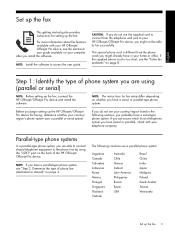
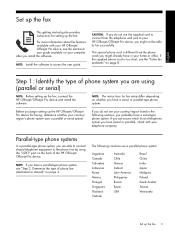
... the phone cords you might already have a serial-type phone system. For more information about fax features available with your HP Officejet/Officejet Pro device, you might not be able to the phone line by using (parallel or serial)
NOTE: Before setting up the fax. Before you are able to connect shared telephone equipment to...
Fax Getting Started Guide - Page 4


... type of phone line (dedicated or shared)
If you have determined that you use serial-type phone systems, the phone cord that use a parallel-type phone system, determine if the HP Officejet/Officejet Pro device will share the phone line with the HP Officejet/Officejet Pro device might have a voice mail service at the same phone number you set up...
Fax Getting Started Guide - Page 5


... cord that has been assigned to a network, you can also configure the fax settings from the phone jack where you plan on using the following type of the HP Officejet/Officejet Pro device.
2-EXT
3. For more information about PBX and ISDN lines, see the electronic user guide available on the computer after installing the software...
Fax Getting Started Guide - Page 6
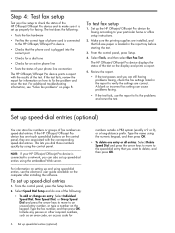
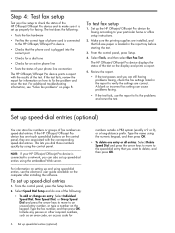
... report to fix the problem and rerun the test. NOTE: If your HP Officejet/Officejet Pro device is connected to a network, you dial those numbers quickly by using the embedded Web server.
Type the name using speed-dial entries, see "Solve fax problems" on the display and prints a report.
5. This lets you can store fax numbers...
Fax Getting Started Guide - Page 7


... Settings, and then select Fax to the computer, it prints color faxes 3. For more information, see the onscreen User Guide available after you to save incoming black-and-white faxes to your computer or network where the faxes are sent to the
HP Officejet/Officejet Pro device 2.
Open the Solution Center, available on the desktop or...
Fax Getting Started Guide - Page 8
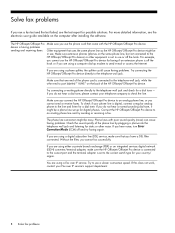
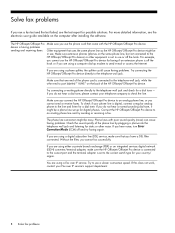
...
faxing problems. Check the sound quality of the HP Officejet/Officejet Pro device. Connect the HP Officejet/Officejet Pro device to the line and listen for a dial tone - If this does not work, contact your phone line is not in use the phone cord that uses the same phone line as the HP Officejet/Officejet Pro device might be a phone line set to the...
Fax Getting Started Guide - Page 9


... same phone number you use the keypad on the display. If the Dial Tone Detection Test passes, then one end to the coupler, and then connect the other end to send the fax.
The HP Officejet/Officejet Pro device is having problems sending and receiving faxes" on .
I cannot print color faxes
To print color faxes, make sure...
User Guide - Page 42


... solid areas. Paper type
Device control panel setting
Copier paper or letterhead
Plain Paper
HP Bright White Paper
Plain Paper
HP Premium Plus Photo Paper, Glossy
Premium Photo
HP Premium Plus Photo Paper, Matte
Premium Photo
HP Premium Plus 10 x 15 cm (4 x 6 inch) Photo Paper Premium Photo
HP Premium or Premium Plus Inkjet Transparency Film Transparency
Other...
User Guide - Page 191
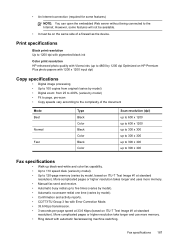
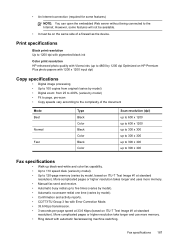
... and uses more memory. • Ring detect with automatic fax/answering machine switching.
Print specifications
Black print resolution Up to 1200 dpi with pigmented black ink
Color print resolution HP enhanced photo quality with Vivera inks (up to 4800 by 1200 dpi Optimized on HP Premium ... open the embedded Web server without being connected to the complexity of a firewall as the device.
Similar Questions
Is The Hp Officejet J6480 Air Print Compatible?
(Posted by AbnRgrSF 9 years ago)
Can You Use Size 90 Ink Cartridge On Hp Officejet J6480
(Posted by wombaoston 10 years ago)
Hp Officejet J6480 How To Use Scan Option
(Posted by Thkade 10 years ago)
How To Get Hp Deskjet 1050 To Print Using Black Ink Only
(Posted by Jzanc88 10 years ago)
Can I Get Hp Photosmart B210a To Only Use Black Ink
(Posted by blseafo 10 years ago)

