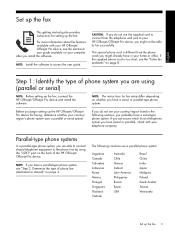HP J6480 Support Question
Find answers below for this question about HP J6480 - Officejet All-in-One Color Inkjet.Need a HP J6480 manual? We have 4 online manuals for this item!
Question posted by Anonymous-18400 on September 30th, 2010
J6480 Is Blinking
The person who posted this question about this HP product did not include a detailed explanation. Please use the "Request More Information" button to the right if more details would help you to answer this question.
Current Answers
Related HP J6480 Manual Pages
Similar Questions
How To Face Double Sided Document With Hp Officejet 4500 Inkjet Multifunction
(Posted by PhyToni 10 years ago)
How To Update Drive For Network Printer Hp Officejet J6480 Color Drivers
download
download
(Posted by maMMark 10 years ago)
How To Close Cover Of Hp Officejet J6480
(Posted by PeteCenzon 10 years ago)
How To Set Scan Size On Officejet J6480
(Posted by dbylfancr 10 years ago)
Hp L7590 - Officejet Pro All-in-one Color Inkjet.
how do i chance the header on my printer?
how do i chance the header on my printer?
(Posted by annette98254 11 years ago)