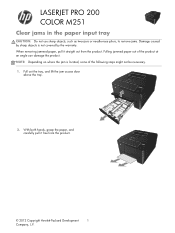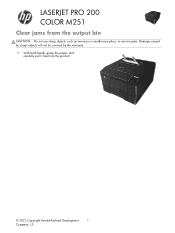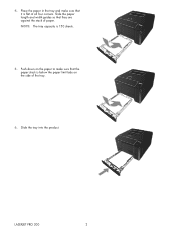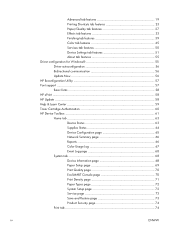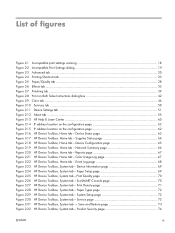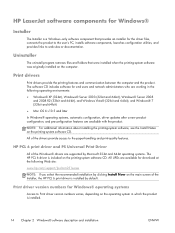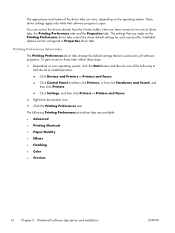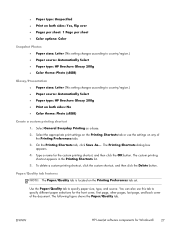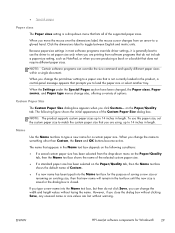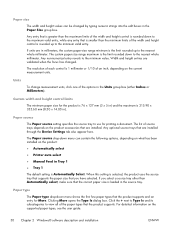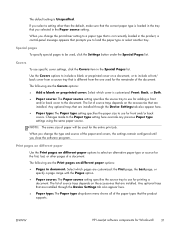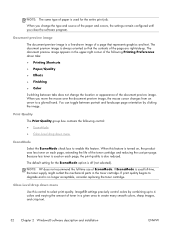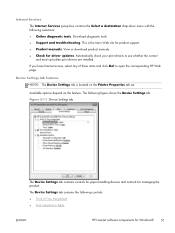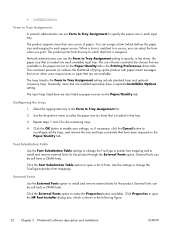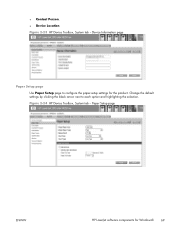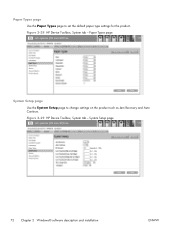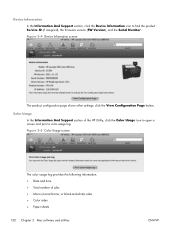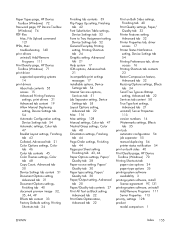HP LaserJet Pro 200 Support Question
Find answers below for this question about HP LaserJet Pro 200.Need a HP LaserJet Pro 200 manual? We have 7 online manuals for this item!
Question posted by bengelh136 on February 12th, 2014
I Had A Paper Jam And Opened The Back Door But Paper Remained Stuck On Roller An
Current Answers
Answer #1: Posted by BusterDoogen on February 12th, 2014 9:00 PM
If that doesn't work you may need to go to this page for info to remove the fuser.
I hope this helpful to you!
Please respond to my effort to provide you with the best possible solution by using the "Acceptable Solution" and/or the "Helpful" buttons when the answer has proven to be helpful. Please feel free to submit further info for your question, if a solution was not provided. I appreciate the opportunity to serve you!
Related HP LaserJet Pro 200 Manual Pages
Similar Questions
No paper jammed in printer, but still showing error message. 'Jam in Tray 1'. After printer recalibr...
My printer shows 'Jam in Tray 1...'. but there is no paper stuck in the printer that i can. Once the...