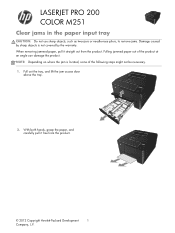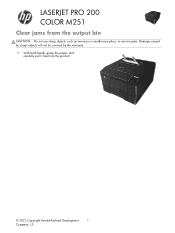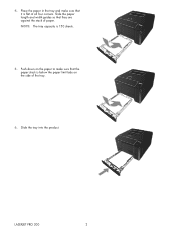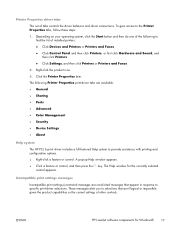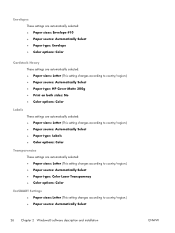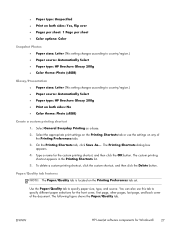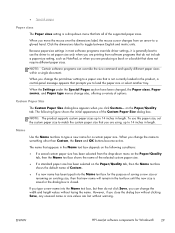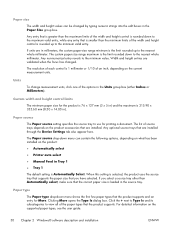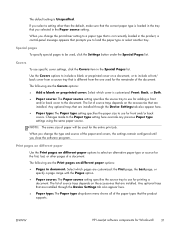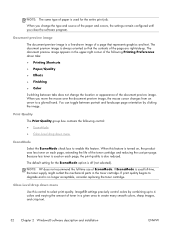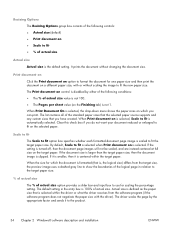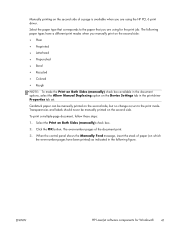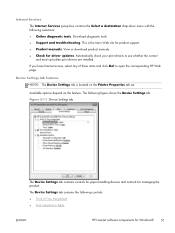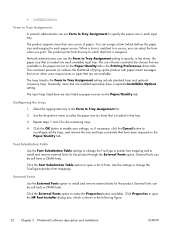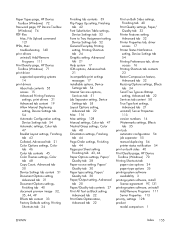HP LaserJet Pro 200 Support Question
Find answers below for this question about HP LaserJet Pro 200.Need a HP LaserJet Pro 200 manual? We have 7 online manuals for this item!
Question posted by dipapatel on August 19th, 2014
Error Shows 'paper Jam In Tray 1'. But There Is No Paper Stuck In The Printer Th
My printer shows 'Jam in Tray 1...'. but there is no paper stuck in the printer that i can. Once the printer recalibrates and tries to print, there is astrange noise that happen and then same message...
Current Answers
Related HP LaserJet Pro 200 Manual Pages
Similar Questions
Hp Laserjet M602 Tray 2 Open Error When Adding 3rd Tray
(Posted by keviKemor 9 years ago)
Jam In Tray 1 Message Even Though No Paper Is Jammed
No paper jammed in printer, but still showing error message. 'Jam in Tray 1'. After printer recalibr...
No paper jammed in printer, but still showing error message. 'Jam in Tray 1'. After printer recalibr...
(Posted by dipapatel 9 years ago)
I Had A Paper Jam And Opened The Back Door But Paper Remained Stuck On Roller An
(Posted by bengelh136 10 years ago)
Machine Cleared From Open Rear Door But Says It's Still Jammed-help!
(Posted by jzukmann529 10 years ago)
Error Showing 5.2 Scanner Erroor
It is not printing. while I give print command it says 5.2 scanner error
It is not printing. while I give print command it says 5.2 scanner error
(Posted by shrdurg1981 10 years ago)