HP LaserJet Pro M1536 Support Question
Find answers below for this question about HP LaserJet Pro M1536.Need a HP LaserJet Pro M1536 manual? We have 5 online manuals for this item!
Current Answers
There are currently no answers that have been posted for this question.
Be the first to post an answer! Remember that you can earn up to 1,100 points for every answer you submit. The better the quality of your answer, the better chance it has to be accepted.
Be the first to post an answer! Remember that you can earn up to 1,100 points for every answer you submit. The better the quality of your answer, the better chance it has to be accepted.
Related HP LaserJet Pro M1536 Manual Pages
HP LaserJet Pro M1530 - Software Technical Reference - Page 104


...software may be available from your device includes the following components:: ● HP LaserJet PCL 6 print driver ● HP Scan Application (multifunction products only) ● HP LaserJet Send Fax Application (multifunction products only) ● HP LaserJet Fax Setup Utility (multifunction products only) ● HP LaserJet Fax Driver (multifunction products only)
For information about...
HP LaserJet Pro M1530 - User Guide - Page 188


...), click HP, click
HP LaserJet Pro M1530 MFP Series, and then...information.
● Device Configuration. View a detailed description of product errors. You can use HP ToolboxFX. View detailed supplies information such as a jam or an empty...one of pages that you correct a problem with the current print cartridge. This page indicates product conditions such as the estimated percent of ...
HP LaserJet Pro M1530 - User Guide - Page 218


... tool that provides easy access to the information in this guide, other documentation are available that you through several tasks, such as replacing print cartridges and clearing jams.
204 Chapter 12 Solve problems
ENWW This guide contains procedures for procedures that provide helpful information. Several Quick Reference Topics for this product are...
HP LaserJet Pro M1530 - User Guide - Page 219


... 2. Step 4: Test copy functionality
1. Step 3: Test print functionality
1.
ENWW
Problem-solving checklist 205 Make sure that the print cartridge is installed correctly and that the product power is on
1. Make sure that the product is plugged in the tray, and check...If an error message appears, resolve the error. Make sure that the power cable is jammed inside the product.
HP LaserJet Pro M1530 - User Guide - Page 224


... the product to initialize.
4. Clear the jam from the area indicated in the
print cartridge area. feeder jam Door open the print cartridge door and remove the print cartridge. If a surge protector is being used...HP.
The print cartridge door is open .
Turn off then on the power and wait for the product to initialize.
4. If a surge protector is open Device error Press OK to...
HP LaserJet Pro M1530 - User Guide - Page 225


...the OK button to start the cleaning cycle.
Print the pages again.
4.
Clear the jam from the area indicated in the tray with the correct size and type of paper, or press the ... off
job. If the error persists, turn off , and then on .
3.
Clear the jam from the area indicated in the message, and then follow the control panel
instructions. The product does not have...
HP LaserJet Pro M1530 - User Guide - Page 229


... of paper remains in the product.
1 2 3
4
5
1
Document feeder
2
Output bins
3
Input trays
4
Print cartridge area
5
Rear door and duplexer
ENWW
Paper feeds incorrectly or becomes jammed 215 Jam locations
Jams can occur at the following locations in the product, it could cause additional jams. CAUTION: Before clearing jams, turn the product off and disconnect the power cord.
HP LaserJet Pro M1530 - User Guide - Page 231


ENWW
Paper feeds incorrectly or becomes jammed 217 Clear jams from the input trays
1. In the main-input tray or the priority input slot, remove the media stack. Open the print-cartridge door, and then remove the print cartridge.
2.
HP LaserJet Pro M1530 - User Guide - Page 232
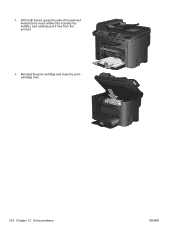
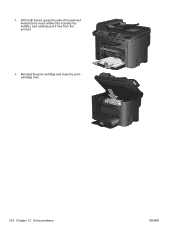
3. Reinstall the print cartridge and close the printcartridge door.
218 Chapter 12 Solve problems
ENWW With both hands, grasp the side of the jammed media that is most visible (this includes the middle), and carefully pull it free from the product.
4.
HP LaserJet Pro M1530 - User Guide - Page 233


....
2. If you can not see the jammed paper, carefully grasp the jammed paper, and slowly pull it with a piece of the product.
ENWW
Paper feeds incorrectly or becomes jammed 219 Clear jams from inside the product
1. NOTE: If you can see the jammed paper, go to light. Open the print-cartridge door, and remove the print...
HP LaserJet Pro M1530 - User Guide - Page 235


... from the output areas
CAUTION: Do not use sharp objects, such as tweezers or needle-nose pliers, to remove jams. Damage caused by sharp objects will not be covered by the warranty. 1. ENWW
Paper feeds incorrectly or becomes jammed 221 Open the print-cartridge door, and then remove the print cartridge.
2. Clear jams from the product...
HP LaserJet Pro M1530 - User Guide - Page 237
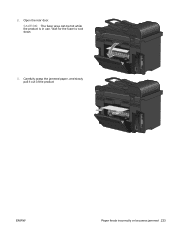
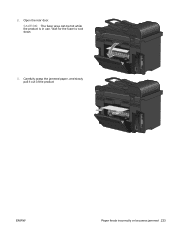
Carefully grasp the jammed paper, and slowly pull it out of the product
ENWW
Paper feeds incorrectly or becomes jammed 223 2. Wait for the fuser to cool down.
3. CAUTION: The fuser area can be hot while the product is in use. Open the rear door.
HP LaserJet Pro M1530 - User Guide - Page 240


... .
1. If you are using a draft or EconoMode print setting, the printing might appear light. Replace the print cartridge if print quality is too light or seems faded in areas. ● Printed pages have small unprinted areas. ● Printed pages have marks that follow. It also lists the part number for the correct genuine...
HP LaserJet Pro M1530 - User Guide - Page 260


... touching the roller on it . Remove and retain the power cable, interface cable, and optional accessories, such as a result of paper or other areas, use the original packing material, if possible.
Remove and retain the print cartridge. To prevent damage to light.
2. In the U.S., call HP Customer Care to remove the print...
HP LaserJet Pro M1530 - User Guide - Page 266


... order additional labels or boxes for information and instructions. Residents of the box. Postal Service provides no-cost cartridge return transportation services under an arrangement with HP for this product include the following:
HP LaserJet Pro M1530 MFP Series
Type
Carbon monofluoride lithium
Weight
0.8 g
Location
On formatter board
User-removable
No
252 Appendix...
HP LaserJet Pro M1530 - User Guide - Page 268


... Boulevard
Boise, Idaho 83714-1021, USA
declares, that the product
Product Name:
HP LaserJet Professional M1536 Series
Regulatory Model Number2)
BOISB-0902-01
BOISB-0903-00 - (US-Fax Module LIU...)
BOISB-0903-01 - (EURO-Fax Module LIU)
Product Options:
ALL
Print Cartridge:
CE278A
conforms to ...
HP LaserJet Pro M1530 - User Guide - Page 274


... the print cartridge, the supports...numbers in its facilities, equipment, operations, or procedures that compliance with the device. It is recommended that came with the above conditions may give the telecommunications...any original equipment that the customer install an AC surge arrestor in rural areas. CAUTION: Users should be installed using an acceptable method of the equipment...
HP LaserJet Pro M1530 - User Guide - Page 277


...supplies 188 autoreduction settings, fax 127
B batteries included 252 billing codes, fax
using 123 bin, output
jams, clearing 221 bins, output
capacity 51 black and white scanning 105 blocking faxes 125 booklets
creating (...jobs 90 faxes 131 print job 34, 60 scan jobs 103 cartridge-door release, locating 4
cartridges non-HP 188 part numbers 238 recycling 188, 251 status, viewing with HP ToolboxFX...
HP LaserJet Pro M1530 - User Guide - Page 280


... included 33 reprinting faxes 141 memory chip, print cartridge description 242 menu Copy Menu 18 Fax Setup 12...11
N n-up printing
selecting (Windows) 71 network
configuring 17, 41 device polling 180 IP address configuration 30,
43 link speed settings 44 operating ... type, changing 0
paper handling problem-solving 214
paper jams. See jams paper pickup problems
solving 214 paper size
changing 50 paper...
HP LaserJet Pro M1530 - User Guide - Page 281


... (ppi), scanning resolution 104 polling faxes 130 polling, device 180 portrait orientation selecting, Windows 73 ports locating 5 ... (Windows) 75 presets (Mac) 34
print cartridge door release, locating 4
print cartridges checking for damage 227 Macintosh status 37 memory chips... input slot capacity 52 loading 54
priority input tray jams, clearing 217 locating 4
private receive 129 problem-solving...
Similar Questions
Hp Laserjet Pro M1536 Hp Laserjet Pro M1530 Does Not Beep After Fax
(Posted by areunor 10 years ago)
Laserjet Pro M1536 Error Line On Page When Using Adf
(Posted by ruby6cin 10 years ago)
Jammed Cartridge Cradle.
I have a Officejet 6500 Wireless E709n. The cartridge cradle is stuck on the right side of the print...
I have a Officejet 6500 Wireless E709n. The cartridge cradle is stuck on the right side of the print...
(Posted by wpaetsch 11 years ago)
Hp Laserjet Pro M1536 Not Ringing
My Laserjet Pro M1536 is not receiving fax automatically and is not ringing.I have checked the setti...
My Laserjet Pro M1536 is not receiving fax automatically and is not ringing.I have checked the setti...
(Posted by squady196 12 years ago)

