HP Mini 5101 Support Question
Find answers below for this question about HP Mini 5101.Need a HP Mini 5101 manual? We have 7 online manuals for this item!
Question posted by broohkcont on April 14th, 2014
Hp Mini 5101 How To Replace The Hard Drive
The person who posted this question about this HP product did not include a detailed explanation. Please use the "Request More Information" button to the right if more details would help you to answer this question.
Current Answers
There are currently no answers that have been posted for this question.
Be the first to post an answer! Remember that you can earn up to 1,100 points for every answer you submit. The better the quality of your answer, the better chance it has to be accepted.
Be the first to post an answer! Remember that you can earn up to 1,100 points for every answer you submit. The better the quality of your answer, the better chance it has to be accepted.
Related HP Mini 5101 Manual Pages
Management and Printing - Windows XP, Windows Vista and Windows 7 - Page 6


... and processes. The initial software image is ready to be deployed (distributed) in one hard drive to another The deployment method you use depends on client computers: ● HP Client Manager for Altiris (select models only)
NOTE: To download HP Client Manager for Altiris or to copy the contents from one of system software...
HP MINI User Guide - Windows Vista - Page 8


...optional external numeric keypad 80 Cleaning the TouchPad and keyboard 81
9 Drives Identifying installed drives ...82 Handling drives ...82 Improving HD performance ...84 Using Disk Defragmenter 84 Using Disk Cleanup ...84 Using HP 3D DriveGuard (select models only 85 Identifying HP 3D DriveGuard status 85 Using HP 3D DriveGuard software 86 Replacing a hard drive ...87
10 Memory modules
viii
HP MINI User Guide - Windows Vista - Page 55


...of the computer
Security cable slot (used with your computer to the contents of a hard drive
DriveLock password in Computer Setup*
Unauthorized reset of the computer
Power-on or restarted....unauthorized user accesses the Internet. For information about ordering the CompuTrace software, see the HP Web site at http://www.hpshopping.com. Security features provided with an optional security ...
HP MINI User Guide - Windows Vista - Page 76


...USB drives include the following types: ● 1.44-megabyte diskette drive ● Hard drive module (a hard drive with an adapter attached) ● DVD-ROM Drive ● DVD/CD-RW Combo Drive ● DVD±RW/CD-RW Combo Drive ... it from the computer, and then unplug the AC power cord. NOTE: HP external USB optical drives should be connected to a USB port on the device. To disconnect a ...
HP MINI User Guide - Windows Vista - Page 95


..., a yellow moon is running on the Alarms tab in status, you either of these events, HP 3D DriveGuard returns the hard drive to the HP 3D DriveGuard software Help. To enable the notification area icon: 1. NOTE: Hard drives that the drive is running on the computer changes to an amber color to show the most up-to...
HP MINI User Guide - Windows Vista - Page 96


Additionally, members of an Administrator group can change settings, follow these steps: 1. Click OK.
86 Chapter 9 Drives Select Start > Control Panel > Hardware and Sound > HP 3D DriveGuard. 2. In Mobility Center, click the hard drive icon to change settings. 3. or - Click the appropriate button to open the software and change the privileges for nonAdministrator users. ●...
HP MINI User Guide - Windows Vista - Page 97


... Sleep state, or in Hibernation, turn the computer on by briefly sliding the power switch. Replacing a hard drive 87
Remove the battery from the hard drive bay. Then shut down the computer and close the display. 3. Do not remove the hard drive while the computer is off or in Hibernation. If you . 6. Shut down the computer through...
HP MINI User Guide - Windows Vista - Page 99
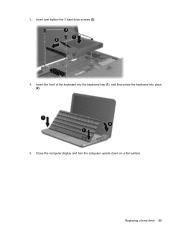
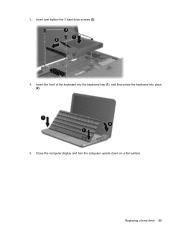
3. Insert the front of the keyboard into the keyboard tray (1), and then press the keyboard into place (2).
5. Close the computer display and turn the computer upside down on a flat surface.
Insert and tighten the 3 hard drive screws (3).
4. Replacing a hard drive 89
HP MINI User Guide - Windows Vista - Page 111
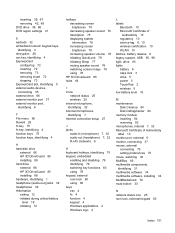
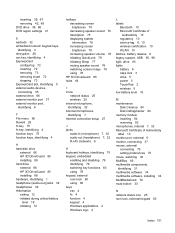
... monitor port, identifying 6
F File menu 96 firewall 28 fn key 75 fn key, identifying 4 function keys 75 function keys, identifying 4
H hard disk drive
external 66 HP 3D DriveGuard 85 installing 88 hard drive external 66 HP 3D DriveGuard 85 installing 88 hardware, identifying 1 headphone (audio-out) jacks 32 headphones 32 Hibernation exiting 12 initiated during critical...
HP Mini 5101 - Maintenance and Service Guide - Page 6
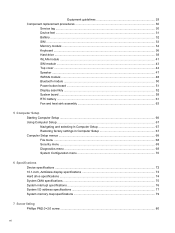
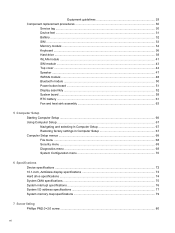
... guidelines 29 Component replacement procedures 30
Service tag ...30 Device feet ...31 Battery ...32 SIM ...33 Memory module ...34 Keyboard ...36 Hard drive ...39 WLAN module...menu 70
6 Specifications Device specifications ...72 10.1-inch, AntiGlare display specifications 73 Hard drive specifications ...74 System DMA specifications ...75 System interrupt specifications ...76 System I/O address...
HP Mini 5101 - Maintenance and Service Guide - Page 9
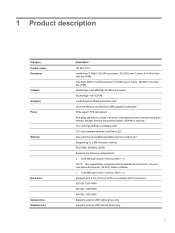
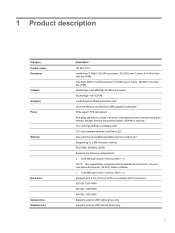
1 Product description
Category Product name Processor Chipset Graphics Panel
Memory
Hard drive
Optical drive Diskette drive
Description HP Mini 5101 Intel® Atom™ N280 1.66-GHz processor, 512-KB Level 2 cache, 533... memory (1024 × 1) Supports all 9.5-mm, 6.35-cm (2.50-inch) parallel SATA hard drives 320-GB, 7200-RPM 250-GB, 7200-RPM 160-GB, 7200-RPM Supports external USB optical...
HP Mini 5101 - Maintenance and Service Guide - Page 25
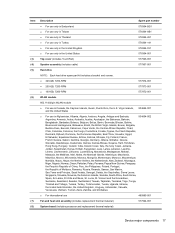
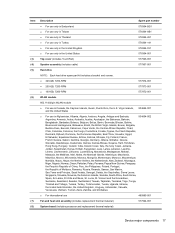
...For use
480985-001
Fan and heat sink assembly (includes replacement thermal material)
577924-001
System board (includes processor and replacement thermal material)
Device major components 17 Vincent and the ... cover (includes TouchPad)
577926-001
Speaker assembly (includes cable)
577967-001
Hard drive
NOTE: Each hard drive spare part kit includes a bracket and screws. ● 320-GB, ...
HP Mini 5101 - Maintenance and Service Guide - Page 34
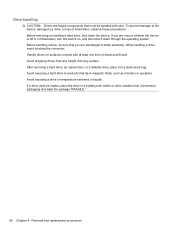
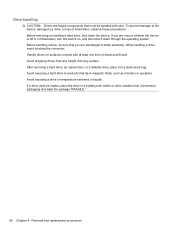
... , and then shut it in Hibernation, turn the device on surfaces covered with care. Avoid exposing a hard drive to temperature extremes or liquids. After removing a hard drive, an optical drive, or a diskette drive, place it down the device. Avoid exposing a drive to products that you are unsure whether the device is off or in a static-proof bag...
HP Mini 5101 - Maintenance and Service Guide - Page 47


... is off or in Hibernation, turn the device on page 33).
6. Component replacement procedures 39 Disconnect all external devices connected to the base enclosure.
2. Use the Mylar tab to slide the assembly to the right (3) to the hard drive. Hard drive
NOTE: Each hard drive spare part kit includes a bracket and screws. Remove the battery (see Keyboard...
HP Mini 5101 - Maintenance and Service Guide - Page 48
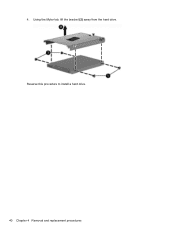
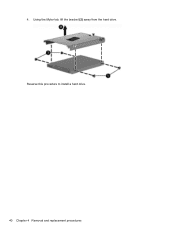
Using the Mylar tab, lift the bracket (2) away from the hard drive. 4. Reverse this procedure to install a hard drive.
40 Chapter 4 Removal and replacement procedures
HP Mini 5101 - Maintenance and Service Guide - Page 50
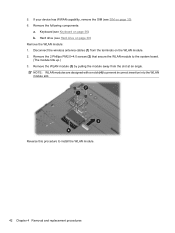
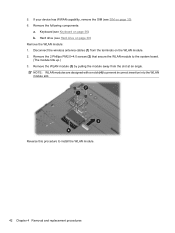
... install the WLAN module.
42 Chapter 4 Removal and replacement procedures If your device has WWAN capability, remove the SIM (see Hard drive on the WLAN module. 2. Remove the WLAN module (3) by pulling the module away from the terminals on page 39) Remove the WLAN module: 1. Hard drive (see SIM on page 36) b. Keyboard (see Keyboard...
HP Mini 5101 - Maintenance and Service Guide - Page 51


...: 1. Disconnect all external devices connected to install the SIM module. Remove the SIM (see Keyboard on , and then shut it down the device. Remove the Hard drive (see Battery on page 32). 5. Component replacement procedures 43 Remove the battery (see Hard drive on page 33). 6. Reverse this procedure to the device. 3.
HP Mini 5101 - Maintenance and Service Guide - Page 52
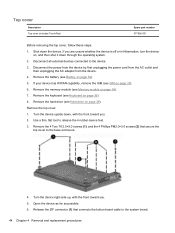
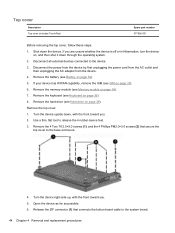
... Disconnect all external devices connected to the system board.
44 Chapter 4 Removal and replacement procedures Remove the hard drive (see SIM on page 39). Remove the top cover: 1. Release the ZIF ... device upside down the device. If your device has WWAN capability, remove the SIM (see Hard drive on page 33). 6. Remove the memory module (see Battery on page 34). 7. Turn ...
HP Mini 5101 - Maintenance and Service Guide - Page 56
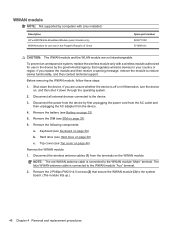
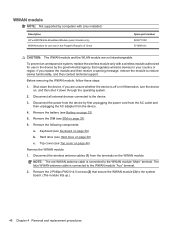
... through the operating system.
2. To prevent an unresponsive system, replace the wireless module only with Linux installed. Remove the SIM (see Hard drive on page 32).
5. Disconnect the power from the device by... shut it down the device. Keyboard (see Top cover on the WWAN module. Description HP un2400 Mobile Broadband Module (select models only) WWAN module for use only in the People...
HP Mini User Guide - Windows XP - Page 9


... 80 Cleaning the TouchPad and keyboard 81
9 Drives Identifying installed drives ...82 Handling drives ...82 Improving hard drive performance ...84 Using Disk Defragmenter 84 Using Disk Cleanup ...84 Using HP 3D DriveGuard (select models only 85 Identifying HP 3D DriveGuard status 85 Using HP 3D DriveGuard software 85 Replacing a hard drive ...87
10 Memory modules
11 Computer Setup Starting...
Similar Questions
How To Replace Hard Drive In Probook 4720s
(Posted by karph 9 years ago)

