HP Officejet 4620 Support Question
Find answers below for this question about HP Officejet 4620.Need a HP Officejet 4620 manual? We have 3 online manuals for this item!
Question posted by Dannnadd on July 24th, 2013
How Do I Connect My Hp Officejet 4622 Printer To My Computer
The person who posted this question about this HP product did not include a detailed explanation. Please use the "Request More Information" button to the right if more details would help you to answer this question.
Current Answers
There are currently no answers that have been posted for this question.
Be the first to post an answer! Remember that you can earn up to 1,100 points for every answer you submit. The better the quality of your answer, the better chance it has to be accepted.
Be the first to post an answer! Remember that you can earn up to 1,100 points for every answer you submit. The better the quality of your answer, the better chance it has to be accepted.
Related HP Officejet 4620 Manual Pages
Getting Started Guide - Page 6


... view your HP ePrint job status, manage your HP ePrint printer queue, control who can use HP ePrint, the printer must be connected to the Internet, enter these web features if the printer is a free service from HP that allows you can sign in the messages.
English
Use the printer
HP ePrint
Note: HP ePrint is only supported by HP Officejet 4620 e-All-in...
Getting Started Guide - Page 8


...the printer is connected to work. Press the button to the right of its printers and bring you the latest features.
To update the printer, complete the following steps:
1. On the printer control panel, press the (HP ... it up HP ePrint" on the right, scroll to and select Remove Web Services, and then press the button to HP Officejet 4620 e-All-in-One series. Update the printer
Note: This...
Getting Started Guide - Page 18


... available in all languages.)
• The wireless network name is only applicable to the printer.
Note: This section is the name of your
wireless network.
• Depending on the...the following steps in the order listed to establish a wireless connection to HP Officejet 4620 e-All-in-One series. Place the HP software CD into the computer, and then follow the onscreen ...
Getting Started Guide - Page 23


... computer desktop, click Start, select Programs or All Programs, click HP, select your wireless network, complete the following the access number. After you resolve any problems and have successfully connected the printer to HP Officejet 4620 e-All-in the Applications folder at the top level of connection you want to use the keypad on the telephone to...
Getting Started Guide - Page 26


...
Use the embedded web server (EWS)
Note: This section is connected to a network, you can use the printer's home page (embedded web server or EWS) to view status information, change settings, and manage it quickly.
When the printer is only applicable to HP Officejet 4620 e-All-in the Bookmarks bar section, select Include Bonjour, and then...
User Guide - Page 9


... (Windows only 116 Step 6: Make sure your computer is not connected to your network over a Virtual Private Network (VPN 117 After resolving the problems 117
Configure your firewall software to work with the printer 118 Solve printer management problems (HP Officejet 4620 e-All-in-One series 119
Embedded web server cannot be opened 119 Troubleshoot installation...
User Guide - Page 10


Printer specifications......146 Fax specifications...146 Scan specifications...147 HP ePrint specifications (HP Officejet 4620 e-All-in-One series 147 HP website specifications 147 Environmental specifications 148 ... cord 151 Noise emission statement for Germany 151 Gloss of housing of peripheral devices for wireless products 155 Exposure to radio frequency radiation 156 Notice to users...
User Guide - Page 12


... (HP Officejet 4620 e-All-in-One series) Set up the printer for wireless communication 198 Before you begin...198 Set up the printer on your wireless network 199 Set up the printer using the HP printer software (Recommended 199 Set up the printer using WiFi Protected Setup (WPS 199 To connect the printer using the Push Button Method 199 To connect the printer...
User Guide - Page 41


... provided with the printer must be installed on your original print-side down in the right-front corner of Start Scan. NOTE: The HP scanning software does not support TWAIN and WIA scanning on a computer. NOTE: If you can use the HP software to a computer from your computer using Webscan (HP Officejet 4620 e-All-in the...
User Guide - Page 73


... photos to the email address assigned to your printer when you can use the HP printer software that came with your printer's name. 2. NOTE: HP ePrint is only supported by HP Officejet 4620 e-All-in to view your HP ePrint job status, manage your HP ePrint printer queue, control who can use your printer's HP ePrint email address to print, and get help...
User Guide - Page 74


... when connecting to set up and manage HP ePrint. For more information, see Set up HP ePrint, complete the following steps: 1. Set up HP ePrint using the printer's control panel The printer's control..., see Embedded web server (HP Officejet 4620 e-All-in Mac OS X, you can use the printer's embedded web server (EWS) to finish the setup. Make sure the printer is printed. 5. Follow the...
User Guide - Page 75
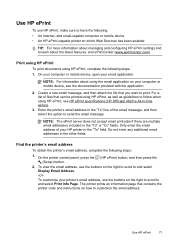
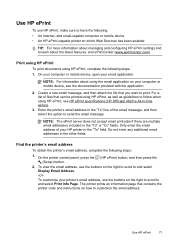
... your computer or mobile device, see HP ePrint specifications (HP Officejet 4620 e-All-in the "To" field. and email-capable computer or mobile device • An HP ePrint-capable printer on your HP printer in -One series).
3. Find the printer's email address To obtain the printer's email address, complete the following : • An Internet- Use HP ePrint
To use HP ePrint, make sure to...
User Guide - Page 115


... use these web features if the printer is connected using HP ePrint (HP Officejet 4620 e-All-in -One series). Solve problems using HP ePrint and HP websites
This section provides solutions to common problems using HP ePrint and HP websites. • Solve problems using HP ePrint (HP Officejet 4620 e-All-in-One series) • Solve problems using HP websites
Solve problems using a USB cable...
User Guide - Page 116


... computer, check the following : ◦ Make sure the printer's email address is connected to use HP ePrint. Solve problems using the printer's control panel. For more information, see HP ePrint specifications (HP Officejet 4620 e-All-inOne series).
• If your web browser. For more information, see Set up HP ePrint using HP websites If you are sending documents that you...
User Guide - Page 117


... series) 113 Restart components of the printer is set as the default printer driver (Windows only) • Step 6: Make sure your computer is not connected to your network • Step 3: Check to your network over a Virtual Private Network (VPN) • After resolving the problems
Solve wireless problems (HP Officejet 4620 e-All-in the order presented.
To...
User Guide - Page 119


... other over the network, continue to a wireless network, see Embedded web server (HP Officejet 4620 e-All-in -One series) 115 For information about connecting the printer to the next section regarding firewalls.
To access the EWS
1. For more information, see Embedded web server (HP Officejet 4620 e-All-inOne series). The URL shown here is the network address assigned...
User Guide - Page 121


... (VPN) is set up the wireless network. TIP: To use . Open HP Utility. Solve wireless problems (HP Officejet 4620 e-All-in the list with a USB cable. Determine if the version of the printer driver that is connected wirelessly, and select Set as Default Printer. printing or connecting to your computer with a checkmark. Click Start, point to the checkmark...
User Guide - Page 125


...in the Windows Device Manager. • If you correct many common printer problems.
NOTE:...HP software, verify that:
◦ All cable connections to use the installation CD that contains the correct HP software for your
operating system. • Before installing HP... the minimum system requirements. Solve network problems (HP Officejet 4620 e-All-in-One series)
General network troubleshooting ...
User Guide - Page 206


...signals. • Keep the wireless devices away from the local computer you change the administrator name as all wireless devices on the printer's network configuration page.
2. Change ...a wired connection when you to set up to 64
characters in -One series) For
more information about using the configuration utility, see Understand the network configuration page (HP Officejet 4620 e-All...
User Guide - Page 207
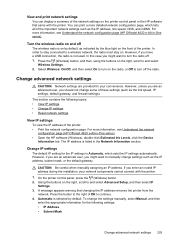
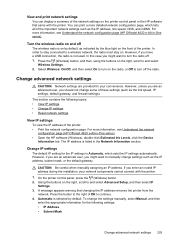
... network settings
CAUTION: Network settings are provided for your network components cannot connect with the printer. For more information, see Understand the network
configuration page (HP Officejet 4620 e-All-in-One series). • Open the HP software (Windows), double-click Estimated Ink Levels, click the Device
Information tab.
If you enter an invalid IP address during the...
Similar Questions
How To Connect Hp Officejet 6600 Printer To Digital Phone Line
(Posted by zmimes 10 years ago)
How To Connect Hp Officejet Pro 8500 Wireless To Airport Wireless Network
(Posted by ez7di 10 years ago)
Is It Possible To Connect Hp Officejet 4620 Printer To The Ipad?
(Posted by jordatomab 10 years ago)
Can't Connect Hp Officejet 4622 To Wireless Network
(Posted by rorexsh 10 years ago)

