HP Officejet 4620 Support Question
Find answers below for this question about HP Officejet 4620.Need a HP Officejet 4620 manual? We have 3 online manuals for this item!
Question posted by skomarkha on June 26th, 2014
When You Send A Multipage Fax Is It Face Up Or Down
The person who posted this question about this HP product did not include a detailed explanation. Please use the "Request More Information" button to the right if more details would help you to answer this question.
Current Answers
There are currently no answers that have been posted for this question.
Be the first to post an answer! Remember that you can earn up to 1,100 points for every answer you submit. The better the quality of your answer, the better chance it has to be accepted.
Be the first to post an answer! Remember that you can earn up to 1,100 points for every answer you submit. The better the quality of your answer, the better chance it has to be accepted.
Related HP Officejet 4620 Manual Pages
Getting Started Guide - Page 13


... to enable the printer to determine automatically which ring pattern it should not be useful when you
are trying to send a fax to and select Fax Setup, select Advanced Setup, and then select Fax Speed.
3. Using the buttons on the printer control panel, press the (Setup) button.
2.
Note: If you have multiple
Tip: You...
Getting Started Guide - Page 14


... to the right of Black or Color. Dial the number by using monitor dialing • Send a fax from a computer • Send a fax from memory • Schedule a fax to send later • Send a fax to multiple recipients
For information about the following topics:
• Send a fax using the keypad. You must use the keypad on the
Proceed to the next step...
Getting Started Guide - Page 23


...on the display.
• If you are having problems sending a fax manually from a phone that is connected directly to the ...send faxes but can receive faxes
• The printer might need to access an outside line, you need to insert some pauses in the number sequence. For example, if you might encounter when connecting the printer to your number is only applicable to HP Officejet 4620...
Getting Started Guide - Page 25


... features if the printer is a computer network that meet
Officejet 4620 e-All-in-One series.
connecting to an organization's network....
Note: If a mandatory update is connected to access local devices (like your printer) on the printer. page 6.
•...sure the proxy settings you must update these settings are sending documents that uses the Internet to provide a remote, secure...
User Guide - Page 6


... Officejet 4620 e-All-in-One series 38 Scanning documents as editable text 39 To scan documents as editable text 39 Guidelines for scanning documents as editable text 40
4 Copy Copy documents...42 Change copy settings...42
5 Fax Send a fax...44 Send a fax using the printer control panel 44 Send a fax...45 Send a fax using monitor dialing 45 Send a fax from memory 46 Schedule a fax...
User Guide - Page 10


... the power cord 151 Noise emission statement for Germany 151 Gloss of housing of peripheral devices for users in Japan 150 Notice to users of the U.S. Printer specifications...141 Physical...margins 145 Print specifications...146 Copy specifications...146 Fax specifications...146 Scan specifications...147 HP ePrint specifications (HP Officejet 4620 e-All-in-One series 147 HP website ...
User Guide - Page 48


... the following topics: • Send a fax • Send a fax using monitor dialing • Send a fax from a phone
Send a fax using the printer control panel • Send a fax from the computer • Send a fax manually from memory • Schedule a fax to send later • Send a fax to send and receive faxes, including color faxes. You can also send a fax manually from the control...
User Guide - Page 49


...useful when you want to use a calling card to the right of Black or Color.
Send a fax
45 They are entering, press * repeatedly, until a dash (-) appears on the printer..... Load your faxes were successfully sent, enable fax confirmation before sending any faxes.
Send a fax using a calling card and do not enter your PIN fast enough, the printer might start sending fax tones too soon...
User Guide - Page 50


... information, see Load an original on the printer control panel. 4. This enables you to send a black-and-white fax late in the ADF, you hear a dial tone. • If you load your ...original on the printer control panel, press the button to the right of Fax. 3. Chapter 5
To send a fax using a calling card to send a fax and you have your calling card PIN stored as a speed dial, when prompted...
User Guide - Page 51


... right of the arrow keys, and then press then button to and select Send Fax Later. 4. Press the Send Fax Later message on the display. The printer automatically sends your originals. You can only send scheduled faxes in the automatic document feeder (ADF). 2. To schedule a fax from the phone book or a previously dialed or received number. 6. To cancel...
User Guide - Page 52


... in the automatic document feeder (ADF). 2. To use group speed dial entries to send faxes in black and white, because of Black. From the Name list, select the printer...Setup, Printer, or Preferences. 5. Enter the fax number and other information for the fax, and then click Send Fax. Chapter 5
Send a fax to multiple recipients
You can send a fax to multiple recipients at once by this button ...
User Guide - Page 53


... original print-side down in the boxes provided, and then click Add to send the fax.
5. NOTE: If you can send the fax directly to the fax machine when you send the fax. Enter the fax number and other fax options you are ready to send the fax, press the button to the right of OK, and then press the button...
User Guide - Page 56


.... Depending on the sizes of the most recently received fax printed first, and so on. 4.
Poll to receive a fax Polling allows the printer to ask another number You can reprint up to receive a fax from the printer control panel 1. Press the button to send a fax that it . If you are still in the main tray...
User Guide - Page 66


...-set default for this option is not available in all countries/regions.
The factory-set to fax calls. - To set the dial type 1. Scroll to and select the appropriate options, and... the redial options If the printer was unable to send a fax because the receiving fax machine did not answer or was busy, the printer attempts to and select Fax Setup, select Basic Setup,
and then select Dial Type...
User Guide - Page 67


... sound to a slower speed might even be required:
• An Internet phone service • A PBX system • Fax over Internet Protocol (FoIP) • An integrated services digital network (ISDN) service
If you send a fax using a lower fax speed.
Turn ECM off only if it increases phone charges substantially, and if you use one of...
User Guide - Page 70


... right, scroll to and select one of the fax on the Fax Sent Confirmation report if you select On (Fax Send) or On (Send and Receive), and if you use the Scan and Fax option. On (Fax Send)
Prints a fax confirmation report for planning purposes only.
To enable fax confirmation 1.
The default fax confirmation setting is the default setting. Scroll to...
User Guide - Page 73


...Print, Scan & Fax, and then select ePrint Setup under Print.
In the window that came with your printer's name. 2. Just send your documents and photos... to the email address assigned to the Internet using the embedded web server
NOTE: Before you set up HP ePrint, make sure you enable Web Services.
6 HP ePrint
HP ePrint is only supported by HP Officejet 4620...
User Guide - Page 75
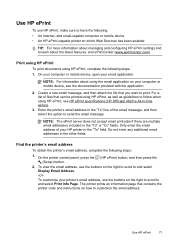
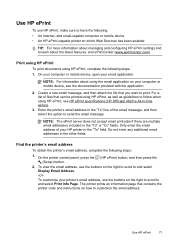
... well as guidelines to and select Display Email Address. -OrTo customize your computer or mobile device, see HP ePrint specifications (HP Officejet 4620 e-All-in the "To" field. The printer prints an information page that you want to send the email message. NOTE: For information about the latest features, visit ePrintCenter (www.eprintcenter.com...
User Guide - Page 111


... top of the printer cable which has a wall plug attached to the printer. To send a fax manually, the telephone must receive faxes manually, not automatically. The printer cannot receive faxes, but can send faxes
Solution: • If you need to All Rings. Solve fax problems 107 NOTE: If using a distinctive ring service, check to make sure that...
User Guide - Page 113


... equipment is causing the problem.
• If you have a special ring pattern for any problems.
Solve fax problems 109 This enables you entered when sending the fax is not in the number sequence. The printer cannot send faxes, but can also be reduced if you use a splitter or connect extra cables to the phone line...
Similar Questions
With An Hpoffice Jet 4620, Do You Send A Fax Face Down Or Face Up
(Posted by domulti 9 years ago)
Hp Officejet Pro 8600 Plus How To Send A Fax Face Up No Answer
(Posted by aderaki 10 years ago)
How Do I Send A Fax On My Hp Officejet 4620 Machine
(Posted by golfmbobby4 10 years ago)

