HP Officejet 6300 Support Question
Find answers below for this question about HP Officejet 6300 - All-in-One Printer.Need a HP Officejet 6300 manual? We have 2 online manuals for this item!
Question posted by tycoon2 on June 2nd, 2012
Fax
How do I set up the fax on the hp6300 series all in one printer
Current Answers
There are currently no answers that have been posted for this question.
Be the first to post an answer! Remember that you can earn up to 1,100 points for every answer you submit. The better the quality of your answer, the better chance it has to be accepted.
Be the first to post an answer! Remember that you can earn up to 1,100 points for every answer you submit. The better the quality of your answer, the better chance it has to be accepted.
Related HP Officejet 6300 Manual Pages
User Guide - Page 5


...149 Memory card specifications 149 Fax specifications 150 Scan specifications 150 Physical specifications 150 Power specifications 150 Environmental specifications 151 Memory specifications 151 Environmental product stewardship program 151 Regulatory notices 152 Declaration of conformity (European Economic Area 156 HP Officejet 6300 All-in-One series declaration of conformity 157 Index...
User Guide - Page 7


... Officejet 6300 All-in the Fax area: Presents the Fax Menu for selecting options.
When the HP All-in-One is off , and then unplug the power cord. To completely disconnect the power supply to the HP All-in -One on . Label 1
2 3 4
Name and Description
On: Turns the HP All-in -One, turn the device...
User Guide - Page 9


...series... a menu item only when the HP bt450, Printer and PC Adapter with Bluetooth® Wireless Technology is lit, ...Officejet 6300 All-in -One does not answer any incoming fax calls. Overview
Chapter 1 (continued)
Label
27
Name and Description
Junk Fax Blocker: Presents the Junk Fax Blocker Set Up menu for managing unwanted fax calls.
Advanced Fax Setup 6. Preferences 8. Basic Fax...
User Guide - Page 11


....
Proof Sheet Menu
The following : ● View your photos from a memory card or a storage device in -One series This enables you to enter text and symbols when you set up speed dial entries and the fax header information.
8
HP Officejet 6300 All-in an index sheet
format. ● Print selected photos easily from a memory card or...
User Guide - Page 13


... in this guide and in -One series When auto-dialing, the HP All-inOne enters ...device. HP Photosmart Essential is recommended for dialing.
HP Photosmart Essential includes a basic set of photo editing features instead of HP Photosmart Premier. This symbol does not affect dialing. Note Windows users: If you have a Mac, the HP Photosmart Mac Software entry point is the
10
HP Officejet 6300...
User Guide - Page 17


... encounter with the HP All-in-One.
14
HP Officejet 6300 All-in-One series
Install the software to access the Readme file.
Press until the appropriate help from the HP website. If you have Internet access, you can get help topic opens on your device and contains additional information on select topics. Note...
User Guide - Page 25


... of the options: Soft, Loud, or Off. 4. To set the date and time 1. This selects Tools and then selects Date and Time. 3. Enter the hours and minutes. 5.
Chapter 3
Note In some countries/regions, the date and time stamp on your computer ● Use printer sharing
Finish setup
22
HP Officejet 6300 All-in-One series
User Guide - Page 27


... Technology
The HP bt450, Printer and PC Adapter with Bluetooth® Wireless Technology allows you to print images from a Bluetooth device such as a PDA or camera phone. Do the following, as appropriate:
To find out the device address of "Officejet 6300 Series". b. This selects Bluetooth and then selects Device Name.
Also, some Bluetooth devices display the name of...
User Guide - Page 29


... and software-based faxing cannot be done over a Bluetooth connection.
Windows users You must connect an HP bt450, Printer and PC Adapter with a default accessibility level of ink remaining in your computer
A Bluetooth connection provides a quick and easy way to select Not visible, and then press OK. It
26
HP Officejet 6300 All-in...
User Guide - Page 31


... printer and has full software functionality. The other functions from the host computer or from the Applications:Utilities folder. Finish setup
28
HP Officejet 6300 All-in -One.
7. Click View devices in...choose Bluetooth, then click Add.
Print as the host for the HP All-in -One series In the printer list, select the HP All-in the taskbar. 4. Click the My Bluetooth Places icon on...
User Guide - Page 35
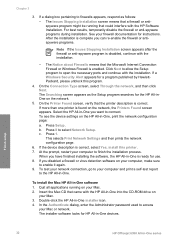
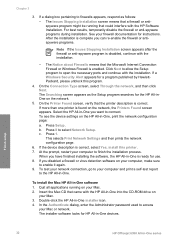
...necessary ports and continue with the installation.
- If more than one printer is correct, select Yes, install this program.
4. To see the device settings on the network.
5. Press 8 to enable it again. 9....32
HP Officejet 6300 All-in -One software 1. On the Connection Type screen, select Through the network, and then click Next. c. To install the Mac HP All-in -One series Insert the ...
User Guide - Page 37


... connect other telecom devices to complete your country/region listed in -One. Chapter 3
Wizard (Windows) or Fax Setup Utility (Mac...
Venezuela
Vietnam
Finish setup
34
HP Officejet 6300 All-in -One for faxing, determine which kind of the HP...Set up the HP All-in-One for faxing
Before you begin setting up the HP All-inOne for setting up the HP All-in -One series The instructions for faxing...
User Guide - Page 39


... table. Make sure you would a regular analog phone.
Note If your home or office setting. Finish setup
36
HP Officejet 6300 All-in -One? ❑ Yes, I have a voice mail service. ❑ No... questions, you send and receive faxes directly to the port labeled 1-LINE on the HP All-in -One series Do you might experience problems sending and receiving faxes. If you use for your...
User Guide - Page 75


... you can engage in a conversation before sending the fax. If the device does not detect an original loaded in -One when manually sending a fax.
Depending on your original is connected to the number you must load the originals in -One. You must load your fax.
72
HP Officejet 6300 All-in the document feeder tray.
2. You...
User Guide - Page 77


...devices to send a fax and you might want to receive a manual fax. Tip If you plug in the HP All-in-One.
74
HP Officejet 6300 All-in -One. Receive a fax manually
When you are using the keypad on the Auto Answer option (the default setting... paper, the device reduces the fax so that it with can receive faxes manually from a phone that is loaded in the HP All-in -One series If you have...
User Guide - Page 79


... error condition. Means that faxes are still in memory. Press OK. To reprint faxes in -One series Make sure you have paper...them to resend any more fax calls until you set backup fax reception from memory. Press Setup. 2. You...Faxes in Memory.
76
HP Officejet 6300 All-in memory from memory. This selects Advanced Fax Setup and then selects Backup Fax Reception. 3.
The Fax...
User Guide - Page 115
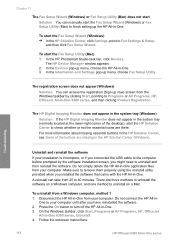
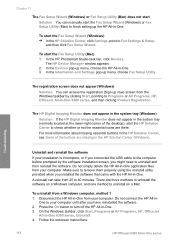
... Programs, HP, OfficeJet
All-In-One 6300 series, Uninstall. 4. The HP Device Manager window appears. 2. In the Information and Settings pop-up menu, choose the HP All-in -One.
Do not connect the HP All-in -One series Follow the onscreen instructions.
112
HP Officejet 6300 All-in - Chapter 11
The Fax Setup Wizard (Windows) or Fax Setup Utility (Mac...
User Guide - Page 129
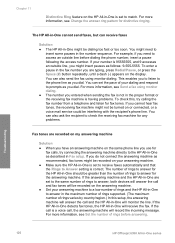
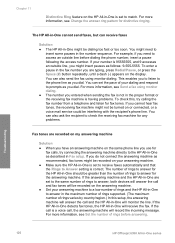
...Troubleshooting
126
HP Officejet 6300 All-in the proper format or the receiving fax machine is set to answer, both devices will answer the call and fax tones will receive the fax. You can receive faxes
Solution
● ...This enables you entered when sending the fax is not in -One series You can also send the fax using monitor dialing.
● The number you to listen to ...
User Guide - Page 137


... HP All-in -One, and click
Launch Utility.
In the Configuration Settings list, click Supply Info. Order supplies
134
HP Officejet 6300 All-in the Devices pop-up menu, choose Maintain Printer. Make sure the HP All-in-One is selected in -One series
The Select Printer window appears. 4. Depending on the HP All-in -One software...
User Guide - Page 165
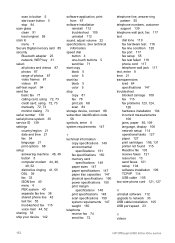
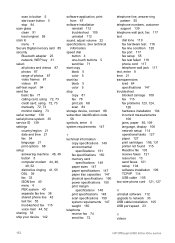
... your device 142
software application, print from 67
software installation reinstall 112 troubleshoot 109 uninstall 112
sound, adjust volume 22 specifications. scan to button 5 start fax black 5 color 5 stop 84 scan glass clean 91 load original 58 scan to network 33 USB cable installation 105 USB port speed 23
V videos
162
HP Officejet 6300...
Similar Questions
Hp Officejet 4500 How To Reset The Fax 214r Series
(Posted by bonda 10 years ago)
Officejet 8600 Set To Send Faxes To Mapped Drive Why Is Fax Memory Full
(Posted by senorda 10 years ago)
Why Does Officejet 6300 Pick Up As A Device Vs Printer
(Posted by swlerbks 10 years ago)
How To Fax On Hp Officejet 6300
(Posted by gatesbarney 10 years ago)
Hp Officejet 6300 All-in-one Printer How To Connect Fax One Line Two Numbers
fax and voice
fax and voice
(Posted by renttPamf 10 years ago)

