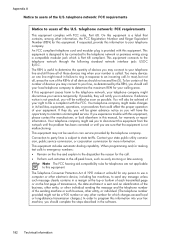HP Officejet 6500A Support Question
Find answers below for this question about HP Officejet 6500A - Plus e-All-in-One Printer.Need a HP Officejet 6500A manual? We have 3 online manuals for this item!
Question posted by idontwimjon on April 24th, 2014
How Do You Change Time Hp 6500 Fax Machine
The person who posted this question about this HP product did not include a detailed explanation. Please use the "Request More Information" button to the right if more details would help you to answer this question.
Current Answers
Related HP Officejet 6500A Manual Pages
Similar Questions
How To Look At Call History On Hp 6500 Fax Machine
(Posted by Baq1Tommy 10 years ago)
How To Fax To Multiple Recipients From The Fax Machine Hp 6500
(Posted by strrmil 10 years ago)
How Can You Check Fax History On An Hp 6500 A Plus
(Posted by stonbfil 10 years ago)
How Do I Set Time For My Fax Machine Hp Officejet 4622
(Posted by danieA6 10 years ago)
What Is The Price Of Hp 1230 Fax Machine
What is the price of a hp 1230 fax machine
What is the price of a hp 1230 fax machine
(Posted by ksmith1 11 years ago)