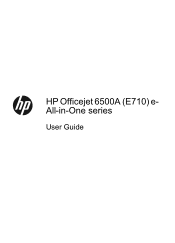HP Officejet 6500A Support Question
Find answers below for this question about HP Officejet 6500A - Plus e-All-in-One Printer.Need a HP Officejet 6500A manual? We have 3 online manuals for this item!
Question posted by jpauglenn on October 14th, 2013
How Do I Print On Both Sides From My Mac And A Hp Officejet 6500a Plus
The person who posted this question about this HP product did not include a detailed explanation. Please use the "Request More Information" button to the right if more details would help you to answer this question.
Current Answers
Related HP Officejet 6500A Manual Pages
Similar Questions
How To Print Envelopes With Hp Officejet 6500a Plus
(Posted by danielzhangyb 10 years ago)
How To Print Envelopes In Hp Officejet 6500a Plus Size Of Paper Is Not
supported by tray selected
supported by tray selected
(Posted by JaDfors 10 years ago)
How To Print Wireless On Hp Officejet 6500a Plus Without Router
(Posted by abbAh 10 years ago)
When I Print On My Hp Officejet 6500a Plus It Cuts Off The Top Page
(Posted by Carlbo 10 years ago)
How To Make Two Sided Copies Hp Officejet 6500a Plus
(Posted by jujcst 10 years ago)