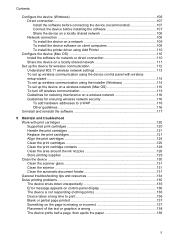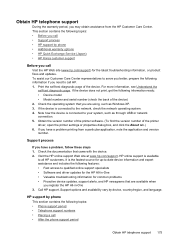HP Officejet J6400 Support Question
Find answers below for this question about HP Officejet J6400 - All-in-One Printer.Need a HP Officejet J6400 manual? We have 4 online manuals for this item!
Question posted by wandHalab on March 28th, 2014
Hp J6400 Won't Print Black
The person who posted this question about this HP product did not include a detailed explanation. Please use the "Request More Information" button to the right if more details would help you to answer this question.
Current Answers
Related HP Officejet J6400 Manual Pages
Similar Questions
Hp J6400 Will Not Print Wirelessly
(Posted by roberli 10 years ago)
Hp Officejet J6400 Won't Print Black
(Posted by akamldonjoh 10 years ago)
Hp Photosmart Premium Wont Print Black Ink 310
(Posted by ivcup 10 years ago)
A Problem At My Printer Hp 6500 /709 Without Printing Black Ink.
After A Check
where can i find pump color unit ? adresse & prise
where can i find pump color unit ? adresse & prise
(Posted by naftaliv 11 years ago)
Can My Ipad 2 Print To A Hp J6400 Wireless Printer
Can my ipad2 print to my hp j6400 wireless printer
Can my ipad2 print to my hp j6400 wireless printer
(Posted by Stephan6 11 years ago)