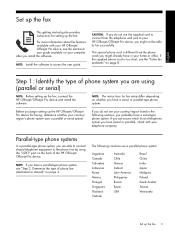HP Officejet J6400 Support Question
Find answers below for this question about HP Officejet J6400 - All-in-One Printer.Need a HP Officejet J6400 manual? We have 4 online manuals for this item!
Question posted by grKE on July 18th, 2014
Hp Officejet J6400 Series Scanner Cannot Connect Wirelessly
The person who posted this question about this HP product did not include a detailed explanation. Please use the "Request More Information" button to the right if more details would help you to answer this question.
Current Answers
Related HP Officejet J6400 Manual Pages
Similar Questions
Hp Officejet J6400 Printer Cant Connect To Router
(Posted by ricafr 9 years ago)
How To Setup Hp Officejet J6400 Series To Use Wirelessly For Mac
(Posted by cezanwheel 9 years ago)
Printer Hp Officejet J6400 Series Cannot Be Contacted Over The Network
(Posted by ajtill 9 years ago)
How To Connect Hp Officejet J3600 Series To A Wireless Network
(Posted by jddrdr 10 years ago)
Hp Officejet 4500 Will Not Connect Wirelessly To New Linksys Router.
Our printer used to connect to our old Linksys router just fine, but our new Linksys Router seems to...
Our printer used to connect to our old Linksys router just fine, but our new Linksys Router seems to...
(Posted by devotedheart4him 10 years ago)