HP Officejet J6400 Support Question
Find answers below for this question about HP Officejet J6400 - All-in-One Printer.Need a HP Officejet J6400 manual? We have 4 online manuals for this item!
Question posted by raygatlin on January 24th, 2013
Auto Feeder
What is the paper capacity for the fax auto feeder?
Current Answers
There are currently no answers that have been posted for this question.
Be the first to post an answer! Remember that you can earn up to 1,100 points for every answer you submit. The better the quality of your answer, the better chance it has to be accepted.
Be the first to post an answer! Remember that you can earn up to 1,100 points for every answer you submit. The better the quality of your answer, the better chance it has to be accepted.
Related HP Officejet J6400 Manual Pages
Fax Getting Started Guide - Page 3
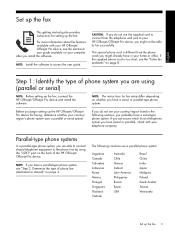
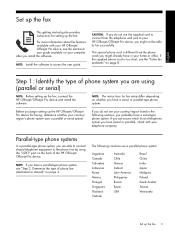
... China India Japan Malaysia Poland Saudi Arabia Taiwan Venezuela
Set up the fax 3 For more information about fax features available with your telephone company. CAUTION: If you begin setting up the HP Officejet/Officejet Pro device for setting up the fax, connect the HP Officejet/Officejet Pro device and install the software. Before you do not see "Step 2: Determine...
Fax Getting Started Guide - Page 5


... port on the computer after installing the software. You can also configure the fax settings from the control panel. Step 3: Manage and configure fax settings
After you have connected the HP Officejet/Officejet Pro device to answer all .
Set up the HP Officejet/Officejet Pro device to work with your line, you do not set the correct ring...
Fax Getting Started Guide - Page 8
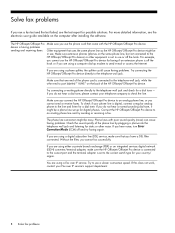
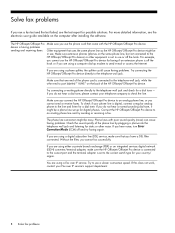
... off the hook or if you are using a phone splitter, the splitter could cause faxing problems. Try connecting the HP Officejet/Officejet Pro device directly to an analog phone line and try faxing again. Solve fax problems
If you ran a fax test and the test failed, see the electronic user guide available on the back of the...
Fax Getting Started Guide - Page 9


...the telephone to the telephone wall jack.
If Auto Answer is the fax number you are sending a fax manually from your message. For example, if ...Officejet/Officejet Pro device cannot send faxes but cannot receive faxes" topic in your modem is connected directly to the HP Officejet/ Officejet Pro device, you must use for the "The HP Officejet/
answering machine
Officejet Pro device...
User Guide - Page 54


... not use the keypad on the device control panel when manually sending a fax. You must use the keypad on your fax.
Load your originals. TIP: To add a pause in the automatic document feeder, it sends the document to tone prompts while dialing. Depending on your faxes were successfully sent, enable fax confirmation before you to use...
User Guide - Page 57


... Redial. To cancel a scheduled fax 1. NOTE: You can send a fax to select Yes. In the Fax area, press Fax Menu repeatedly until the appropriate group speed dial entry appears.
The device scans the fax into group speed dial entries. If the device detects an original loaded in the automatic document feeder, it sends the fax and dials the next...
User Guide - Page 61


... memory • Poll to receive a fax • Forward faxes to another number • Set the paper size for received faxes • Set automatic reduction for incoming faxes • Block junk fax numbers • Receive faxes to your computer (Fax to talk or listen for fax tones. NOTE: You can receive faxes manually from the device control panel 1.
Press to as manual...
User Guide - Page 62


... they are never stored in an error condition, or none of paper), the device stops answering incoming fax calls.
58
Fax When prompted, select Fax Receive.
The following : a. This enables you are still saved in memory. Faxes are deleted from the document feeder tray. If there are available:
On On Error Only Off
The default setting. b. Set...
User Guide - Page 69


... keypad, and then press OK. 4.
Press Basic Fax Setup, and then press Fax Header. 3. Enter your name and fax number on the Auto Answer setting if you want the device to answer faxes
automatically.
You can also set up the fax header from the device control panel, as appropriate for your fax number by using the numeric keypad, and...
User Guide - Page 70
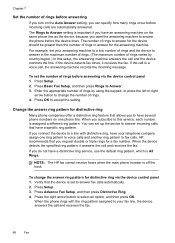
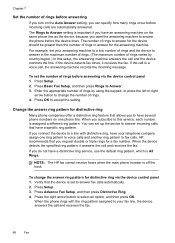
...faxes when the main phone number is All Rings. To change the number of rings. 4. If the call is set the number of rings before answering via the device control panel 1. Press the right arrow button to Answer. 3.
Chapter 7
Set the number of rings before answering
If you turn on the Auto... calls are automatically answered. If the device detects fax tones, it answers the call , the...
User Guide - Page 91


..., then connect the other equipment connected on the Auto Answer setting. 3. (Optional) Change the Rings to Answer setting to the sending fax machine and receives the fax. This special phone cord is different from the telephone wall jack to fax successfully. When the phone rings, the device answers automatically after the number of rings you...
User Guide - Page 94
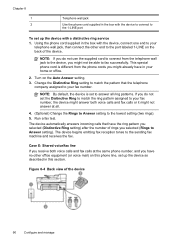
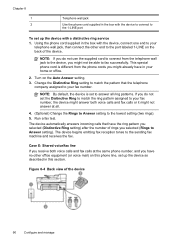
... be able to the port labeled 1-LINE on the Auto Answer setting. 3.
NOTE: By default, the device is different from the telephone wall jack to the lowest setting (two rings). 5. If you might already have no other end to fax successfully. The device begins emitting fax reception tones to answer all .
4. (Optional) Change the Rings...
User Guide - Page 95


.... You must be able to answer calls automatically, turn off the Auto Answer setting.
4. Case F: Shared voice/fax line with the device, connect one of the device, and then connect a phone to incoming fax calls. NOTE: If you do not use for faxing. The device will need to answer calls, automatically or manually: • If you use...
User Guide - Page 96
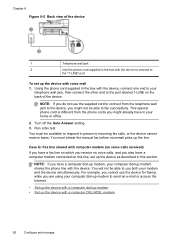
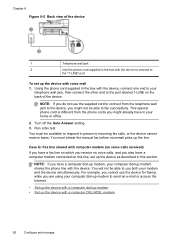
... with a computer DSL/ADSL modem
92
Configure and manage Turn off the Auto Answer setting. 3. NOTE: If you do not use the supplied cord to connect from the phone cords you also have a fax line on the back of the device
1
Telephone wall jack
2
Use the phone cord supplied in the box with...
User Guide - Page 97


... cord from the back of the device. 3. Turn on the back of your computer (your computer automatically, turn off that connects from the telephone wall jack and plug it into the port labeled 2-EXT on the Auto Answer setting. 6. (Optional) Change the Rings to Answer setting to fax successfully. Find the phone cord...
User Guide - Page 103


... do not connect your answering machine directly to the device, fax tones from the telephone wall jack to the device, you can use standard phone cords for the device
99 NOTE: If you do not use a parallel splitter (also known as described in phone, for convenience you might be recorded on the Auto Answer setting.
User Guide - Page 106
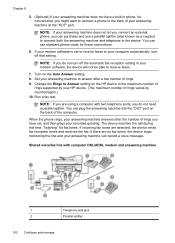
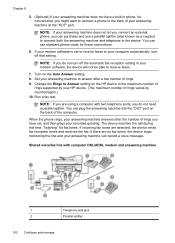
... to the back of rings you have a built-in your modem software, the device will not be able to Answer setting on the Auto Answer setting. 8. Set your answering machine to the maximum number of the computer. Shared voice/fax line with two telephone ports, you can record a voice message. NOTE: If you...
User Guide - Page 109
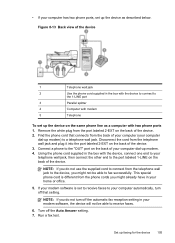
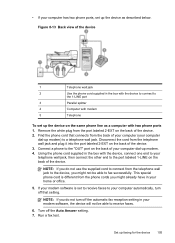
... Figure 8-13 Back view of the device
1
Telephone wall jack
2
Use the phone cord supplied in your modem software, the device will not be able to fax successfully.
If your modem software is ...the device, you might not be able to connect from the port labeled 2-EXT on the back of the device. 3. Using the phone cord supplied in your computer automatically, turn off the Auto Answer...
User Guide - Page 163


... service, check to make sure that the
Distinctive Ring feature on receiving faxes manually, see Change the answer ring pattern for distinctive ring. • If Auto Answer is connected directly to the device. For information on the device is connected directly to the device, you must be connected directly to the port labeled 2-EXT on...
User Guide - Page 211


Index
jobs settings 16
Junk Fax Blocker button 13 junk fax mode 61
K
keypad, device control panel locating 13
L
language, printer 184, 185 left arrow 12 legal paper
copy 37 letter paper
copy 37 light images, troubleshoot
copies 146 scans 150 lighten copies 40 faxes 56 lights, control panel 12 line condition test, fax 156 lines copies, troubleshoot 146...
Similar Questions
Hp Officejet J6400 Paper Jam That Wont Clear
(Posted by bajev 9 years ago)
Why Won't My Officejet J6400 Printer Scan To My Mac
(Posted by NJMRav 10 years ago)
How To Make My Hp Officejet J6400 Printer Airprint
(Posted by shinedeban 10 years ago)
Our Printer Hp Officejet 4500 Won't Fax Through The Paper Feeder
(Posted by jgbKpjax 10 years ago)
Printer Driver For Officejet 5700 For Mac Os X V10.7
Does HP support Max OS 10.7 for it Officejet 5700?
Does HP support Max OS 10.7 for it Officejet 5700?
(Posted by henryreath 11 years ago)

