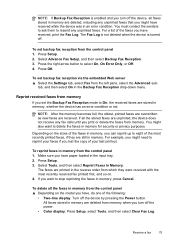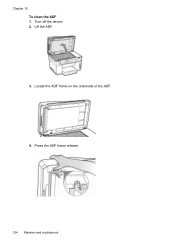HP Officejet Pro L7700 Support Question
Find answers below for this question about HP Officejet Pro L7700 - All-in-One Printer.Need a HP Officejet Pro L7700 manual? We have 3 online manuals for this item!
Question posted by dsties5 on July 30th, 2011
Printer Will Not Turn On
The person who posted this question about this HP product did not include a detailed explanation. Please use the "Request More Information" button to the right if more details would help you to answer this question.
Current Answers
Related HP Officejet Pro L7700 Manual Pages
Similar Questions
Hp Officejet Pro L7700 Wireless Printer Won't Print
(Posted by lovesail 9 years ago)
Video On How To Scan For Printer 7700 Hp Officejet Pro
(Posted by shlfo 10 years ago)
How To Setup Wireless Printer Hp Officejet Pro L7700
(Posted by brucescsi 10 years ago)
Can't Pull Up Printer Hp 8600 Officejet Pro Ip Page
(Posted by cnpscmi 10 years ago)
How To Set Up Black And White Printer On Hp Officejet Pro 8600
(Posted by sttara 10 years ago)