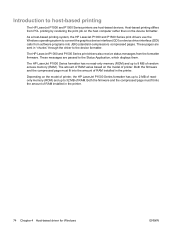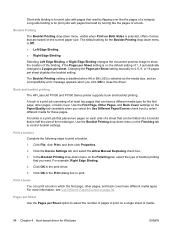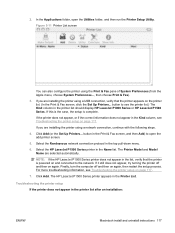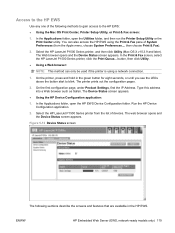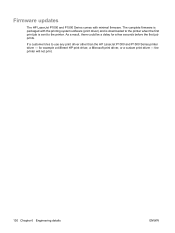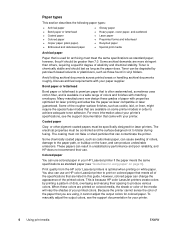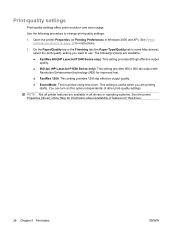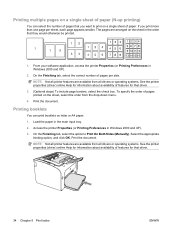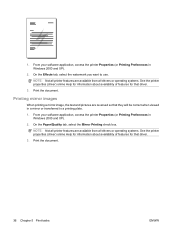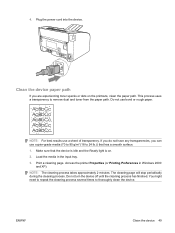HP P1006 Support Question
Find answers below for this question about HP P1006 - LaserJet B/W Laser Printer.Need a HP P1006 manual? We have 19 online manuals for this item!
Question posted by debra061 on July 10th, 2012
Printer Won't Print Everything Is Correctly Connected.
The person who posted this question about this HP product did not include a detailed explanation. Please use the "Request More Information" button to the right if more details would help you to answer this question.
Current Answers
Related HP P1006 Manual Pages
Similar Questions
How To Print Maintenance Page Laserjet P1006
(Posted by tyleelhak 9 years ago)
How To Find Out How Many Pages Were Printed With Hp Laserjet P1006 Cartridge
(Posted by mtpin 10 years ago)
Image In Word Document Will Not Print Correctly On Hp3600 Laserjet
(Posted by bwidaveb 10 years ago)
Can Japanese Character Be Printed Via Hp Laserjet 5200 Printer.
Can we print Japanese character via HP LaserJet 5200n printer.
Can we print Japanese character via HP LaserJet 5200n printer.
(Posted by namratacdr 11 years ago)
Hp Laser Printer P1006 Is Not Pulling The Paper Thru All The Way?
Have cleaned the roller inside several times, but does not pull paper all the way thru
Have cleaned the roller inside several times, but does not pull paper all the way thru
(Posted by thomsonsgarden2 13 years ago)