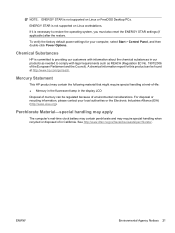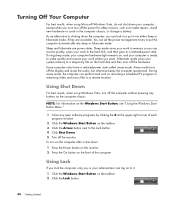HP Pavilion Slimline s3000 Support Question
Find answers below for this question about HP Pavilion Slimline s3000 - Desktop PC.Need a HP Pavilion Slimline s3000 manual? We have 13 online manuals for this item!
Question posted by teddrh5511 on May 1st, 2011
S3000 Won't Turn On
unplug it and move it to another room and it will not turn on at all. the light inside the power supply is on but that is it? any Ideas ????
Current Answers
Related HP Pavilion Slimline s3000 Manual Pages
Similar Questions
How To Replace Power Supply Hp Slimline S3000
(Posted by swjohnw 9 years ago)
Hp Pavilion A6000. Green Light Turns Off On Power Supply When I Hit The Power
button
button
(Posted by jroblmcmu 10 years ago)
Troubleshooting Hp Pavilion Slimline S3000 Won't Turn On
(Posted by makvi 10 years ago)
Hp Pavilion Slimline S3000 Won't Turn On
(Posted by weAcar 10 years ago)
Power Supply Will Not Turn On Computer
POWER SUPPLY DEAD - WHEN PLUGGED IN POWER LIGHT FLICKERS BUT FAN DOES NOT COME ON AND WHEN ON-OFF BU...
POWER SUPPLY DEAD - WHEN PLUGGED IN POWER LIGHT FLICKERS BUT FAN DOES NOT COME ON AND WHEN ON-OFF BU...
(Posted by jiml223500 12 years ago)