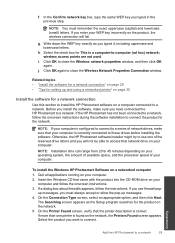HP Photosmart e-All-in-One Printer - D110 Support Question
Find answers below for this question about HP Photosmart e-All-in-One Printer - D110.Need a HP Photosmart e-All-in-One Printer - D110 manual? We have 2 online manuals for this item!
Question posted by 94gsrDar on April 8th, 2014
D110 Scanner Won't Connect
The person who posted this question about this HP product did not include a detailed explanation. Please use the "Request More Information" button to the right if more details would help you to answer this question.
Current Answers
Related HP Photosmart e-All-in-One Printer - D110 Manual Pages
Similar Questions
My Scanner Won't Connect To My Computer Photosmart 5510d Series
(Posted by Lindwazzer 9 years ago)
How To Connect A Hp Photosmart D110 To A Router
(Posted by johntjr 10 years ago)
How To Connect The Hp Photosmart D110 Series Printer To A Wireless Router
(Posted by seom 10 years ago)
My Scanner Won't Connect
I have a new laptop and installed my hp6500 all in one printer, and the scanner won't work. I get an...
I have a new laptop and installed my hp6500 all in one printer, and the scanner won't work. I get an...
(Posted by freelady33 11 years ago)
Can I Connect The Hp Photosmart D110 Printer Wirelessly Without A Router Interne
My dad bought a D110 wireless printer but he uses a wireless internet modem card that cannot connect...
My dad bought a D110 wireless printer but he uses a wireless internet modem card that cannot connect...
(Posted by amberm0106 12 years ago)