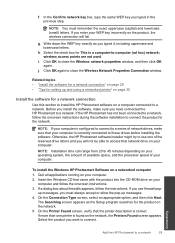HP Photosmart e-All-in-One Printer - D110 Support Question
Find answers below for this question about HP Photosmart e-All-in-One Printer - D110.Need a HP Photosmart e-All-in-One Printer - D110 manual? We have 2 online manuals for this item!
Question posted by susanAnder on November 27th, 2013
Hp Photosmart D110 Won't Scan To Pc Wireless
The person who posted this question about this HP product did not include a detailed explanation. Please use the "Request More Information" button to the right if more details would help you to answer this question.
Current Answers
Related HP Photosmart e-All-in-One Printer - D110 Manual Pages
Similar Questions
Hp Photosmart D110 Will Not Scan After Router Change
(Posted by bennearkm 10 years ago)
Hp Photosmart D110 Series Cannot Scan Wireless From Mac
(Posted by courttron 10 years ago)
Hp Photosmart D110 How To Scan To Pc In Word
(Posted by stracrh 10 years ago)
Is The Hp Photosmart D110 Incapable Of Scanning Editable Text?
How do you scan editable text into a wordprocessor on the D11?
How do you scan editable text into a wordprocessor on the D11?
(Posted by ierkwagh 12 years ago)
Will The Hp Photosmart D110 Scan Wirelessly To A Computer?
I installed my HP Photosmart D110 wirelessly. It prints wirelessly, but I have to connect it by cabl...
I installed my HP Photosmart D110 wirelessly. It prints wirelessly, but I have to connect it by cabl...
(Posted by marinettiwalt 13 years ago)