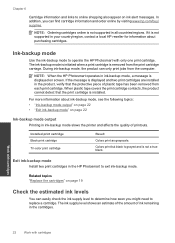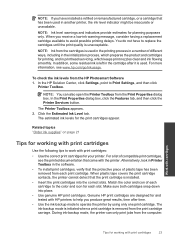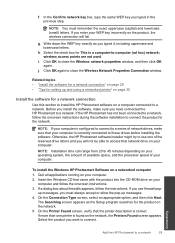HP Photosmart e-All-in-One Printer - D110 Support Question
Find answers below for this question about HP Photosmart e-All-in-One Printer - D110.Need a HP Photosmart e-All-in-One Printer - D110 manual? We have 2 online manuals for this item!
Question posted by audcm on November 23rd, 2013
How Do I Scan And Fax With Hp Photosmart D110 Series
The person who posted this question about this HP product did not include a detailed explanation. Please use the "Request More Information" button to the right if more details would help you to answer this question.
Current Answers
Related HP Photosmart e-All-in-One Printer - D110 Manual Pages
Similar Questions
How To Scan Using Hp Photosmart C4599
(Posted by shuugjvaz 9 years ago)
How To Scan With Hp Photosmart D110 Series Connected With Usb
(Posted by serahland 10 years ago)
How To Scan Using Hp Photosmart D110 Series
(Posted by 88jcsz 10 years ago)
How To Scan With Hp Photosmart D110 On Windows Vista
(Posted by krframm 10 years ago)
Hp Photosmart D110 Series
I got an photosmart d110 series printer like 3 days ago and the day i use it it was working fine the...
I got an photosmart d110 series printer like 3 days ago and the day i use it it was working fine the...
(Posted by lilsaint76 13 years ago)