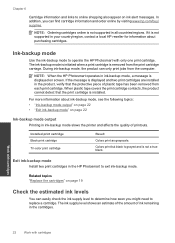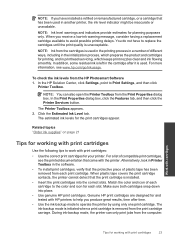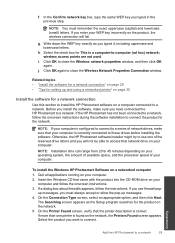HP Photosmart e-All-in-One Printer - D110 Support Question
Find answers below for this question about HP Photosmart e-All-in-One Printer - D110.Need a HP Photosmart e-All-in-One Printer - D110 manual? We have 2 online manuals for this item!
Question posted by mach101LIS on January 30th, 2014
How To Set Up Default Hp Photosmart D110 Printer As Default In Mac
The person who posted this question about this HP product did not include a detailed explanation. Please use the "Request More Information" button to the right if more details would help you to answer this question.
Current Answers
Related HP Photosmart e-All-in-One Printer - D110 Manual Pages
Similar Questions
How To Set Up Hp Photosmart C4795 Printer With Ipad
(Posted by Pulsermes 10 years ago)
How Do You Change The Default Settings On Hp Photosmart D110 Black And White
(Posted by skowdNefrat 10 years ago)
Can I Set My Hp Photosmart D110 Printer To Print Multiple Copies
(Posted by jhamiMo 10 years ago)
How To Set My Hp Photosmart D110 To Print Only Black
(Posted by mauursev 10 years ago)
How Do I Set My Hp Photosmart D110 To Scan And Print In Black
(Posted by deeplease 10 years ago)