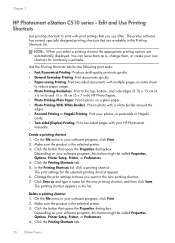HP Photosmart eStation All-in-One Printer - C510 Support Question
Find answers below for this question about HP Photosmart eStation All-in-One Printer - C510.Need a HP Photosmart eStation All-in-One Printer - C510 manual? We have 3 online manuals for this item!
Question posted by jg4hiniki on July 27th, 2014
New Computer Does Not See Photosmart C510
The person who posted this question about this HP product did not include a detailed explanation. Please use the "Request More Information" button to the right if more details would help you to answer this question.
Current Answers
Related HP Photosmart eStation All-in-One Printer - C510 Manual Pages
Similar Questions
How To Reload Hp Photosmart C510 Zeen Factory Programs
(Posted by fsrmanx 9 years ago)
Why Am I Getting Lines In My New Hp Photosmart Estation Printer
(Posted by madtho 10 years ago)
Cant Sync Wireless Network Hp Photosmart C510 Is Off
(Posted by juate 10 years ago)
New Hp Photosmart C6300 Won't Print A Webpage
New hp Photosmart C6300 won't print a webpage.
New hp Photosmart C6300 won't print a webpage.
(Posted by gjjgc 11 years ago)
New Hp Photosmart C7280all In One Is Great Except From The Time I Bought It At S
HP Photosmart C7280 makes a vertical line down middle of copies and faxes and has since it was new. ...
HP Photosmart C7280 makes a vertical line down middle of copies and faxes and has since it was new. ...
(Posted by berniceglaser 12 years ago)