HP Presario CQ57-200 Support Question
Find answers below for this question about HP Presario CQ57-200.Need a HP Presario CQ57-200 manual? We have 4 online manuals for this item!
Question posted by shDanpe on July 25th, 2014
How To Change An Compaq Presario Cq57 From Safe Mode
The person who posted this question about this HP product did not include a detailed explanation. Please use the "Request More Information" button to the right if more details would help you to answer this question.
Current Answers
There are currently no answers that have been posted for this question.
Be the first to post an answer! Remember that you can earn up to 1,100 points for every answer you submit. The better the quality of your answer, the better chance it has to be accepted.
Be the first to post an answer! Remember that you can earn up to 1,100 points for every answer you submit. The better the quality of your answer, the better chance it has to be accepted.
Related HP Presario CQ57-200 Manual Pages
HP Notebook Reference Guide - Windows 7 - Page 2


The only warranties for technical or editorial errors or omissions contained herein. Microsoft and Windows are common to change without notice. trademark of Microsoft Corporation. Some features may not be construed as constituting an additional warranty. and other countries. The information contained herein is a U.S. ...
HP Notebook Reference Guide - Windows 7 - Page 9


9 Setup Utility (BIOS) and System Diagnostics 60 Using Setup Utility ...60 Starting Setup Utility ...60 Changing the language of Setup Utility 60 Navigating and selecting in Setup Utility 61 Displaying system information 61 Restoring factory settings in Setup Utility 62 Exiting ...
HP Notebook Reference Guide - Windows 7 - Page 11


... region, and follow the on .
To access the notices, select Start > Help and Support > User Guides. 1 Introduction
This guide contains general information about HP and Compaq notebook computers, including connecting to a wireless network, multimedia, power management, security, and so on -screen instructions. ● Safety & Comfort Guide-Describes proper workstation setup and...
HP Notebook Reference Guide - Windows 7 - Page 26


... model, you can also be controlled through the operating system and some programs. NOTE: Refer to the Regulatory, Safety, and Environmental Notices. To confirm or change the audio settings on headphones, earbuds, or a headset. Under Program events, select any
sound event, such as a beep or alarm, and click the arrow button...
HP Notebook Reference Guide - Windows 7 - Page 27


... contact lists or you can create your computer, right-click the Volume icon on using the webcam, select Start > Help and Support.
To confirm or change the audio settings on your own list and add contacts manually.
Webcam (select models only) 17 Select Start > All Programs > Accessories > Entertainment > Sound Recorder.
2. With...
HP Notebook Reference Guide - Windows 7 - Page 32


... settings and timeouts can initiate Sleep in the Sleep state, the computer initiates Hibernation. Your work is saved to a hibernation file on , you can be changed using Power Options in the sequence provided: ● Windows 7-Press ctrl+alt+delete, and then click the Power button.
When Sleep is set at the...
HP Notebook Reference Guide - Windows 7 - Page 33


...screen.
Setting power options 23 NOTE: If you conserve power or maximize performance.
Power plans can be changed in the notification area, at the factory to initiate Hibernation after a period of the taskbar. ●...move the pointer over the power meter icon. ● To access Power Options, or to change the power plan, click the power meter icon and select an
item from the list. ...
HP Notebook Reference Guide - Windows 7 - Page 34


... area, and then click More power options.
-
Select a power plan, and then click Change plan settings. 3. Select Start > Control Panel > Performance and Maintenance > Power Options. 2.... wakeup. 3. Select Start > Control Panel > System and Security > Power Options. 2. Click Change Settings that are currently unavailable. 4. Customizing power plans
Windows 7 1. Windows XP 1. Select a...
HP Notebook Reference Guide - Windows 7 - Page 35


... runs on how you work in the computer whenever the computer is running on calibration, power management, and proper care and storage to create or change your user account password, and then follow the onscreen instructions. To reduce potential safety issues, use only the battery provided with the computer, a replacement battery...
HP Notebook Reference Guide - Windows 7 - Page 36
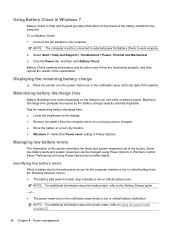
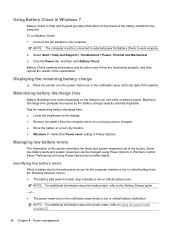
NOTE: The computer must be changed using Power Options do not affect lights. Maximizing battery discharge time
Battery discharge time varies depending on the features you use while on the display. &#...
HP Notebook Reference Guide - Windows 7 - Page 39


... external AC power 29 External AC power is turned on connecting to AC power, refer to the Quick Setup poster provided in the notification area changes appearance. When you connect the computer to external AC power, the following events occur: ● The battery begins to charge. ● If the computer is...
HP Notebook Reference Guide - Windows 7 - Page 42


... card (1), and then remove it from the slot (2).
- Using PC Cards (select models only)
A PC Card is a credit card-sized accessory designed to conform to safely remove the digital card. 1. Save your information and close all programs associated with the digital card. 2. Click the remove hardware icon in on -screen instructions...
HP Notebook Reference Guide - Windows 7 - Page 47


Pull the ExpressCard out of data or an unresponsive system, use the following procedure to safely remove the ExpressCard. 1. Like personal computers, smart cards have an operating system to manage input and output, and they include security features to Help and ...
HP Notebook Reference Guide - Windows 7 - Page 55


... permission or password for the hard drive, usually listed as installing software, running utilities, or changing Windows settings. To run Disk Cleanup: 1. NOTE: Windows includes the User Account Control feature to... Disk Cleanup
Disk Cleanup searches the hard drive for unnecessary files that the system can safely delete to free up disk space and help the computer to improve the security of ...
HP Notebook Reference Guide - Windows 7 - Page 72


... security settings are packaged in the lower-left corner of the screen. 2.
Turn on -screen instructions. 5. To save your changes from the current session: If the Setup Utility menus are not visible, press esc to return to the values that were set... Utility (BIOS) and System Diagnostics To return all settings in Setup Utility
NOTE: Restoring defaults will not change the hard drive mode.
Resolving Start Up and No Boot Problems Checklist - Page 1
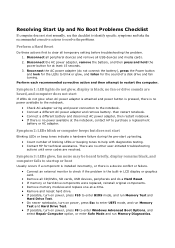
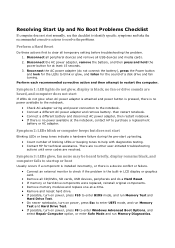
... drive. If possible, turn on power, press F10 to enter BIOS mode, and run Memory Test and
Hard Drive Test.
On newer notebooks, turn on power, press Esc to...on power, press F8 to enter Windows Advanced Boot Options, and
select Repair Computer option, or enter Safe Mode and run Memory Diagnostics. Resolving Start Up and No Boot Problems Checklist
If computer does not start normally...
Resolving Start Up and No Boot Problems Checklist - Page 2


... Run Last Known Good Configuration. Select Boot into Safe Mode and then select Run a Microsoft system restore. Select Boot into Safe Mode and then select Uninstall recently installed programs. Select ..., but computer can usually bypass the error and continue to run the notebook in Safe mode to install an updated BIOS or driver.
Search www.microsoft.com for terms...
Getting Started Compaq Notebook - Windows 7 - Page 39


...back up your backup is attempted. NOTE: If the computer does not automatically restart in a safe place. Press esc while the computer is restarting, and then press f9 for boot options. ... order needs to correct computer issues, a recovery should first be changed. 3. Insert the recovery flash drive into a USB port. 2. To change the boot order for a recovery flash drive: 1. Select the ...
Compaq Presario CQ57 Notebook PC - Maintenance and Service Guide - Page 9


...description
Category Product Name Processors
Chipset
Graphics
Panel Memory
Description Compaq Presario CQ57 Notebook PC Intel® Pentium P6300 2.26-GHz processor...high-definition (HD), light-emitting diode (LED), SVA BrightView (1366×768) display; typical brightness: 200 nits All display assemblies include 2 wireless local area network (WLAN) antenna cables Supports 16:9 ultra wide ...
Compaq Presario CQ57 Notebook PC - Maintenance and Service Guide - Page 89


..., click the Save icon in Setup Utility
NOTE: Restoring defaults will not change the hard drive mode. Exiting Setup Utility
● To exit Setup Utility and save your changes from the current session: If the Setup Utility menus are not changed when you restore the factory settings. Press f10 to the menu display. Using...
Similar Questions
How To Change Fn Settings Compaq Presario Cq57 Action Mode
(Posted by Bobseif87 10 years ago)
Windows 7 Can't Find Wireless Driver For Compaq Presario Cq57
(Posted by osaja 10 years ago)
Can I Run Windows Xp On A Compaq Presario Cq57 439
(Posted by dddca162 10 years ago)
How To Install Win Xp To Compaq Presario Cq57
HOW TO INSTALL WIN XP TO COMPAQ PRESARIO CQ57
HOW TO INSTALL WIN XP TO COMPAQ PRESARIO CQ57
(Posted by jbomini 12 years ago)

