HP Presario CQ57-200 Support Question
Find answers below for this question about HP Presario CQ57-200.Need a HP Presario CQ57-200 manual? We have 4 online manuals for this item!
Question posted by gunnedbr on December 9th, 2013
How To Install Winxp On Cq57
The person who posted this question about this HP product did not include a detailed explanation. Please use the "Request More Information" button to the right if more details would help you to answer this question.
Current Answers
There are currently no answers that have been posted for this question.
Be the first to post an answer! Remember that you can earn up to 1,100 points for every answer you submit. The better the quality of your answer, the better chance it has to be accepted.
Be the first to post an answer! Remember that you can earn up to 1,100 points for every answer you submit. The better the quality of your answer, the better chance it has to be accepted.
Related HP Presario CQ57-200 Manual Pages
HP Notebook Reference Guide - Windows 7 - Page 8


... Drive Protection software 47
Using optical drives (select models only 47 Identifying the installed optical drive 47 Inserting an optical disc ...48 Tray load ...48 Slot load...power-on password 55 Using antivirus software ...55 Using firewall software ...55 Installing critical security updates ...56 Installing an optional security cable ...56 Using the fingerprint reader (select models only ...
HP Notebook Reference Guide - Windows 7 - Page 16


... and wireless router, turn your computer and wireless router are synchronized. NOTE: If no WLANs are listed, you are out of range of a wireless network installation that your computer and wireless router off on .
NOTE: When setting up a wireless connection, be connected to the network to Turning wireless devices on or...
HP Notebook Reference Guide - Windows 7 - Page 25


...; Media buttons ● Media hotkeys (specific keys pressed in combination with instant messaging programs. ● Stream radio programs. ● Create (burn) audio CDs using the installed optical drive (select models only) or on your computer model, you may have the following media activity controls that allow you to the Getting Started...
HP Notebook Reference Guide - Windows 7 - Page 36
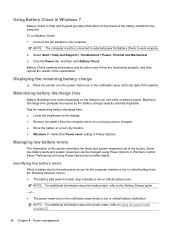
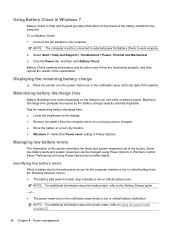
... computer when it is the sole power source for Battery Check to the Getting Started guide.
- Preferences set at the far right of the battery installed in the notification area shows a low or critical battery notification.
Displaying the remaining battery charge
▲ Move the pointer over the power meter icon in...
HP Notebook Reference Guide - Windows 7 - Page 39


... meter icon in the computer box. Do not charge the computer battery while you are onboard aircraft. ● When charging or calibrating a battery ● When installing or modifying system software ● When writing information to charge. ● If the computer is supplied through an approved AC adapter or an optional docking...
HP Notebook Reference Guide - Windows 7 - Page 43


... the connectors facing the computer. Press the PC Card eject button again to install device drivers: ● Install only the device drivers for the device. Pull the insert out of damage ... of loss of support for other PC Cards during configuration, install only the software required for your operating system. ● Do not install other software, such as card services, socket services, or ...
HP Notebook Reference Guide - Windows 7 - Page 45


... the software required for your operating system. ● Do not install additional software, such as card services, socket services, or enablers, that is inserted into the ExpressCard slot. Using ... by the ExpressCard manufacturer. Using ExpressCards (select models only) 35
If you are designed to conform to install device drivers: ● Install only the device drivers for the card.
HP Notebook Reference Guide - Windows 7 - Page 55


... supervision. To run on the hard drive become fragmented. Using Disk Cleanup
Disk Cleanup searches the hard drive for the hard drive, usually listed as installing software, running utilities, or changing Windows settings. You may want to set Disk Defragmenter to AC power. 2. Connect the computer to run Disk Defragmenter: 1. Select...
HP Notebook Reference Guide - Windows 7 - Page 57


... ProtectSmart Hard Drive Protection.
Using optical drives (select models only) 47
Privileges for non-Administrator users can be changed by members of all the devices installed in your computer, including your optical drive, is running on your user privileges, you either shut it down or initiate Sleep or Hibernation. To open...
HP Notebook Reference Guide - Windows 7 - Page 61


... computer may be accessible to share an optical drive;
Windows XP-From the computer with the optical drive you can access software and data, and install applications, by sharing an optical drive connected to use two or more hard disks at http://www.hp.com/support. RAID treats multiple drives as...
HP Notebook Reference Guide - Windows 7 - Page 65


Your changes take effect when the computer restarts. After 3 unsuccessful attempts to enter the password, you install on your computer and/or network, or it to select Exit > Exit Saving Changes. For more information about computer viruses, type viruses in the Search ...
HP Notebook Reference Guide - Windows 7 - Page 66


... other software may already have become available after you want to perform, and then reenable the firewall. To permanently resolve the problem, reconfigure the firewall. Installing critical security updates
CAUTION: Microsoft sends out alerts regarding critical updates. Insert the key (1) into the cable lock (2).
56 Chapter 7 Security Your computer or networking...
HP Notebook Reference Guide - Windows 7 - Page 69


... without requiring the SoftPaq number. Using SoftPaq Download Manager 59 SoftPaq Download Manager allows you have a high-speed Internet connection, click Download & Unpack.
6.
b. Refer to install the selected SoftPaqs on the HP Web site.
Go to the HP Web site at http://www.hp.com/go to update.
4. a.
To use SoftPaq...
HP Notebook Reference Guide - Windows 7 - Page 70


... the input and output devices on or restart the computer, and then press esc while the "Press the ESC key for the types of peripherals installed, the startup sequence of the computer, and the amount of Setup Utility
1. Starting Setup Utility
NOTE: An external keyboard or mouse connected to enter Setup...
HP Notebook Reference Guide - Windows 7 - Page 72


... use the arrow keys to enter Setup Utility. 3. Determining the BIOS version
To determine whether available BIOS updates contain later BIOS versions than those currently installed on the HP Web site. Most BIOS updates on -screen instructions. -
To return all settings in Setup Utility
NOTE: Restoring defaults will not change the...
HP Notebook Reference Guide - Windows 7 - Page 73


.... Follow the on battery power, docked in Windows) or by using the AC adapter. Make a note of damage to the computer or an unsuccessful installation, download and install a BIOS update only when the computer is running on -screen instructions to identify your computer to reliable external power using Setup Utility.
1. If no...
HP Notebook Reference Guide - Windows 7 - Page 74


...: If you to run , and then follow the on or restart the computer. The BIOS installation begins.
5. Using System Diagnostics
System Diagnostics allows you need to determine if the computer hardware is...: ● Start-up test and checks for example, filename.exe). Complete the installation by following diagnostic tests are required to run diagnostic tests to stop a diagnostics test...
HP Notebook Reference Guide - Windows 7 - Page 75


... computer or a drive, use suitable protective packaging and label the package "FRAGILE." ● If the computer has a wireless device or an HP Mobile Broadband Module installed, such as hand luggage; Such restrictions may be unused and disconnected from the computer. ● When traveling by air, carry the computer as an 802...
HP Notebook Reference Guide - Windows 7 - Page 78


... Appendix C Electrostatic Discharge To prevent damage to the computer, damage to a drive, or loss of information, observe these precautions: ● If removal or installation instructions direct you to install them. ● Avoid touching pins, leads, and circuitry. Handle electronic components as little as possible. ● Use nonmagnetic tools. ● Before handling components...
Compaq Presario CQ57 Notebook PC - Maintenance and Service Guide - Page 9


typical brightness: 200 nits All display assemblies include 2 wireless local area network (WLAN) antenna cables ... DVD playback with 1024-MB of system RAM
1 1 Product description
Category Product Name Processors
Chipset
Graphics
Panel Memory
Description Compaq Presario CQ57 Notebook PC Intel® Pentium P6300 2.26-GHz processor (3.0-MB L3 cache, dual core, 35 W) Intel Pentium P6200 2....
Similar Questions
How To Install Windows 7 In Laptop Presario Cq57-408tu
(Posted by ipdashow 9 years ago)
I Can't Install Winxp On My 7 Notebook Compaq Presario Cq57
(Posted by bradearrin 10 years ago)
How To Installation Windows Xp In Presario Cq57-200tu
HOW TO INSTALLATION WINDOWS XP IN PRESARIO CQ57-200TU
HOW TO INSTALLATION WINDOWS XP IN PRESARIO CQ57-200TU
(Posted by biswanathkole 12 years ago)

