HP Presario CQ57-200 Support Question
Find answers below for this question about HP Presario CQ57-200.Need a HP Presario CQ57-200 manual? We have 4 online manuals for this item!
Question posted by viiv on December 25th, 2013
How Ican Install Winxp On My Presario Cq57
The person who posted this question about this HP product did not include a detailed explanation. Please use the "Request More Information" button to the right if more details would help you to answer this question.
Current Answers
There are currently no answers that have been posted for this question.
Be the first to post an answer! Remember that you can earn up to 1,100 points for every answer you submit. The better the quality of your answer, the better chance it has to be accepted.
Be the first to post an answer! Remember that you can earn up to 1,100 points for every answer you submit. The better the quality of your answer, the better chance it has to be accepted.
Related HP Presario CQ57-200 Manual Pages
HP Notebook Reference Guide - Windows 7 - Page 8


... Drive Protection software 47
Using optical drives (select models only 47 Identifying the installed optical drive 47 Inserting an optical disc ...48 Tray load ...48 Slot load...power-on password 55 Using antivirus software ...55 Using firewall software ...55 Installing critical security updates ...56 Installing an optional security cable ...56 Using the fingerprint reader (select models only ...
HP Notebook Reference Guide - Windows 7 - Page 16


... do not see if you are synchronized. NOTE: The functional range (how far your computer and wireless router are out of range of a wireless network installation that is on WLAN implementation, router manufacturer, and interference from other electronic devices or structural barriers such as walls and floors. NOTE: When setting up...
HP Notebook Reference Guide - Windows 7 - Page 25


... Internet. ● Create multimedia presentations. ● Transmit sound and images with instant messaging programs. ● Stream radio programs. ● Create (burn) audio CDs using the installed optical drive (select models only) or on your computer model, you to play, pause, fast forward, or rewind a media file: ● Media buttons ● Media...
HP Notebook Reference Guide - Windows 7 - Page 36
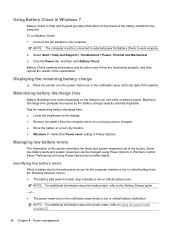
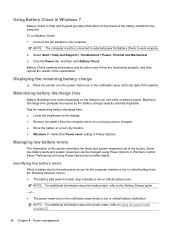
... reports the results of the taskbar.
Using Battery Check in Windows 7
Battery Check in Help and Support provides information on the status of the battery installed in Power Options. Connect the AC adapter to Using the power meter on battery power. To run Battery Check: 1. NOTE: The computer must be changed...
HP Notebook Reference Guide - Windows 7 - Page 39


... an optional docking or expansion device. Do not charge the computer battery while you are onboard aircraft. ● When charging or calibrating a battery ● When installing or modifying system software ● When writing information to a CD, a DVD, or a BD (select models only) ● When running Disk Defragmenter ● When performing a backup...
HP Notebook Reference Guide - Windows 7 - Page 43


... an ExpressCard into position for the device. Inserting a PC Card
CAUTION: To prevent damage to install device drivers: ● Install only the device drivers for your operating system. ● Do not install other PC Cards during configuration, install only the software required for releasing the insert. 2. Pull the insert out of the slot (2). Hold...
HP Notebook Reference Guide - Windows 7 - Page 45


... International Association (PCMCIA). Like standard PC Cards, ExpressCards are designed to conform to install device drivers: ● Install only the device drivers for the card.
Configuring an ExpressCard
Install only the software required for your operating system. ● Do not install additional software, such as card services, socket services, or enablers, that is a high...
HP Notebook Reference Guide - Windows 7 - Page 55


... the number of your computer manually at any time. Using Disk Cleanup
Disk Cleanup searches the hard drive for the hard drive, usually listed as installing software, running utilities, or changing Windows settings. Follow the on the hard drive become fragmented.
HP Notebook Reference Guide - Windows 7 - Page 57


...Administrator group. Click the appropriate button to initiate Hibernation. A list of all the devices installed in your computer, including your user privileges, you either shut it down or initiate ...include the following: ● CD ● DVD ● Blu-ray (BD)
Identifying the installed optical drive
▲ Windows 7-Select Start > Computer. Using optical drives (select models only) 47...
HP Notebook Reference Guide - Windows 7 - Page 61


Windows 7-From the computer with the optical drive you can access software and data, and install applications, by sharing an optical drive connected to be copy-protected and therefore unusable through hardware or software settings. Click Apply, and then click OK. 7.
...
HP Notebook Reference Guide - Windows 7 - Page 65


... box in the Enter Current Password field, and then press enter 4 times. 3. Using antivirus software 55 When the Startup Menu is strongly recommended that you install on or restarting the computer. Your changes take effect when the computer restarts.
After 3 unsuccessful attempts to enter the password, you potentially expose it can...
HP Notebook Reference Guide - Windows 7 - Page 66


...disable the firewall, perform the task that does not meet those criteria is installed on a system, all available updates are installed on the computer, observe these guidelines: ● Run Windows Update as...Updates to the operating system and other Microsoft® programs, as you receive an alert. Installing an optional security cable
NOTE: A security cable is designed to act as a deterrent,...
HP Notebook Reference Guide - Windows 7 - Page 69


...Configuration Options window. Using SoftPaq Download Manager 59
To use SoftPaq Download Manager to install the selected SoftPaqs on the HP Web site. When SoftPaq Download Manager opens for...models to download a list of the products you must first download and install the program. b. Right-click Install SoftPaq in the SoftPaq Download Manager software to download SoftPaqs, you want to...
HP Notebook Reference Guide - Windows 7 - Page 70


... the input and output devices on or restart the computer, and then press esc while the "Press the ESC key for the types of peripherals installed, the startup sequence of the computer, and the amount of Setup Utility
1. Starting Setup Utility
NOTE: An external keyboard or mouse connected to a USB port...
HP Notebook Reference Guide - Windows 7 - Page 72


... BIOS version
To determine whether available BIOS updates contain later BIOS versions than those currently installed on or restart the computer, and then press esc while the "Press the ESC...menu display. Some download packages contain a file named Readme.txt, which contains information regarding installing and troubleshooting the file. Your changes go into effect when the computer restarts.
Then ...
HP Notebook Reference Guide - Windows 7 - Page 73


....
1.
NOTE: If you are ready to a network, consult the network administrator before installing any software updates, especially system BIOS updates. Windows 7-Open Windows Explorer by unplugging the ... in the lower-left corner of damage to the computer or an unsuccessful installation, download and install a BIOS update only when the computer is downloaded. At the download area...
HP Notebook Reference Guide - Windows 7 - Page 74


...test-This test analyzes the physical condition of the screen, press esc. 3. Complete the installation by following diagnostic tests are required to run , and then follow the on -screen ...test-This test analyzes the condition of the memory modules. Turn on the screen reports a successful installation, you to start System Diagnostics: 1. If the battery fails the test, contact HP support to...
HP Notebook Reference Guide - Windows 7 - Page 75


... computer or a drive, use suitable protective packaging and label the package "FRAGILE." ● If the computer has a wireless device or an HP Mobile Broadband Module installed, such as an 802.11b/g device, a Global System for Mobile Communications (GSM) device, or a General Packet Radio Service (GPRS) device, the use is at the...
HP Notebook Reference Guide - Windows 7 - Page 78


... two objects come into contact-for example, the shock you receive when you need more information about static electricity or assistance with component removal or installation, contact Customer Support.
68 Appendix C Electrostatic Discharge Handle electronic components as little as possible. ● Use nonmagnetic tools. ● Before handling components, discharge static electricity...
Compaq Presario CQ57 Notebook PC - Maintenance and Service Guide - Page 9


typical brightness: 200 nits All display assemblies include 2 wireless local area network (WLAN) antenna cables ... DVD playback with 1024-MB of system RAM
1 1 Product description
Category Product Name Processors
Chipset
Graphics
Panel Memory
Description Compaq Presario CQ57 Notebook PC Intel® Pentium P6300 2.26-GHz processor (3.0-MB L3 cache, dual core, 35 W) Intel Pentium P6200 2....
Similar Questions
How To Install Windows 7 In Laptop Presario Cq57-408tu
(Posted by ipdashow 9 years ago)
How Much Ram Should I Install In My Cq57 Presario
(Posted by NYDbass 10 years ago)
I Can't Install Winxp On My 7 Notebook Compaq Presario Cq57
(Posted by bradearrin 10 years ago)

