HP Presario CQ57-200 Support Question
Find answers below for this question about HP Presario CQ57-200.Need a HP Presario CQ57-200 manual? We have 4 online manuals for this item!
Question posted by bishDILOA on September 8th, 2013
How To Remove Password On Compaq Presario Cq57
The person who posted this question about this HP product did not include a detailed explanation. Please use the "Request More Information" button to the right if more details would help you to answer this question.
Current Answers
There are currently no answers that have been posted for this question.
Be the first to post an answer! Remember that you can earn up to 1,100 points for every answer you submit. The better the quality of your answer, the better chance it has to be accepted.
Be the first to post an answer! Remember that you can earn up to 1,100 points for every answer you submit. The better the quality of your answer, the better chance it has to be accepted.
Related HP Presario CQ57-200 Manual Pages
HP Notebook Reference Guide - Windows 7 - Page 5
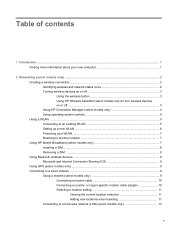
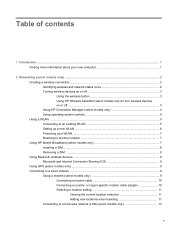
... ...5 Connecting to an existing WLAN 5 Setting up a new WLAN ...6 Protecting your WLAN ...7 Roaming to another network 7 Using HP Mobile Broadband (select models only 7 Inserting a SIM ...8 Removing a SIM ...8 Using Bluetooth wireless devices ...9 Bluetooth and Internet Connection Sharing (ICS 9 Using GPS (select models only) ...9 Connecting to a local area network (LAN) (select models only...
HP Notebook Reference Guide - Windows 7 - Page 6


... Using the power meter ...23 Using power plans ...23 Viewing the current power plan 23 Selecting a different power plan 24 Customizing power plans 24 Setting password protection on wakeup 24 Using battery power ...25 Finding battery information in Help and Support in Windows 7 25 Using Battery Check in Windows 7 26 Displaying...
HP Notebook Reference Guide - Windows 7 - Page 7


... and devices ...31 Using Digital Media Slot cards (select models only 31 Inserting a digital card ...31 Removing a digital card ...32 Using PC Cards (select models only 32 Configuring a PC Card ...33 Inserting a PC Card ...33 Removing a PC Card ...34 Using ExpressCards (select models only 35 Configuring an ExpressCard 35 Inserting an ExpressCard...
HP Notebook Reference Guide - Windows 7 - Page 8


... drive 47 Inserting an optical disc ...48 Tray load ...48 Slot load ...48 Removing an optical disc 49 Tray load ...49 When the disc tray opens normally 49... Using passwords ...52 Setting passwords in Windows 53 Setting passwords in Setup Utility 53 Managing an administrator password 54 Entering an administrator password 54 Managing a power-on password 55 Entering a power-on password 55 ...
HP Notebook Reference Guide - Windows 7 - Page 11


... new computer
The following user guides and reference material are provided with your computer. For country- 1 Introduction
This guide contains general information about HP and Compaq notebook computers, including connecting to the poster for computer users. To access Help and Support, select Start > Help and Support.
HP Notebook Reference Guide - Windows 7 - Page 17


... and basic Internet surfing.
A SIM contains basic information about the security of both software and hardware. For information on inserting and removing the SIM, refer to Inserting a SIM on page 8 and Removing a SIM on HP Mobile Broadband and how to activate service with a preferred mobile network service provider, refer to the HP...
HP Notebook Reference Guide - Windows 7 - Page 18


...the computer is off or in Hibernation, turn
the computer on by pressing the power button. Remove the battery. 6. Removing a SIM
NOTE: To identify the SIM slot location, refer to the computer. 4. Shut ...icon next to the computer. 4. Close the display. 3. Turn on the SIM, and then remove it could damage the SIM and the SIM connector. Press in Hibernation, turn
the computer on by...
HP Notebook Reference Guide - Windows 7 - Page 32


... external power. Your work is saved to initiate Sleep after a period of information, do not initiate Sleep or Hibernation while reading from external power and remove the battery. If the computer is unresponsive and you are enabled at least 5 seconds. ● Disconnect the computer from or writing to the Shut down...
HP Notebook Reference Guide - Windows 7 - Page 33


...computer uses power. Power plans can be required on wakeup, you must enter your Windows password before your work will return to the screen. Setting power options 23 Initiating and exiting ... an
item from the list. Different power meter icons indicate whether the computer is set a password to be changed in the notification area, at the far right of inactivity when running on...
HP Notebook Reference Guide - Windows 7 - Page 34


...settings as needed . 4. In the left pane, click Require a password on wakeup
Windows 7 To set the computer to prompt for a password when the computer exits Sleep or Hibernation, follow these steps: 1....Select Start > Control Panel > System and Security > Power Options. 2. Click Require a password (recommended).
24 Chapter 4 Power management Click the power meter icon in the notification area...
HP Notebook Reference Guide - Windows 7 - Page 35


Right-click the Power Meter icon in storage, depending on increasing or decreasing display brightness, refer to the Getting Started guide. Select the Prompt for password when computer resumes from HP. Using battery power
When a charged battery is in the computer and the computer is off and unplugged from the computer. ...
HP Notebook Reference Guide - Windows 7 - Page 36
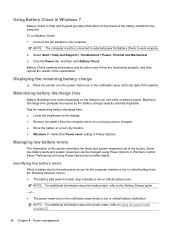
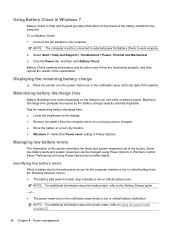
... features you use while on page 23.
26 Chapter 4 Power management Tips for maximizing battery discharge time: ● Lower the brightness on the display. ● Remove the battery from the computer when it is the sole power source for Battery Check to see if they are functioning properly, and then reports...
HP Notebook Reference Guide - Windows 7 - Page 37


... cards that are not using them. ● Disconnect unused external devices that you are not plugged into an external power source. ● Stop, disable, or remove any unsaved information.
Replace the discharged battery with a charged battery. 3. Exit Hibernation by pressing the power button. Resolving a low battery level
Resolving a low battery level...
HP Notebook Reference Guide - Windows 7 - Page 38


Calibrate a battery before returning it to storage.
do not dispose of a used battery
WARNING! If the battery is less than 2 weeks, remove the battery and store it has been stored for one month or more. If a computer will be checked every 6 months. Storing a battery
CAUTION: To reduce ...
HP Notebook Reference Guide - Windows 7 - Page 62


...BIOS settings, and other system identification information Ongoing or future threats to the computer Unauthorized access to a Windows user account Unauthorized removal of the computer
Security feature ● QuickLock (select models only) ● Power-on password ● Fingerprint reader Antivirus software ● Firewall software ● Windows updates ● File encryption Administrator...
HP Notebook Reference Guide - Windows 7 - Page 67


...Remove the key and keep it in one of the following areas of your fingerprint scanner to use the fingerprint reader to the fingerprint software Help for instructions.
You may be oriented horizontally or vertically. Refer to fill in password...use the fingerprint reader, you must set up a user account with a password on your computer with the key.
4. In order to create credentials for ...
HP Notebook Reference Guide - Windows 7 - Page 79


... drivers 33 drives
external 42 handling 44 hard 42 optical 42 using 45
E electrostatic discharge 68 entering a power-on password
55 entering an administrator
password 54 eSATA cable, connecting 41 eSATA devices
connecting 41 defined 40 removing 41 existing wireless network, connecting to 5 expansion port 42 ExpressCard configuring 35 defined 35 inserting 36...
HP Notebook Reference Guide - Windows 7 - Page 80


... states 22 protecting the computer 52 protecting your wireless network 7
Q QuickLock 52, 53
O operating system controls 5 optical disc
inserting 48 removing 49 optical drive 42 optional external devices, using 42
P passwords
set in Setup Utility 53 set in Windows 53 PC Cards configuring 33 description 32
R RAID 51 readable media 22 roaming...
HP Notebook Reference Guide - Windows 7 - Page 81


... turning off the computer 21 turning wireless devices on or off
3
USB devices connecting 38 description 38 removing 39
USB hubs 38 USB legacy support 60 using a modem 9 using external AC power 29 using passwords 52 using power plans 23 using power-saving states 22 using the power meter 23
V VGA port...
Compaq Presario CQ57 Notebook PC - Maintenance and Service Guide - Page 9


...description
Category Product Name Processors
Chipset
Graphics
Panel Memory
Description Compaq Presario CQ57 Notebook PC Intel® Pentium P6300 2.26-GHz processor...high-definition (HD), light-emitting diode (LED), SVA BrightView (1366×768) display; typical brightness: 200 nits All display assemblies include 2 wireless local area network (WLAN) antenna cables Supports 16:9 ultra wide ...
Similar Questions
What Can I Remove From Compaq Presario Cq57 Hard Drive
(Posted by roas 10 years ago)
Can I Run Windows Xp On A Compaq Presario Cq57 439
(Posted by dddca162 10 years ago)
How To Install Win Xp To Compaq Presario Cq57
HOW TO INSTALL WIN XP TO COMPAQ PRESARIO CQ57
HOW TO INSTALL WIN XP TO COMPAQ PRESARIO CQ57
(Posted by jbomini 12 years ago)

