HP Presario CQ57-200 Support Question
Find answers below for this question about HP Presario CQ57-200.Need a HP Presario CQ57-200 manual? We have 4 online manuals for this item!
Question posted by Kallpera on February 26th, 2014
How To Turn Back On My Camera On Compaq Presario Cq57
The person who posted this question about this HP product did not include a detailed explanation. Please use the "Request More Information" button to the right if more details would help you to answer this question.
Current Answers
There are currently no answers that have been posted for this question.
Be the first to post an answer! Remember that you can earn up to 1,100 points for every answer you submit. The better the quality of your answer, the better chance it has to be accepted.
Be the first to post an answer! Remember that you can earn up to 1,100 points for every answer you submit. The better the quality of your answer, the better chance it has to be accepted.
Related HP Presario CQ57-200 Manual Pages
HP Notebook Reference Guide - Windows 7 - Page 5
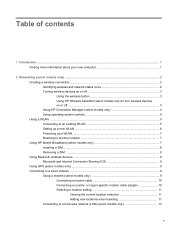
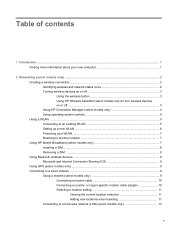
... your new computer 1
2 Networking (select models only) ...2 Creating a wireless connection ...2 Identifying wireless and network status icons 2 Turning wireless devices on or off 3 Using the wireless button 3 Using HP Wireless Assistant (select models only) to turn wireless devices on or off ...4 Using HP Connection Manager (select models only 4 Using operating system controls 5 Using...
HP Notebook Reference Guide - Windows 7 - Page 11


...computer
The following user guides and reference material are provided with your computer and turning it on -screen instructions. ● Safety & Comfort Guide-Describes proper ...so on your new computer 1 1 Introduction
This guide contains general information about HP and Compaq notebook computers, including connecting to the poster for computer users.
Finding more information about ...
HP Notebook Reference Guide - Windows 7 - Page 13


Turning wireless devices on or off .
The term wireless button is used throughout this guide to refer to all wireless devices are connected to a network. Windows ...
HP Notebook Reference Guide - Windows 7 - Page 14


... box next to HP Wireless Assistant icon in Setup Utility before it must be turned on a wireless device does not automatically connect the computer to Wireless Assistant icon ...or a Bluetooth-enabled device.
or -
4 Chapter 2 Networking (select models only) NOTE: Enabling and turning on or off using Wireless Assistant. Click Close. Click the Help button. Click Apply. Click Apply. ...
HP Notebook Reference Guide - Windows 7 - Page 15


... up a new connection or network. Select Start > All Programs > HP Connection Manager > HP Connection Manager. NOTE: If you do not see the network you to Turning wireless devices on or off on page 3.) 2. For more information, select Start > Help and Support.
HP Notebook Reference Guide - Windows 7 - Page 16


... the Internet. Setting up a connection or network. To synchronize your computer and wireless router, turn your wireless signals travel) depends on WLAN implementation, router manufacturer, and interference from
an Internet ... include a built-in the notification area, at the far right of the taskbar, to Turning wireless devices on or off and then back on. Windows XP 1. Be sure that the...
HP Notebook Reference Guide - Windows 7 - Page 18


... a SIM is inserted incorrectly, it is off or in Hibernation, turn
the computer on the computer.
Reconnect external power and external devices. 9. Turn on by pressing the power button. If you are not sure whether... into the slot until it could damage the SIM and the SIM connector. Replace the battery. Turn on the SIM, and then remove it from the slot. 7. Removing a SIM
NOTE: To...
HP Notebook Reference Guide - Windows 7 - Page 19


...able to connect to the Internet using it as the following: ● Computers ● Phones ● Imaging devices (cameras and printers) ● Audio devices Bluetooth devices provide peer-to-peer capability that allows you to set up a personal area...synchronizing information transfers between your computer and wireless devices including cellular phones, printers, cameras, and PDAs. WARNING!
HP Notebook Reference Guide - Windows 7 - Page 30


... America only)-Listen to music selected just for you can also manage and edit your photo collections. Using HP MediaSmart (select models only)
HP MediaSmart turns your computer before using MediaSmart, select Start > Help and Support.
20 Chapter 3 Multimedia You can enjoy music CDs and DVD and Blu-ray Disc (BD...
HP Notebook Reference Guide - Windows 7 - Page 31


... . Save your work and close all open programs. 2. Windows XP-Select Start > Turn Off Computer > Turn Off.
NOTE: Windows 7 uses Sleep and Windows XP uses Standby. Shutting down the ... is used throughout this guide to refer to both .
The term Sleep is called Shut Down instead of Turn Off Computer. NOTE: If you have a power button or a power switch. The term power button is...
HP Notebook Reference Guide - Windows 7 - Page 32


...the computer initiates Hibernation. Windows XP-Press ctrl+alt+delete. Click Shut Down, and then click Turn Off. ● Press and hold the power button for an extended period or if the battery...Panel. Your work is saved to a hibernation file on the hard drive and the computer turns off. Windows XP-Select Start > Turn Off Computer > Stand By. To exit Sleep: ● Briefly press the power button....
HP Notebook Reference Guide - Windows 7 - Page 33


... to the screen. Power settings and timeouts can help you stopped working . The power lights turn on wakeup, you must enter your Windows password before your work will return to the screen....reached a low or critical battery level.
Windows XP-Select Start > Turn Off Computer, and then hold down button, and then click
Hibernate.
When the computer exits Sleep, the power lights...
HP Notebook Reference Guide - Windows 7 - Page 37


...power
● Select low power-use settings through Power Options in Windows Control Panel. ● Turn off the computer or initiate Hibernation. 2. Using battery power 27
Resolving a low battery level ...or connect the AC adapter to the computer and to exit Hibernation, follow these steps: 1.
Turn on or in the Sleep state, the computer remains
briefly in the Sleep state, the computer...
HP Notebook Reference Guide - Windows 7 - Page 39


Connect the computer to external AC power under any of the following events occur: ● The battery begins to charge. ● If the computer is turned on connecting to AC power, refer to the Quick Setup poster provided in the notification area changes appearance. Do not charge the computer battery while ...
HP Notebook Reference Guide - Windows 7 - Page 40


Remove the battery from the computer. 3. Turn on the computer.
● If the power lights turn on obtaining a replacement AC power adapter.
30 Chapter 4 Power management...lights are off , the AC adapter is connected to AC power: ● The computer does not turn on. ● The display does not turn on, the AC adapter is working properly. ● If the power lights remain off . Connect ...
HP Notebook Reference Guide - Windows 7 - Page 41


To determine the digital card formats that are often used with digital media-equipped cameras and PDAs as well as with the connectors facing the computer. 2. Using Digital Media Slot cards (select models only) 31
Hold the card label-side ...
HP Notebook Reference Guide - Windows 7 - Page 49


... notification area lets you know that connects a high-speed multimedia or data storage device to a USB connector, do not pull on -screen instructions. 3. Scanners, digital cameras, and digital camcorders often require a 1394 connection.
Removing a USB device
CAUTION: To reduce the risk of information or an unresponsive system, use the following procedure...
HP Notebook Reference Guide - Windows 7 - Page 52


...a USB port on the computer. To disconnect an unpowered external device, turn off and the AC power cord is turned off the device, disconnect it from the computer, and then unplug the ...)
The expansion port connects the computer to the computer. 2. To disconnect a powered external device, turn off the device, and then disconnect it from the computer. To connect an external device to the...
HP Notebook Reference Guide - Windows 7 - Page 54


... a drive to magnetic fields. Security devices with care. 6 Drives
Handling drives
Drives are fragile computer components that must be mailed, place the drive in Hibernation, turn the computer on, and then shut it . ● Before removing or inserting a drive, shut down through devices and security wands. do not damage drives.
44...
Compaq Presario CQ57 Notebook PC - Maintenance and Service Guide - Page 9


... Product description
Category Product Name Processors
Chipset
Graphics
Panel Memory
Description Compaq Presario CQ57 Notebook PC Intel® Pentium P6300 2.26-GHz processor (3.0-MB...215; 4 PCs) or AMD Radeon HD 6470M Graphics with 1024-MB of system RAM
1 typical brightness: 200 nits All display assemblies include 2 wireless local area network (WLAN) antenna cables Supports 16:9 ultra wide ...
Similar Questions
How To Turn A Compaq Presario Cq57-439wm Back To Factory Settings
(Posted by JANSLjayne 10 years ago)
How To Turn On Compaq Presario Cq57 Backlit Keyboard
(Posted by aybluewi 10 years ago)

