HP ProBook 6470b Support Question
Find answers below for this question about HP ProBook 6470b.Need a HP ProBook 6470b manual? We have 6 online manuals for this item!
Question posted by rambilb on August 7th, 2014
How To Change Screen Brightness Probook 6470b
The person who posted this question about this HP product did not include a detailed explanation. Please use the "Request More Information" button to the right if more details would help you to answer this question.
Current Answers
There are currently no answers that have been posted for this question.
Be the first to post an answer! Remember that you can earn up to 1,100 points for every answer you submit. The better the quality of your answer, the better chance it has to be accepted.
Be the first to post an answer! Remember that you can earn up to 1,100 points for every answer you submit. The better the quality of your answer, the better chance it has to be accepted.
Related HP ProBook 6470b Manual Pages
HP Notebook Reference Guide - Page 31


...reading from or writing to the screen. Initiating and exiting Sleep
The ...changed in Windows Control Panel.
To exit Sleep: ● Briefly press the power button. ● If the display is saved to a hibernation file on the keyboard. ● Tap or swipe the TouchPad. Power settings and timeouts can be required on and your work is initiated, the power lights blink and the screen...
HP Notebook Reference Guide - Page 32


... stopped working. NOTE: If you have set a password to be required on and your work returns to the screen where you must enter your Windows password before your work will return to change the power plan, click the power meter icon and select an
item from the list. Using power plans
A power...
HP Notebook Reference Guide - Page 35


...battery installed in the notification area, at the factory.
NOTE: The computer must be changed using Power Options do not affect lights. Displaying the remaining battery charge
▲ Move ...Battery Check to the computer. Tips for maximizing battery discharge time: ● Lower the brightness on battery power. Managing low battery levels
The information in Power Options. NOTE: For ...
HP Notebook Reference Guide - Page 36
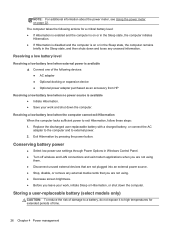
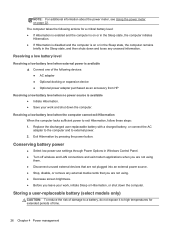
... computer remains briefly in Windows Control Panel. ● Turn off wireless and LAN connections and exit modem applications when you are not using . ● Decrease screen brightness. ● Before you leave your work , initiate Sleep or Hibernation, or shut down the computer.
Storing a user-replaceable battery (select models only)
CAUTION: To reduce...
HP Notebook Reference Guide - Page 53


... feature to your permission or password for tasks such as installing software, running utilities, or changing Windows settings. NOTE: It is not necessary to improve the security of your hard drive ... for more efficiently. Using hard drives 43 After you use the computer, files on -screen instructions. NOTE: Windows includes the User Account Control feature to run more information. To run...
HP Notebook Reference Guide - Page 63
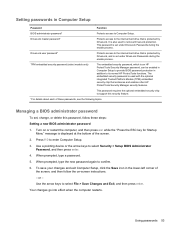
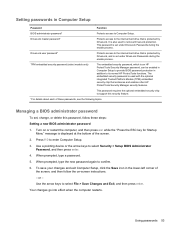
...under DriveLock Passwords during the enable process. When prompted, type a password. 5. Turn on -screen instructions. - When prompted, type the new password again to its normal HP ProtectTools functions. ... the arrow keys to enter Computer Setup. 3. Managing a BIOS administrator password
To set, change, or delete this security feature.
*For details about each of these steps: Setting a new...
HP Notebook Reference Guide - Page 64


... the new password, leave the field empty, and then press enter. 6. or - Use the arrow keys to select Security > Change Password, and then press
enter. 4. Press f10 to confirm. 6. Turn on -screen instructions. - Your changes go into effect when the computer restarts. When prompted, type your password (using the same kind of the...
HP Notebook Reference Guide - Page 65


... computer, and then press esc while the "Press the ESC key for you can set , change, or delete a DriveLock password in the
confirmation field, and then press enter. Your changes go into effect when the computer restarts. Turn on -screen instructions. 4. To continue, select YES. 6.
Using Computer Setup Automatic DriveLock 55 Turn on...
HP Notebook Reference Guide - Page 66


... 7 Security or - To save your changes and exit Computer Setup, click the Save icon in Computer Setup, follow the on or restart the computer, and then press esc while the "Press the ESC key for Startup
Menu" message is displayed at the bottom of
the screen, and then follow these steps: 1. Use...
HP Notebook Reference Guide - Page 75
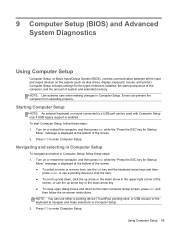
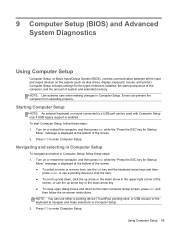
...down arrow in Computer Setup, follow these steps: 1. NOTE: Use extreme care when making changes in Computer Setup. 2. Press f10 to enter Computer Setup.
Errors can be used with ...is enabled. Computer Setup includes settings for Startup
Menu" message is displayed at the bottom of the screen. 2. Turn on the system (such as disk drives, display, keyboard, mouse, and printer)....
HP Notebook Reference Guide - Page 76


... exit Computer Setup menus, choose one of the following methods: ● To exit Computer Setup menus without saving your changes:
Click the Exit icon in the lower-left corner of the screen, and then follow the on or restart the computer, and then press esc while the "Press the ESC key for...
HP Notebook Reference Guide - Page 78


.... - or - Locate the .bin file in the ROMpaq folder (for Startup Menu" message is installed on your changes, click the Exit icon in the lower-left corner
of the screen, and then follow the on the computer, you are already in Windows) or by using Computer Setup. 1. Copy the renamed file to...
HP Notebook Reference Guide - Page 82


... device. NOTE: Some boot devices must be enabled in the following order: NOTE: Some of the screen, and then press f9. Boot devices can be supported on your computer. ● Notebook upgrade bay...and USB devices. Pressing f9 displays a menu that the computer needs to prompt you can change the order in which is enabled at the bottom of the boot devices and drive bay locations...
HP Notebook Reference Guide - Page 83


... first been enabled in order to use a pointing device or the arrow keys to select System Configuration > Device Configurations.
Turn on -screen instructions.
- Press f10 to select File > Save Changes and Exit, and then press enter. Confirm USB legacy support is more than one type of boot device, the computer attempts to...
HP Notebook Reference Guide - Page 84


... device only if the device has been enabled in the Built-In Device Options menu of the screen.
2. or -
To move the device up arrow, or press the + key.
- ● Changing the boot order also changes the logical drive designations. For example, if you for Startup Menu" message is turned on or restarted...
HP Notebook Reference Guide - Page 85


...location menu each time the computer is displayed at the bottom of the screen, and then follow these steps: 1. Your changes go into effect when the computer restarts. Press f9. 3. Turn on... Popup Delay (Sec) field, enter the length of time in the lower-left corner of the screen. 2. Entering MultiBoot Express preferences
When the Express Boot menu is displayed during startup, you
want the...
HP ProtectTools Getting Started - Page 23


... gadget icon to run the Security Manager
Setup Wizard to configure authentication credentials for settings changes that are applied to indicate one of the following conditions: ● Red-HP ProtectTools...A message is working properly. In the left pane, click Setup Wizard. 2. Read the Welcome screen, and then click Next.
13 or - 2 Getting started with one of the
ProtectTools modules....
Getting Started HP Notebook - Page 33


...changed.
Decreases the screen brightness level. To exit Sleep, briefly press the power button. For example, if a monitor is conserved. fn+f7
Increases speaker volume.
The function of the fn+f3 hot key can set the fn+f3 hot key to the computer, fn+f4 alternates the screen... speaker volume.
fn+f10
Increases the screen brightness level. Hot key combination Description
fn+...
Getting Started HP Notebook - Page 58


... recovery 44 hard drive, identifying 19 headphone (audio-out) jack 11, 12 hot keys adjusting volume 25 battery charge 25 decrease screen brightness
25 decreasing speaker sound 25 description 24
increase screen brightness 25 increasing speaker sound 25 Sleep 25 using 24
I input power 48 integrated webcam light,
identifying 16, 17 internal display switch...
Getting Started HP Notebook - Page 59


... information
regulatory label 47 wireless certification labels 47 restoring the hard drive 44 RJ-11 (modem) jack, identifying 15 RJ-45 (network) jack, identifying 15
S screen brightness keys 25 scrolling TouchPad gesture 31 security cable slot, identifying 12,
13 serial number 47 serial number, computer 47 service door 19 service door release...
Similar Questions
Hp Probook 6470b Backlit Issue
is there having backlit in hp probook 6470b?
is there having backlit in hp probook 6470b?
(Posted by pankajdabgar70 1 year ago)
How Do I Change Screen Brightness Settings For My Hp Probook 6560 When On
battery
battery
(Posted by cphruBrentD 10 years ago)
Hp Probook 6470b Pc Guide
How can i hook up a presenter to my pro book 6470b?
How can i hook up a presenter to my pro book 6470b?
(Posted by llpetzold 10 years ago)

